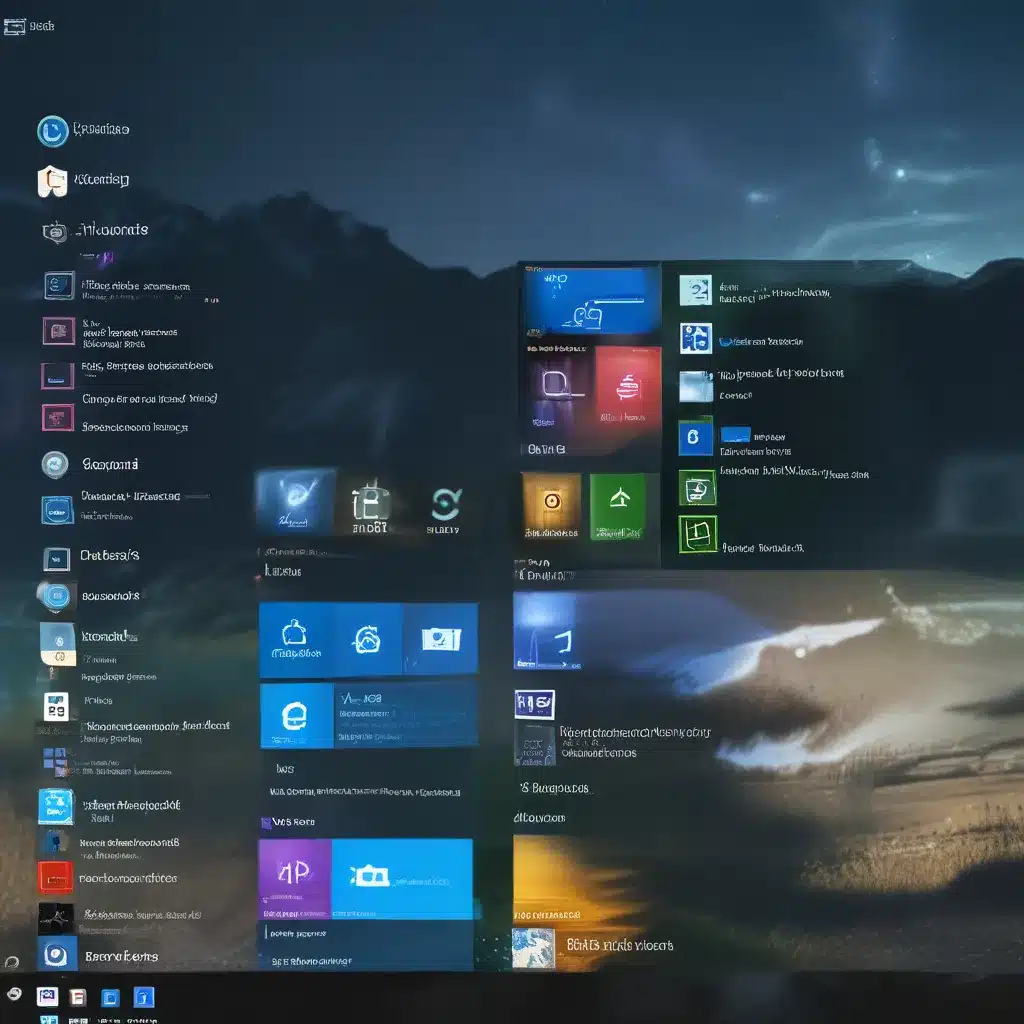
Are you one of those people who has been using Windows for years, but still can’t quite get comfortable with the Windows 10 Start menu? Well, you’re not alone! When Microsoft released Windows 8 back in 2012, many users felt like they were thrown into a confusing new interface. Thankfully, Windows 10 brought back some of the familiar elements we knew and loved, but there are still a few quirks that can trip us up.
Decluttering Your Start Menu
Let’s start with the basics – that big, bulky Start menu that Windows 10 gives us by default. If you’re like me, you probably have a million little app tiles clogging up the whole thing, making it a pain to find what you need. But fear not, my fellow Windows enthusiasts, there’s a simple solution!
Just right-click on any of those pesky tiles and select “Unpin from Start.” Do this for all the tiles you don’t use on a regular basis, and voila – a beautifully simplified Start menu, tailored just for you. Now you can easily find and access the apps and programs you use most often, without that overwhelming feeling of digital clutter.
Restoring the Classic Start Menu Look
But wait, there’s more! If you really want to take your Start menu customization to the next level, you can even revert it back to a more traditional, narrow design. This is perfect for those of us who grew up on the glory days of Windows 7 or even XP.
To do this, simply hover your mouse over the right edge of the Start menu and click and drag it towards the left. Keep dragging until you’ve got that nice, compact Start menu you remember from the good old days. It’s like a blast from the past, but with all the modern conveniences of Windows 10.
Hiding Cortana and Other Distractions
Now that we’ve got the Start menu looking nice and tidy, let’s talk about some other potential distractions in Windows 10. One of the big changes from previous versions is the inclusion of Cortana, Microsoft’s virtual assistant. While Cortana can be pretty handy, if you’re not into that sort of thing, you can easily hide the icon from your taskbar.
Just right-click on the taskbar, go to “Cortana,” and uncheck the “Show Cortana button” option. Boom, Cortana’s gone, and you can focus on the tasks at hand without any unwanted AI assistance.
Simplifying the Settings
Another area where Windows 10 has undergone some significant changes is the settings menu. Instead of the familiar Control Panel we all knew and loved, a lot of the basic system settings are now found in the new Windows 10 Settings app.
But don’t worry, the Control Panel isn’t gone completely. If you ever need to access those old-school settings, just hit the Windows key, type “Control Panel,” and press Enter. The Control Panel will still be there, and anything it can’t handle will redirect you to the new Settings app.
Embracing the New Microsoft Edge
One last thing to touch on – the new default web browser in Windows 10, Microsoft Edge. Many of us are so used to the clunky, outdated Internet Explorer that we’ve been using for years, but Microsoft Edge is a whole different beast.
Not only is it more secure and faster than its predecessor, but it’s also designed to work seamlessly with the modern web. So if you find yourself struggling to get certain websites to function properly, give Microsoft Edge a try. You might be surprised at how much smoother and more user-friendly the browsing experience can be.
Wrapping Up
Well, there you have it, folks – a whole host of ways to simplify and customize your Windows 10 Start menu and beyond. From decluttering your apps to restoring that classic look and feel, the options are practically endless. And don’t forget to check out itfix.org.uk for all your computer repair and tech support needs in the UK.
So what are you waiting for? Start tinkering and make Windows 10 work for you, not the other way around. Happy customizing!












