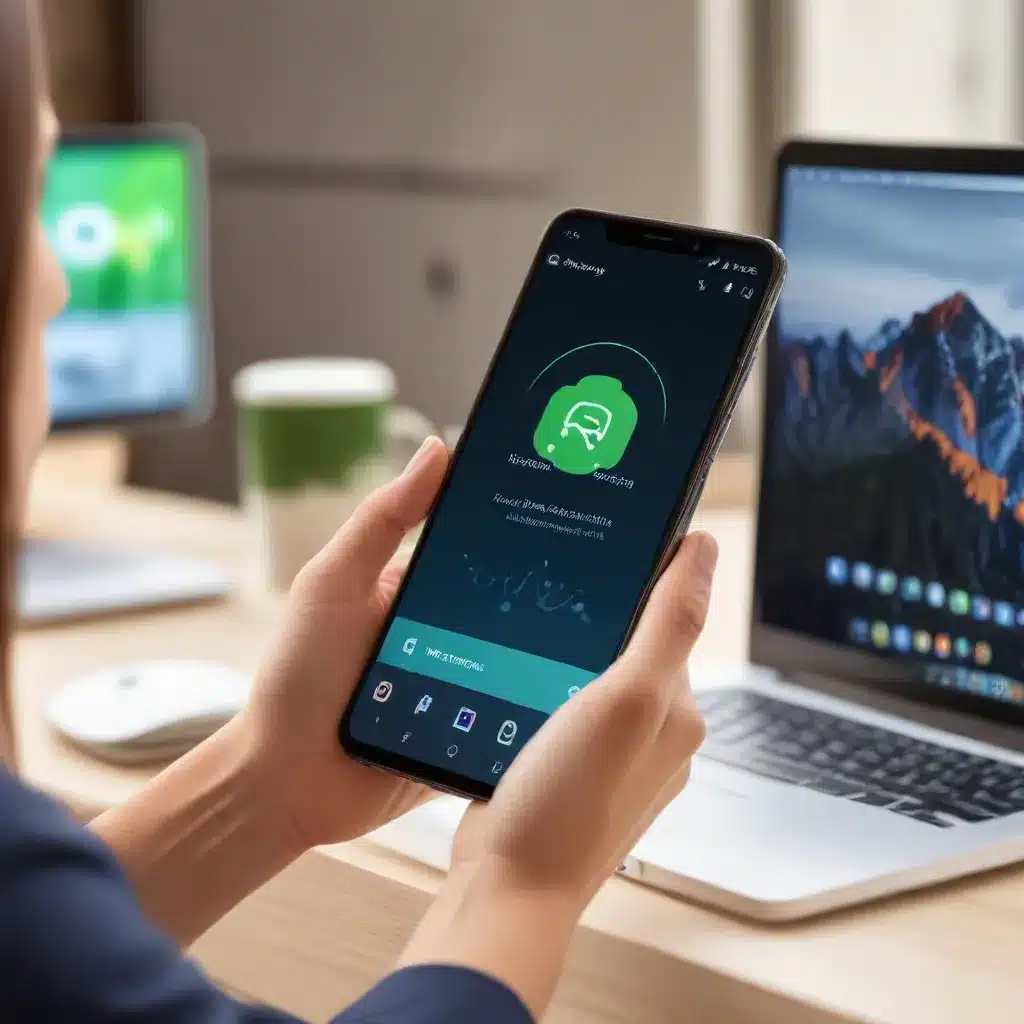
Mastering Android Sync: Streamline Your Workflow
As an experienced IT professional, I understand the challenges that come with managing and synchronizing data across multiple Android devices. Whether you’re dealing with local files, cloud storage, or cross-platform note-taking applications, finding a reliable and efficient syncing solution can be a game-changer. In this comprehensive guide, we’ll explore practical tips and in-depth insights to help you simplify your Android connectivity and streamline your workflow.
Troubleshooting Gradle Project Sync Issues
One common problem Android users face is the dreaded “Gradle project sync failed” error. This issue can arise for various reasons, from outdated dependencies to conflicting SDK versions. Let’s dive into the troubleshooting steps to get your Android project back on track:
-
Check Your Internet Connection: Ensure that your computer is connected to the internet. Android Studio relies on the internet to download necessary files and dependencies during the sync process.
-
Clear the Gradle Cache: Try deleting the
buildfolder from your project’s root directory and then invalidating the cache and restarting Android Studio. This can often resolve sync issues by clearing out any corrupted or outdated files. -
Update SDK Packages: Open the Android SDK Manager and make sure you have the latest versions of the required SDK packages installed. Missing or outdated components can cause sync failures.
-
Inspect the Gradle Scripts: Review your
build.gradlefiles for any syntax errors or outdated dependencies. Updating the Gradle version or plugin may also help resolve compatibility issues. -
Check for Proxy Settings: If you’re using a proxy server, ensure that the proxy settings in your Android Studio and Gradle configuration are correct. Incorrect proxy settings can prevent successful syncing.
By following these troubleshooting steps, you can often get your Android project back on track and avoid the frustration of sync failures.
Syncing Spotify Local Files Across Devices
Another common challenge for Android users is managing Spotify’s local file syncing functionality. Many have reported issues with local files not syncing correctly from their computer to their Android device. Here’s a step-by-step guide to ensure a seamless local file sync experience:
-
Set Your Network Profile to Private: In your computer’s network settings, make sure the network profile is set to “Private” so that your PC is discoverable on your home network.
-
Enable Local Network Access in Spotify: On your Android device, go to the Spotify app settings and ensure the “Local network” option is enabled.
-
Choose the Right File Format: When uploading local files to Spotify, opt for MP3 or M4A formats, as these tend to be more reliable than WAV files.
-
Disable “Hide Unplayable Songs”: In the Spotify app settings on your Android device, uncheck the “Hide unplayable songs” option to ensure you can see any local files that may not be playable.
-
Download the Playlist on Both Devices: Make sure the playlist containing your local files is downloaded on both your computer and Android device to facilitate the sync process.
-
Sync While on the Same Wi-Fi: When syncing your local files, ensure your Android device is connected to the same Wi-Fi network as your computer for the best results.
By following these steps, you can overcome common Spotify local file syncing challenges and enjoy a seamless listening experience across your Android devices.
Sync Your Obsidian Notes Effortlessly
For those who rely on the popular note-taking app Obsidian, syncing your notes between devices can be a crucial task. While Obsidian doesn’t have native Google Drive integration, there are still effective workarounds to keep your notes in sync:
-
Leverage Third-Party Sync Solutions: Consider using a cloud storage service like Dropbox, OneDrive, or iCloud to sync your Obsidian vault across devices. These services often provide mobile apps that can integrate with Obsidian, making the syncing process more straightforward.
-
Explore Obsidian Sync Plugins: The Obsidian community has developed various sync plugins, such as Obsidian Sync or Dropbox Sync, that can simplify the process of keeping your notes in sync. These plugins can automatically upload your Obsidian vault to the cloud and ensure your notes are accessible on all your devices.
-
Utilize Git-Based Syncing: If you’re comfortable with version control systems, you can leverage Git to sync your Obsidian notes. By creating a Git repository for your Obsidian vault and pushing/pulling changes across devices, you can maintain a centralized, version-controlled source of your notes.
-
Consider Dedicated Sync Services: Services like Syncthing or Resilio Sync offer peer-to-peer file synchronization, allowing you to sync your Obsidian vault directly between your devices without relying on a third-party cloud storage provider.
By exploring these syncing strategies, you can ensure that your Obsidian notes are always accessible and up-to-date, regardless of which Android device you’re using.
Empowering Your Android Ecosystem
In the ever-evolving world of Android, staying on top of the latest connectivity and sync solutions is crucial for IT professionals and power users alike. By addressing common challenges, such as Gradle project sync issues, Spotify local file syncing, and Obsidian note management, you can streamline your workflows and maximize the potential of your Android devices.
Remember, the key to simplifying Android connectivity lies in understanding the available tools, troubleshooting techniques, and community-driven solutions. By leveraging the insights and practical tips outlined in this article, you’ll be well on your way to seamlessly syncing your data, staying productive, and enjoying a more integrated Android experience.
For more IT-focused content and resources, be sure to visit ITFix.org.uk. Our team of seasoned professionals is dedicated to providing the latest information and solutions to help you navigate the ever-changing landscape of technology.












