Simple Fixes for Windows Freezing and Crashing Issues
If you are a Windows user, you might have experienced your computer freezing or crashing at some point. It can be frustrating and time-consuming to resolve these issues, especially if you are not tech-savvy. However, there are simple fixes that you can try to resolve these issues. In this article, we will discuss some of the common reasons for Windows freezing and crashing, and provide solutions to fix these problems.
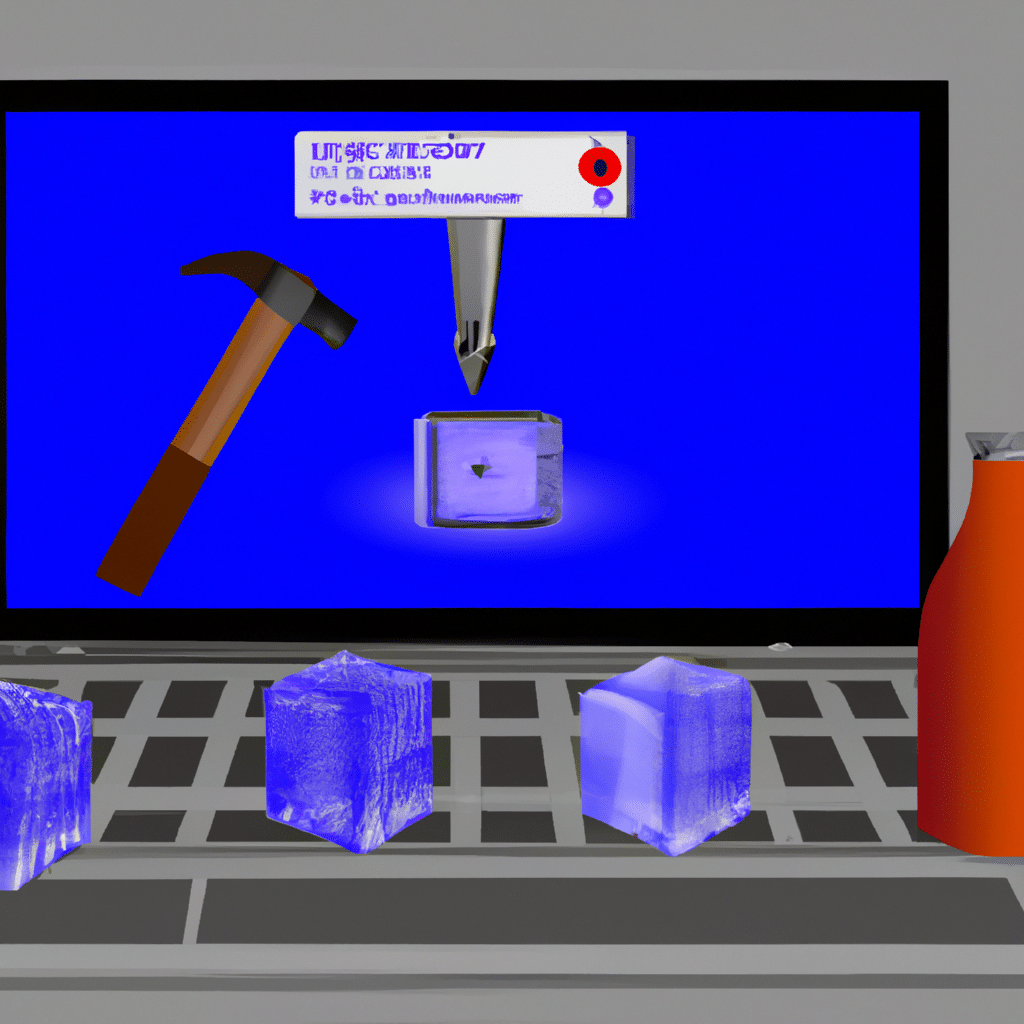
Reasons for Windows Freezing and Crashing
There are several reasons why your Windows computer might be freezing or crashing. Some of the most common reasons include:
1. Overheating
If your computer is overheating, it can cause Windows to freeze or crash. This is because the components inside your computer generate heat when they are in use, and if they get too hot, they can malfunction. Overheating can be caused by a variety of factors, such as a clogged fan, a malfunctioning cooling system, or using your computer in a hot environment.
2. Driver Issues
Outdated or malfunctioning drivers can cause Windows to freeze or crash. Drivers are software components that allow your computer to communicate with hardware devices such as printers, scanners, and graphics cards. If the drivers are outdated or malfunctioning, they can cause compatibility issues that can lead to freezing or crashing.
3. Malware or Virus Infections
Malware or virus infections can cause your computer to freeze or crash. Malware is a type of software that is designed to harm your computer, while viruses are programs that replicate themselves and spread to other computers. Malware and viruses can cause your computer to slow down, crash, or even steal your personal information.
4. Corrupted System Files
Corrupted system files can cause your computer to freeze or crash. System files are essential components of Windows that help it to function properly. If these files become corrupted, they can cause system instability that can lead to freezing or crashing.
Solutions to Windows Freezing and Crashing Issues
Now that we have identified some of the common reasons for Windows freezing and crashing, let’s discuss some solutions that you can try to fix these problems.
1. Clean Your Computer
Cleaning your computer can help to prevent overheating, which can cause freezing and crashing issues. You can start by cleaning the dust off your computer’s fans and vents using a can of compressed air. You should also make sure that your computer is not placed in a hot environment.
2. Update Your Drivers
Updating your drivers can help to fix compatibility issues that can cause freezing and crashing. You can update your drivers manually by visiting the manufacturer’s website and downloading the latest versions. Alternatively, you can use a driver update tool to scan your computer and automatically update your drivers.
3. Scan for Malware and Viruses
Scanning your computer for malware and viruses can help to identify and remove any harmful programs that might be causing freezing and crashing. You can use a reliable antivirus program to scan your computer and remove any threats.
4. Repair Corrupted System Files
Repairing corrupted system files can help to restore system stability and prevent freezing and crashing. You can use the System File Checker tool to scan your computer for corrupted files and repair them automatically.
Conclusion
In conclusion, Windows freezing and crashing issues can be frustrating, but there are simple fixes that you can try to resolve these problems. By cleaning your computer, updating your drivers, scanning for malware and viruses, and repairing corrupted system files, you can prevent these issues from occurring and enjoy a stable and reliable computer experience. Remember to perform regular maintenance on your computer to prevent these issues from happening in the first place.












