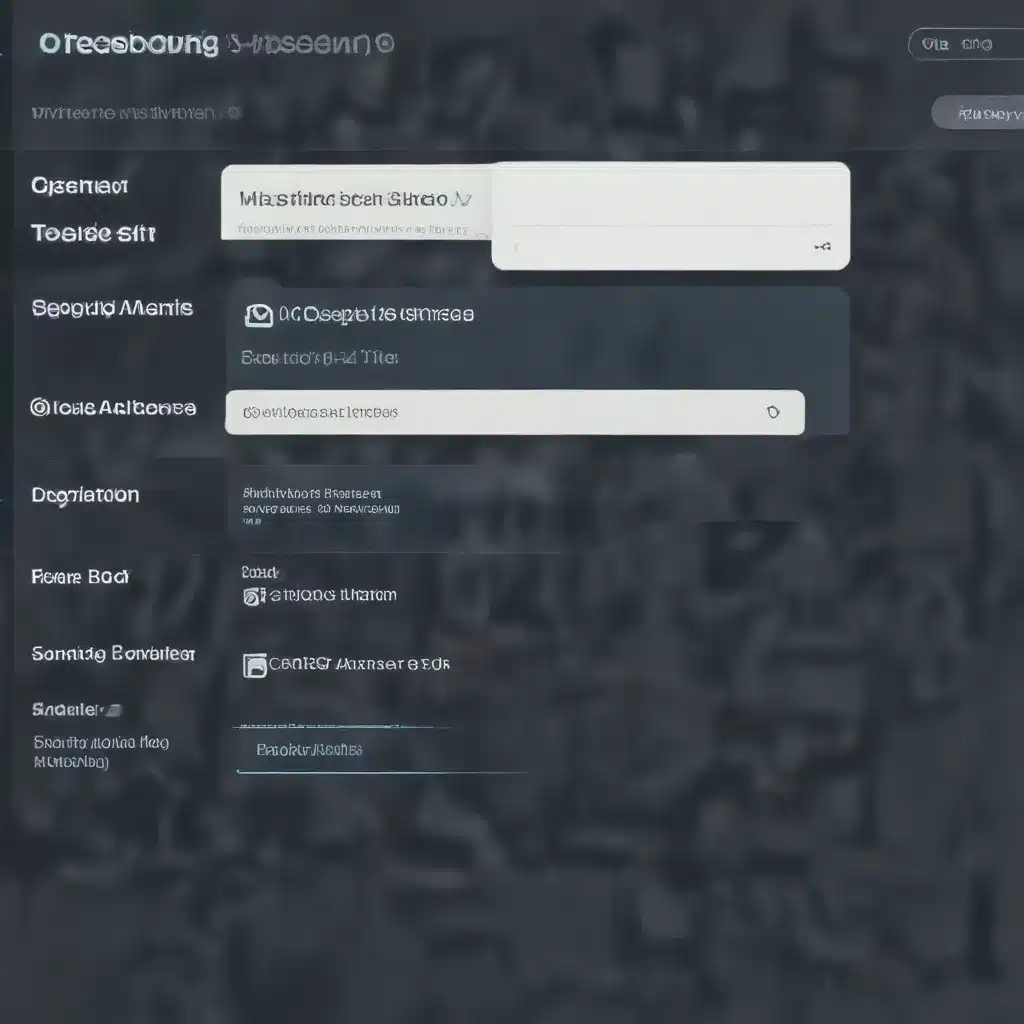
Navigating Shopware 6 Subscription Management
As an experienced IT professional, I understand the importance of maintaining a robust and reliable e-commerce platform. Shopware 6, a leading open-source content management system, offers a range of powerful features for businesses of all sizes. One of the critical aspects of Shopware 6 is the management of subscription settings, which can be crucial for recurring revenue streams and customer retention.
In this comprehensive article, we will delve into the common issues that Shopware 6 users may encounter when configuring and troubleshooting their subscription settings. We’ll provide practical tips, in-depth insights, and step-by-step guidance to help you optimize your Shopware 6 subscription management and ensure a seamless customer experience.
Understanding Shopware 6 Order Status Transitions
One of the primary areas of focus when troubleshooting Shopware 6 subscription settings is the management of order status transitions. In Shopware 6, an order may have an additional “open” status in the transaction history before it transitions to the target order state. This is because Shopware 6 order states can have dependencies on each other, where an order that’s complete can only go back into “in progress” after transitioning to “open.”
The Mollie plugin for Shopware 6 handles these transitions automatically, ensuring that you don’t need to take any manual action when this happens. However, it’s essential to understand this behavior to avoid confusion and ensure that your subscription management processes are functioning as expected.
Accessing Mollie Plugin Logs
If you encounter any issues with the Mollie plugin for Shopware 6, accessing the log files can be a valuable troubleshooting step. To get the log files containing messages related to Mollie, follow these steps:
-
Enable Detailed Logging: In the Shopware 6 administration panel, navigate to the “System” section and then to the “Logging” module. Ensure that the logging level is set to “Debug” or “Info” to capture detailed information about the Mollie plugin’s activities.
-
Review the Log Files: Once the logging is enabled, you can access the log files by navigating to the “Logs” section in the Shopware 6 administration panel. Look for log entries related to the Mollie plugin, which should provide valuable insights into any errors or issues that may be occurring.
-
Set the Logging Period: To manage the size and retention of the log files, you can adjust the logging period. In the “Logging” module, locate the “Logging Period” setting and set it to a duration that suits your needs.
By following these steps, you can effectively troubleshoot any issues related to the Mollie plugin and its integration with your Shopware 6 subscription management system.
Compatibility Considerations
When working with the Mollie plugin for Shopware 6, it’s essential to ensure that the plugin version is compatible with your Shopware 6 installation and any third-party applications you may be using. Before updating the Mollie plugin, always review the release notes to check for any compatibility concerns or known issues.
In some cases, deactivating and reactivating the plugin can help reset the plugin without losing your configuration settings. If the issue persists, the best option may be to uninstall and reinstall the plugin.
Capturing Payment and Issuing Refunds
The Mollie plugin for Shopware 6 provides a robust set of features for managing orders, including the ability to mark physical, digital, and service orders as shipped to capture payment. You can use the plugin’s built-in shipping manager or Shopware 6’s own shipping manager to mark orders as shipped, and Mollie will automatically capture the authorized amount.
Additionally, the Mollie plugin includes a refund manager, which you can use to give customers a full or partial refund for their orders. Keep in mind that you can only refund orders that were partially paid with a voucher, as voucher issuers don’t support refunds. In such cases, you must refund the order by amount rather than by item, and the amount will depend on what was paid with a different payment method.
Navigating Mollie-Shopware 6 Status Mappings
The Mollie plugin for Shopware 6 translates Mollie’s standard set of payment statuses into the equivalent Shopware 6 status names. This means that the payment status you see in your Mollie dashboard may differ from the status displayed in Shopware 6.
There are two Mollie status flows, depending on the API method used for a payment. When configuring a payment method, you can choose between the Payments API, which handles payment statuses, or the Orders API, which handles order statuses. Understanding these status mappings is crucial for effectively managing your Shopware 6 subscription orders.
Preventing Unintended Order Status Updates
When order state updates are triggered by shipping plugins or the flow builder, Shopware 6 may send a shipment notification to Mollie, which in turn notifies Shopware 6 that the order is now marked as paid. As a result, Shopware 6 changes the order’s status to the mapped value, for example, “in progress.”
To prevent this, you can lock the final order state, which causes Mollie to ignore the shipment notification from Shopware 6. Keep in mind that locking the final order state makes Mollie ignore all Shopware 6 status updates, except refunds and chargebacks.
Exploring Shopware 6 Support Options
Shopware 6 offers various support options to help you manage your subscription settings and address any issues that may arise. Depending on your subscription plan, you can access different levels of support:
-
Shopware Support: If you have a paid subscription plan (Shopware Rise, Shopware Evolve, or Shopware Beyond), you can access the Shopware support team, who can assist you with setting up your shop, configuring the subscription settings, and handling any technical questions.
-
Community Forum: For users of the Shopware 6 Community Edition, the community forum is a valuable resource where you can share your experiences, ask questions, and receive support from other Shopware users.
-
Shopware Partners: Shopware has a network of certified partners who can provide comprehensive services, including implementing custom functions, setting up your online shop, and answering specialized questions that the community or Shopware support may not be able to address.
By leveraging these support options, you can ensure that your Shopware 6 subscription management is set up and configured correctly, providing a seamless experience for your customers.
Remember, the IT Fix blog is dedicated to providing practical tips, in-depth insights, and valuable troubleshooting advice for all your IT needs. Stay tuned for more articles on the latest technology trends, computer repair solutions, and IT best practices.












