Unveiling the Power of Virtual Private Networks
As the digital landscape continues to evolve, the need for robust online security and privacy has never been more pressing. One powerful solution that has gained widespread recognition is the Virtual Private Network, or VPN. In this comprehensive guide, I will delve into the intricacies of setting up a VPN on your Windows-based device, empowering you to take control of your digital experiences.
Understanding the Fundamentals of VPNs
The concept of a VPN may seem daunting at first, but I assure you that the process of setting it up is surprisingly straightforward. A VPN establishes a secure, encrypted connection between your device and a remote server, effectively creating a private tunnel through which your internet traffic can flow. This layer of protection shields your online activities from prying eyes, safeguarding your sensitive information and ensuring your digital privacy.
One of the primary advantages of using a VPN is the ability to bypass geographical restrictions and access content that may be blocked or censored in your region. By connecting to a server located in a different country, you can circumvent these limitations and enjoy unrestricted access to a wealth of online resources. This feature is particularly valuable for individuals who travel frequently or reside in areas with restricted internet access.
Moreover, a well-configured VPN can enhance your overall online security by protecting you against various cyber threats, such as Man-in-the-Middle attacks, where hackers intercept and monitor your internet traffic. By encrypting your data, a VPN ensures that even if your connection is compromised, your sensitive information remains secure and inaccessible to unauthorized parties.
Selecting the Right VPN Provider
The first step in setting up a VPN on your Windows device is to choose a reliable and trustworthy VPN service provider. With the abundance of options available in the market, it’s crucial to conduct thorough research and evaluate the features, security protocols, and user reviews of potential providers.
When selecting a VPN service, I recommend considering the following factors:
-
Security and Encryption: Ensure that the VPN service employs robust encryption standards, such as AES-256, and offers a variety of secure protocols, including OpenVPN, IKEv2, and WireGuard.
-
Server Locations: A VPN with a wide network of server locations across the globe can provide you with more options for bypassing geographic restrictions and optimizing your internet speeds.
-
Logging Policies: Prioritize VPN providers that have a strict no-logs policy, ensuring that your online activities and personal information are not stored or monitored.
-
Compatibility and Ease of Use: Look for a VPN service that offers a user-friendly interface and is compatible with your Windows operating system, making the setup and configuration process seamless.
-
Customer Support: Reliable and responsive customer support can be invaluable in addressing any issues or questions you may have during the VPN setup or usage.
By carefully considering these factors, you can ensure that the VPN service you choose aligns with your security and privacy needs, providing you with a robust and reliable solution.
Installing and Configuring Your VPN
Once you have selected a suitable VPN provider, the next step is to install and configure the VPN software on your Windows device. The process typically involves the following steps:
-
Download and Install the VPN Client: Head to your chosen VPN service’s website and download the appropriate VPN client for your Windows operating system. Follow the on-screen instructions to install the software on your device.
-
Create an Account: If you haven’t already, create an account with the VPN service provider. This may involve providing personal information, such as your name and email address, as well as selecting a payment plan if the service is not free.
-
Connect to a VPN Server: After installing the VPN client, locate the server connection option within the software. Select a server location that best suits your needs, whether it’s for bypassing geographical restrictions or optimizing your internet speeds.
-
Activate the VPN Connection: Click the “Connect” or “Start” button to establish the VPN connection. Depending on the VPN service, you may need to enter your login credentials or authorize the connection.
-
Verify the VPN Connection: Once the VPN is active, you can check the connection status and ensure that your internet traffic is being routed through the VPN server. Many VPN clients provide visual indicators, such as a connected/disconnected status or the server location.
-
Configure Advanced Settings (Optional): Depending on your VPN provider and personal preferences, you may want to explore the advanced settings within the VPN client. This could include options for selecting specific VPN protocols, enabling internet kill switches, or configuring split-tunneling.
By following these steps, you can quickly and efficiently set up a VPN on your Windows device, unlocking a world of online security, privacy, and freedom.
Troubleshooting Common VPN Issues
While setting up a VPN is generally a straightforward process, you may encounter occasional hiccups or challenges along the way. In this section, I’ll address some common VPN-related issues and provide guidance on how to troubleshoot them.
- Slow Connection Speeds: If you’re experiencing slower-than-expected internet speeds while connected to the VPN, there are a few potential causes to consider:
- Server congestion: Try connecting to a different server location, as some may be experiencing higher traffic.
- Network compatibility: Ensure that your internet service provider (ISP) and local network infrastructure are compatible with the VPN’s protocols.
-
Device performance: Older or less powerful devices may struggle to handle the VPN’s encryption and processing demands.
-
Inability to Connect to the VPN: If you’re unable to establish a successful VPN connection, check the following:
- Verify your login credentials: Double-check that you’re entering the correct username and password.
- Firewall or antivirus interference: Ensure that your security software is not blocking the VPN connection.
-
Network restrictions: Some networks, such as those in corporate or educational settings, may have strict policies that prevent VPN usage.
-
Intermittent Disconnections: If you find that your VPN connection keeps dropping or reconnecting unexpectedly, consider these potential solutions:
- Unstable internet connection: Ensure that your primary internet connection is stable and reliable.
- VPN protocol issues: Try switching to a different VPN protocol, such as OpenVPN or IKEv2, to see if it improves the connection stability.
-
Device compatibility: Ensure that your Windows device meets the minimum system requirements for the VPN service.
-
IP Address or Geolocation Issues: If you’re still experiencing issues with bypassing geographical restrictions or your IP address is not changing as expected, try the following:
- Clear your browser cache and cookies: This can help refresh your connection and ensure that the VPN is properly routing your traffic.
- Disable any proxy or other VPN services: Make sure you’re only using the VPN you’ve set up and not inadvertently using another service that could interfere.
- Contact customer support: If the issues persist, reach out to your VPN provider’s customer support team for further assistance.
By addressing these common VPN-related problems, you can troubleshoot and resolve any connectivity or performance issues, ensuring a seamless and reliable VPN experience on your Windows device.
Maximizing the Benefits of Your VPN
Now that you’ve set up your VPN and overcome any initial challenges, it’s time to explore the full range of benefits and use cases that a VPN can offer. Here are some ways to make the most of your VPN:
-
Secure Public Wi-Fi Connections: When accessing public Wi-Fi networks, such as those found in cafes, airports, or hotels, a VPN can protect your sensitive data from potential eavesdropping or Man-in-the-Middle attacks.
-
Access Geo-Restricted Content: Bypass geographic restrictions and access a wider range of online content, including streaming platforms, news outlets, and social media, by connecting to VPN servers in different countries.
-
Protect Your Online Activities: Ensure that your browsing history, downloads, and other online activities are shielded from your internet service provider, government agencies, and third-party trackers.
-
Secure Remote Work and Collaboration: For those who work remotely or engage in online collaboration, a VPN can provide an additional layer of security, safeguarding sensitive corporate data and enabling secure communication.
-
Torrent Safely: If you’re an avid torrent user, a VPN can help protect your identity and prevent your internet service provider from monitoring your P2P file-sharing activities.
-
Improve Online Privacy: Leverage the VPN’s ability to hide your IP address and encrypt your internet traffic, reducing the risk of personal information leaks and enhancing your overall online privacy.
By taking full advantage of these VPN features, you can transform your Windows device into a secure and versatile digital companion, empowering you to navigate the online world with confidence and peace of mind.
Maintaining and Optimizing Your VPN Experience
To ensure the longevity and effectiveness of your VPN setup, it’s essential to maintain and optimize your VPN experience regularly. Here are some key tips to keep in mind:
-
Update the VPN Software: Regularly check for and install the latest updates from your VPN provider. These updates often include security patches, bug fixes, and performance improvements, ensuring that your VPN remains effective and secure.
-
Monitor Connection Stability: Keep a close eye on the stability of your VPN connection, taking note of any frequent disconnections or performance issues. If problems persist, consider troubleshooting or switching to a different server location or VPN protocol.
-
Test for Leaks: Periodically run IP and DNS leak tests to ensure that your VPN is functioning as intended, and that your true IP address and online activities are not being exposed.
-
Review and Adjust Settings: Explore the VPN client’s advanced settings and consider adjusting parameters such as the VPN protocol, encryption level, or internet kill switch to optimize your experience based on your specific needs and preferences.
-
Rotate Server Locations: To maintain optimal performance and bypass potential server congestion, consider rotating the VPN server locations you use, especially if you engage in high-bandwidth activities like streaming or torrenting.
-
Consider Multihop Configurations: Some VPN providers offer “multihop” or “double-hop” configurations, where your internet traffic is routed through multiple VPN servers for an extra layer of security and anonymity.
-
Enable Split-Tunneling (if available): If your VPN service supports split-tunneling, you can selectively route specific applications or websites through the VPN while allowing others to use your regular internet connection, improving overall performance.
By following these maintenance and optimization tips, you can ensure that your VPN setup remains reliable, secure, and tailored to your evolving online needs.
Conclusion: Empowering Your Digital Privacy and Freedom
In today’s digital landscape, where online privacy and security are of paramount importance, setting up a VPN on your Windows device has become an essential step in safeguarding your digital well-being. By following the comprehensive guide outlined in this article, you now possess the knowledge and tools to establish a robust and personalized VPN solution that caters to your unique requirements.
Whether you’re seeking to bypass geographical restrictions, protect your sensitive data, or simply enhance your overall online experience, a well-configured VPN can be a transformative asset. By leveraging the power of encryption, secure protocols, and a global server network, you can navigate the internet with confidence, knowing that your digital activities are shielded from prying eyes.
As you continue to explore the vast benefits of using a VPN, remember to stay vigilant, keep your software up-to-date, and regularly review and optimize your VPN settings to ensure that your digital privacy and freedom remain firmly in your control. With the knowledge and tools provided in this guide, you are now empowered to embark on a secure and liberating digital journey, where your online experiences are tailored to your needs and protected from the ever-evolving threats of the modern digital world.












