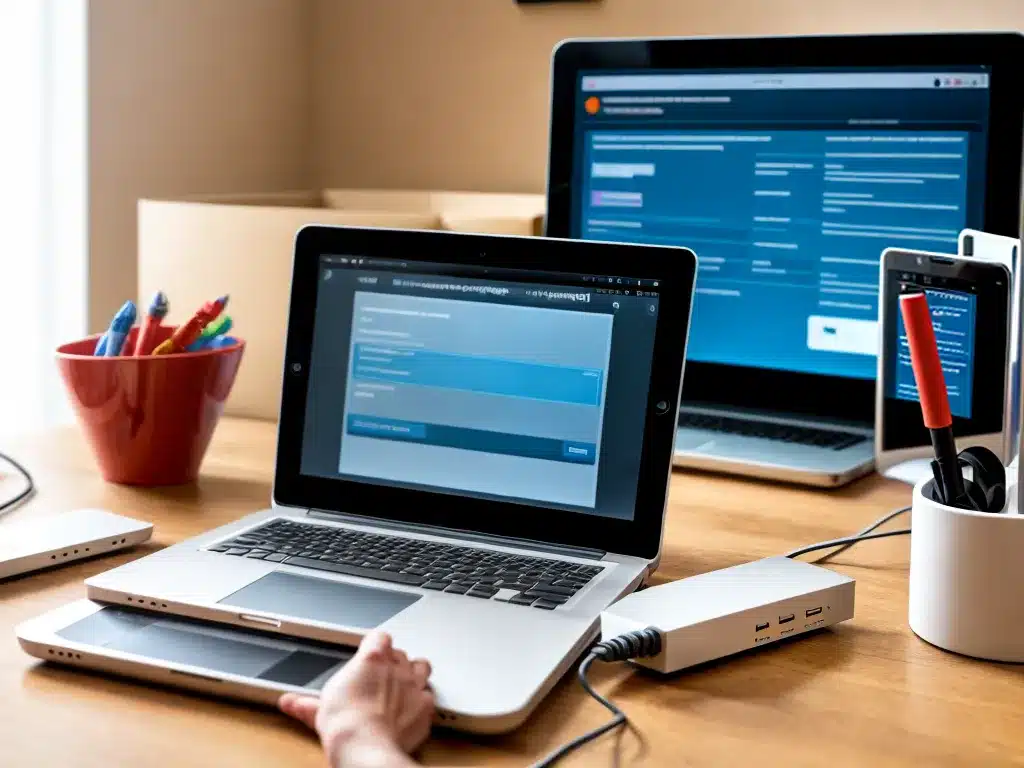
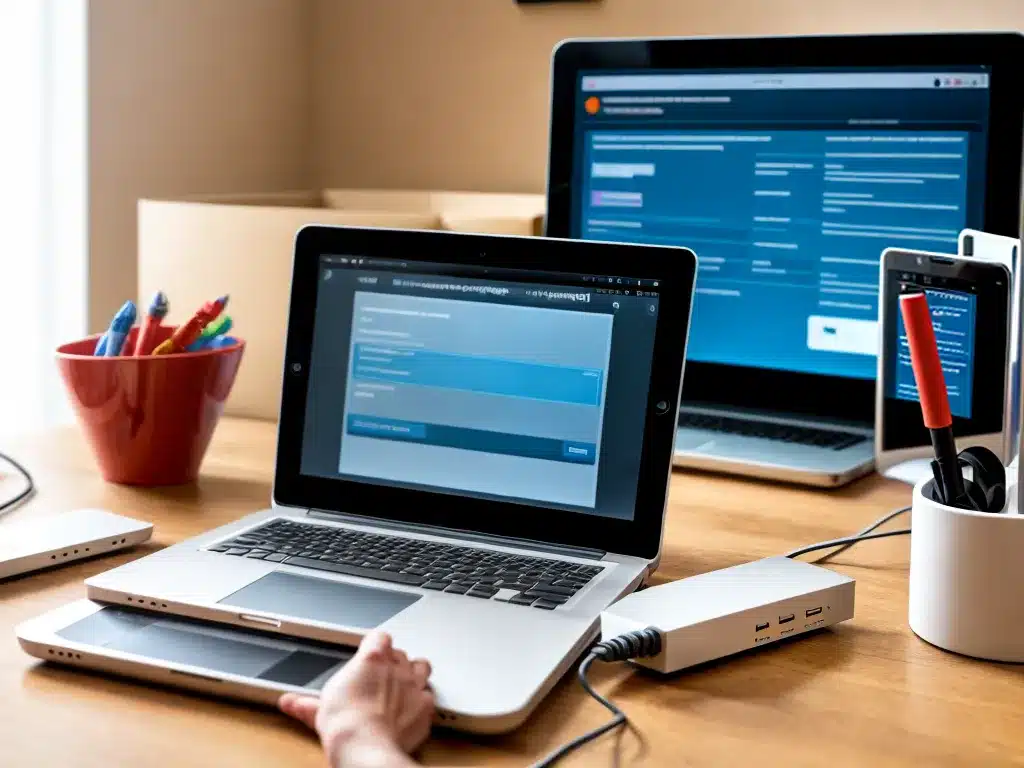
Having a home network allows you to connect multiple devices like computers, phones, tablets, smart TVs, gaming consoles, and more to share an internet connection as well as files and printers. The two main ways to create a home network are using WiFi or Ethernet cabling. Both have advantages and disadvantages to consider when setting up your network.
What is WiFi?
WiFi, also known as wireless fidelity, is a technology that allows you to connect devices to the internet or other devices wirelessly using radio signals.
To use WiFi in your home, you need a wireless router. This router has an antenna that broadcasts a wireless network signal throughout your home. Devices like laptops, phones, and tablets have built-in WiFi antennas that can detect and connect to the wireless network.
The range of your WiFi network depends on factors like the size of your home and interference from walls and appliances. Many modern wireless routers have range extending features like external antennas and wireless repeaters to boost the range.
Advantages of WiFi
-
Convenience – No wires are required so devices can be placed anywhere within range of the wireless router. This makes WiFi networks flexible and easy to expand.
-
Mobility – Devices like laptops and phones can connect wirelessly, allowing you to access the network from anywhere within its range. With WiFi you’re not tied to a physical cable connection.
-
Simplicity – Setting up a WiFi network is straightforward with modern routers that have apps and wizards to guide you through the process without any technical knowledge required.
-
Affordability – Adding WiFi capabilities to devices is inexpensive compared to running Ethernet cabling. A basic wireless router for WiFi can be purchased very affordably.
Disadvantages of WiFi
-
Range limitations – Walls and appliances can weaken the WiFi signal and limit the range, sometimes requiring range extenders or additional access points. The range is also dependent on the router’s antenna design.
-
Speed – WiFi speeds are typically slower than wired Ethernet, especially further away from the wireless router. Typical WiFi speeds are 50-100 Mbps versus 1 Gbps for Ethernet.
-
Interference – Neighbors’ WiFi networks, Bluetooth devices, microwaves and cordless phones can interfere with WiFi signals and lower speeds. Choosing a less crowded frequency band like 5GHz helps.
-
Security – WiFi networks are more vulnerable to security threats than wired networks since the signals are broadcast openly through the air. Proper wireless security encryption like WPA2 is essential.
What is Ethernet?
Ethernet is a wired networking technology that connects devices like computers, printers, network attached storage (NAS) devices, and more using physical copper or fiber optic cables.
Devices connect to an Ethernet switch or router via an Ethernet port (also called RJ45 port or network port). Ethernet switches manage wired network connections between devices.
Advantages of Ethernet
-
Speed – Ethernet provides extremely fast network speeds of up to 1 Gigabit per second (Gbps) for wired connections, 10X faster than WiFi.
-
Reliability – Ethernet cables provide more reliable connections that are not subject to interference like WiFi signals. This makes Ethernet better for streaming HD video, gaming, and application performance.
-
Security – Wired Ethernet networks are inherently more secure than wireless networks since signals are contained to the cables and not broadcast openly.
-
Latency – Ethernet provides very low latency (network delay) which is important for real-time applications like video conferencing, online gaming, and live streaming.
Disadvantages of Ethernet
-
Less mobility – Devices need to be physically connected to Ethernet cables and ports limiting mobility around the home. Cannot access network wirelessly like with WiFi unless additional hardware is added.
-
More complex setup – Running Ethernet cabling though walls and ceilings is more complex than setting up a WiFi router. Requires manually connecting each device or permanent cabling throughout home.
-
Limited cable length – Ethernet cables are limited to 100 meters maximum which can impact home network setup and expansion options.
-
No internet sharing – Ethernet alone does not provide shared internet to multiple devices. Requires a router for internet connections.
WiFi vs Ethernet Comparison
| Feature | WiFi | Ethernet |
|-|-|-|
| Speed | Up to 100Mbps typically | Up to 1Gbps |
| Range | 30-150 ft typical | Up to 100m per cable run |
| Mobility | Yes, wireless connectivity | Limited, wired connections |
| Convenience | Easy setup, no cabling | More complex install with cabling |
| Interference | Signal impacted by interference | No interference issues |
| Security | More vulnerable, encrypted | More secure, wired signal |
| Reliability | Can be intermittent | Very reliable |
| Latency | Higher latency | Very low latency |
| Cost | Inexpensive to add | More expensive install |
Combining Ethernet and WiFi
For the best home network, most experts recommend combining both Ethernet and WiFi technologies:
-
Use Ethernet cabling to connect stationary devices that need faster, more reliable wired connections like desktop PCs, NAS devices, smart TVs, and games consoles.
-
Use WiFi for mobile devices like phones, tablets, and laptops so you can access the network wirelessly.
-
Connect the wired Ethernet devices to a wireless router so all devices can share a single internet connection. This also allows you to access wired devices wirelessly if needed.
With this combined approach, you get the speed and reliability of Ethernet for fixed devices, and the flexibility of WiFi for roaming mobile devices – giving you the best of both worlds!
Final Recommendations
-
For whole home coverage, install an AC or AX router with external antennas and wireless mesh capabilities like Netgear Orbi or Linksys Velop.
-
Connect stationary entertainment devices like smart TVs, DVRs, and games consoles using Ethernet cables for faster and smoother streaming.
-
Run Ethernet cables to home office spaces for fast and stable connectivity when working or gaming.
-
Place the router centrally in the home for optimal WiFi range to all areas.
-
Enable WPA3 encryption on the wireless router for maximum WiFi security and prevent snooping.
-
Set devices like laptops and phones to automatically connect to the 5GHz WiFi band when available for a less crowded signal.
By optimally combining the capabilities of Ethernet and WiFi, you can build a high performance home network that provides speed, reliability, range and convenience for all of your connected devices.












