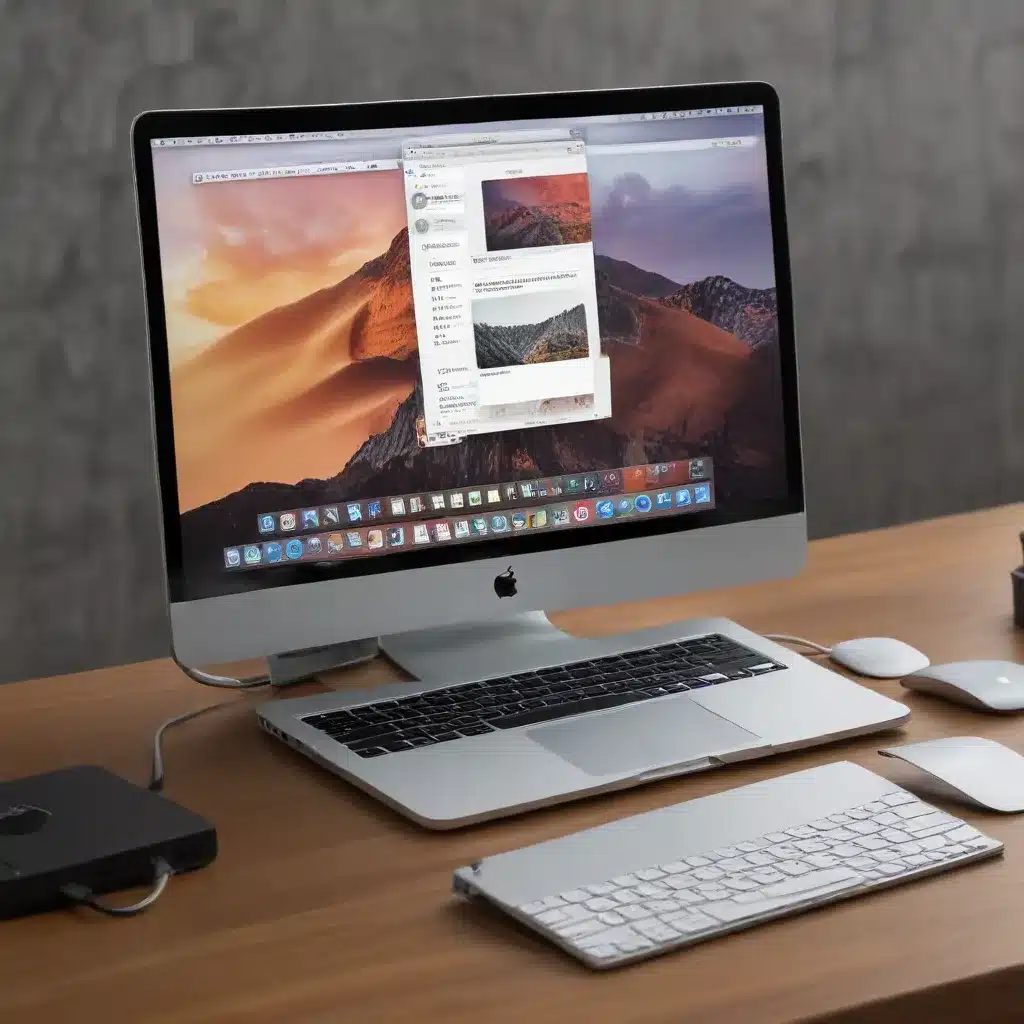
Protecting Your macOS Environment
As a seasoned IT professional, I understand the importance of maintaining a secure computing environment, especially for Mac users. macOS is often touted as a more secure operating system compared to Windows, but that doesn’t mean it’s immune to threats. In this comprehensive guide, we’ll explore practical steps you can take to enhance the privacy and security of your Mac.
Establishing a Threat Model
The first and most crucial step in securing your Mac is to understand your threat model. This involves identifying your valuable assets, potential adversaries, and their capabilities. Start by making a list of the information and resources you need to protect, such as passwords, sensitive documents, financial data, and personal communications.
Next, consider who might be interested in accessing this information and their motivation. Potential threats could range from opportunistic cybercriminals to sophisticated state-sponsored actors. Rank these adversaries based on their technical expertise and resources, and then devise appropriate countermeasures.
For example, a simple password and FileVault encryption may be sufficient to deter a casual thief, while a state-sponsored attacker might require more advanced techniques, such as disabling system services and regularly clearing metadata.
Choosing the Right Hardware and Software
When it comes to securing your Mac, the hardware and software you choose play a crucial role. Apple silicon-based Macs, such as the M1 and M2 series, offer enhanced security features compared to Intel-based Macs. These include hardware-level protections against certain types of attacks and tighter integration between the operating system and the underlying hardware.
Whenever possible, opt for the latest version of macOS that is compatible with your Mac. Newer releases often include important security patches and improvements that address emerging threats. Avoid using unsupported or outdated versions of the operating system, as they may be vulnerable to known exploits.
Implementing Robust Access Controls
Securing physical access to your Mac is paramount. Set a firmware password to prevent unauthorized booting and access to recovery modes. This ensures that even if your Mac is lost or stolen, the data remains protected.
Additionally, create a separate standard user account for day-to-day tasks, reserving the administrative account for system-level configurations and installations. This principle of least privilege helps mitigate the impact of potential security breaches.
Enable FileVault, macOS’s built-in disk encryption feature, to protect your data even if your Mac falls into the wrong hands. Carefully manage your FileVault recovery key, as this will be the only way to access your encrypted data if you forget your password.
macOS Ventura introduces a powerful security feature called Lockdown Mode, which significantly reduces the attack surface by disabling or restricting various system functionalities. Consider enabling Lockdown Mode, especially if you are at a higher risk of targeted attacks.
Securing Network Connectivity and Communication
Network security is crucial, as your Mac’s activities can be monitored and compromised while connected to public or untrusted networks. Ensure that the built-in firewall is enabled and configured to block unnecessary incoming connections. You can further enhance network security by using a third-party firewall application, such as Little Snitch or Lulu, which provides more granular control over network traffic.
When using public Wi-Fi networks, be cautious and consider using a VPN to encrypt your internet traffic. This helps prevent eavesdropping and protects your sensitive data from being intercepted. Additionally, be mindful of Bluetooth and USB accessories, as they can potentially be used to gain unauthorized access to your Mac.
Optimizing Software Security and Privacy
macOS comes with several built-in security features that you should leverage. Enable Gatekeeper, which helps prevent the execution of unsigned or untrusted applications, and consider restricting software installation to the App Store or identified developers only.
Stay on top of software updates, as they often include important security patches. Regularly check for and install updates for both your operating system and installed applications to address vulnerabilities and mitigate emerging threats.
Be wary of third-party “cleaning” or “security” applications, as many of these can be malicious or ineffective. Stick to reputable security solutions, such as those from Sophos, Bitdefender, or Malwarebytes, if you feel the need for additional protection.
Carefully manage the permissions and access granted to applications on your Mac. Review the list of apps with access to sensitive data, such as your location, microphone, or camera, and revoke unnecessary permissions.
Enhancing Privacy and Minimizing Metadata Leaks
Your Mac can inadvertently collect and store various types of metadata, which can potentially compromise your privacy. Take steps to address these concerns by clearing saved Wi-Fi networks, Bluetooth device history, and other system-level logs and caches.
Consider using tools like Privoxy to filter and redirect web traffic, effectively blocking known trackers and enhancing your online privacy. Explore options for encrypting DNS traffic, such as using DNSCrypt or Dnsmasq, to prevent eavesdropping on your domain name queries.
In addition, be mindful of your browsing habits and the information you share online. Utilize privacy-focused browsers, such as Firefox or Tor Browser, and enable their respective privacy-enhancing features to minimize your digital footprint.
Backup and Disaster Recovery
Implementing a robust backup strategy is crucial to protect against data loss, system failures, and ransomware attacks. Leverage macOS’s built-in Time Machine feature to create regular backups of your data to an external hard drive or network-attached storage. Ensure that these backups are encrypted to maintain the confidentiality of your information.
Additionally, consider using cloud-based backup solutions, such as iCloud, Google Drive, or Dropbox, to create offsite copies of your critical files. This provides an additional layer of protection in case of a local disaster or hardware failure.
Monitoring and Auditing System Activity
macOS offers powerful built-in tools for monitoring and auditing system activity, which can help you detect and respond to potential security threats. Familiarize yourself with utilities like Activity Monitor, launchctl, and the OpenBSM auditing system to gain visibility into running processes, network connections, and system events.
Additionally, you may want to explore advanced security solutions like Google’s Santa, which can help you control and monitor the execution of binaries on your Mac, effectively creating a whitelist or blacklist of authorized applications.
Staying Vigilant and Keeping Up with Evolving Threats
Securing your Mac is an ongoing process that requires diligence and adaptability. Stay informed about the latest security trends, vulnerabilities, and best practices by subscribing to reputable security blogs, forums, and industry publications.
Be proactive in seeking out and applying security updates, as they often address newly discovered threats. Regularly review your security posture and adjust your practices as necessary to ensure your Mac remains protected against the ever-evolving landscape of cyber threats.
By following the comprehensive strategies outlined in this guide, you can significantly enhance the privacy and security of your macOS environment, giving you the peace of mind to focus on your work or personal activities without the constant worry of potential cyber attacks.
Remember, security is a continuous journey, not a one-time destination. Embrace a security-minded mindset, stay vigilant, and leverage the powerful tools and features built into macOS to safeguard your digital assets. Visit IT Fix for more technology-focused articles and IT solutions.












