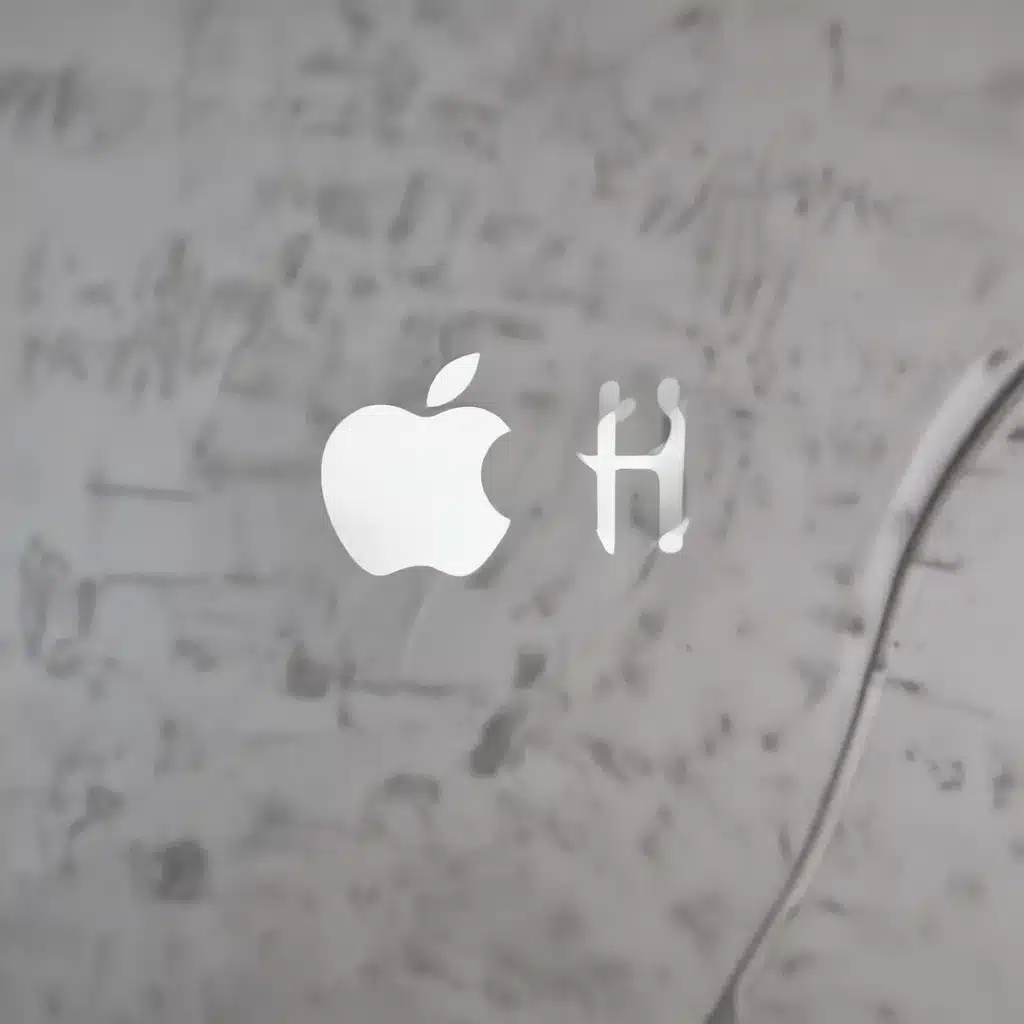
Understanding the Importance of Two-Factor Authentication
As an IT professional, I’ve seen firsthand how crucial it is to secure your Apple ID and the wealth of personal information it contains. Your Apple ID is the gateway to a vast ecosystem of services, from the App Store and iCloud to iMessage and FaceTime. Protecting this account is paramount, and one of the most effective security measures you can take is enabling two-factor authentication (2FA).
Two-factor authentication is a powerful security feature designed to safeguard your Apple ID from unauthorized access, even if someone else knows your password. By requiring an additional verification step beyond just your password, 2FA significantly reduces the risk of your account being compromised, making it a critical component of your overall cybersecurity strategy.
Enabling Two-Factor Authentication for Your Apple ID
If you haven’t already, the first step is to enable two-factor authentication for your Apple ID. This can be done by navigating to the Apple ID website and signing in to your account. From there, look for the “Security” section and click on the “Turn On Two-Factor Authentication” option.
During the setup process, you’ll be asked to provide a trusted phone number, which will be used to receive verification codes when signing in from new devices. It’s important to choose a phone number that you have constant access to, as this will be your primary method of authentication.
Once 2FA is enabled, you’ll notice that when signing in to your Apple ID on a new device, you’ll be prompted to enter a verification code that’s automatically sent to your trusted phone number. This extra step ensures that even if someone else knows your password, they won’t be able to access your account without that additional code.
Leveraging Stolen Device Protection
Another crucial security feature introduced by Apple is Stolen Device Protection (SDP), which was first released in iOS 17.3. SDP adds an extra layer of security to your Apple ID by introducing two significant changes when your device is not in a familiar location:
-
No Passcode Fallback: If your device is not in a familiar place, you’ll no longer be able to use your passcode as a fallback option for Face ID or Touch ID. This means that if your device is stolen, the thief won’t be able to bypass the biometric security measures simply by entering your passcode.
-
Security Delay: Certain actions, such as changing your Apple ID password, will now require a security delay of at least one hour before you can complete the process. This delay gives you time to take action and secure your account if your device has been compromised.
To enable Stolen Device Protection, go to your iPhone or iPad’s Settings, tap on your name at the top, then select “Sign-In & Security.” From there, you can turn on the “Stolen Device Protection” feature.
It’s important to note that SDP may not work as intended if your device is in a location that iOS deems “familiar,” such as a frequently visited café or bar. To mitigate this, you can turn off the “Significant Locations” feature, which helps iOS determine familiar places. However, be aware that this may also impact other location-based features on your device.
Leveraging Recovery Contacts and Legacy Contacts
In the event that you ever forget your Apple ID password or get locked out of your account, it’s crucial to have a plan in place. Apple offers two features that can help you regain access to your account: Recovery Contacts and Legacy Contacts.
Recovery Contacts allow you to designate trusted individuals who can help you reset your Apple ID password or regain access to your account. To set up Recovery Contacts, go to your device’s Settings, tap on your name, then select “Sign-In & Security” and “Recovery Contacts.” Follow the on-screen instructions to add your trusted contacts.
The Digital Legacy program is another valuable feature that lets you designate Legacy Contacts who can access your Apple Account in the event of your passing. This ensures that your important data and information can be accessed by your loved ones after you’re gone. To set up Legacy Contacts, follow a similar process as with Recovery Contacts, but look for the “Legacy Contact” option.
By leveraging these features, you can rest assured that you have a trusted safety net in place, should you ever encounter issues with your Apple ID.
Protecting Your Passwords and Avoiding Phishing Scams
While two-factor authentication and Stolen Device Protection are powerful security measures, it’s also crucial to protect your passwords and be vigilant against phishing scams.
Never share your Apple ID password, verification codes, or any other account security details with anyone, even if they claim to be from Apple. Apple will never ask you for this information, and you should never provide it to anyone.
Additionally, avoid using your Apple ID password with other online accounts. This helps prevent a single point of failure, where a breach of one account could compromise all your other accounts.
Phishing scams are another significant threat to your Apple ID security. Be wary of suspicious emails, text messages, or websites that claim to be from Apple and ask for your personal information. If something seems off, it’s best to err on the side of caution and avoid engaging with the request.
Keeping Your Devices and Software Up-to-Date
Regularly updating your Apple devices and software is essential for maintaining optimal security. Apple’s software releases often include important bug fixes and critical security updates, which can help protect your devices and your Apple ID from emerging threats.
Make sure to keep your iPhone, iPad, and Mac up-to-date by enabling automatic software updates or checking for new versions regularly. By staying on top of these updates, you can be confident that your devices are equipped with the latest security measures to safeguard your Apple ID and the sensitive information it holds.
Conclusion: Prioritizing Your Apple ID Security
Securing your Apple ID should be a top priority for any IT professional or tech-savvy individual. By enabling two-factor authentication, leveraging Stolen Device Protection, and maintaining best practices for password management and phishing prevention, you can significantly reduce the risk of unauthorized access to your account.
Remember, your Apple ID is the gateway to a wealth of personal and professional information, and protecting it should be a crucial part of your overall cybersecurity strategy. By following the guidelines outlined in this article, you can take proactive steps to safeguard your Apple ID and the valuable data it contains.
If you have any further questions or need additional assistance, be sure to visit the IT Fix website for more expert insights and troubleshooting tips.












