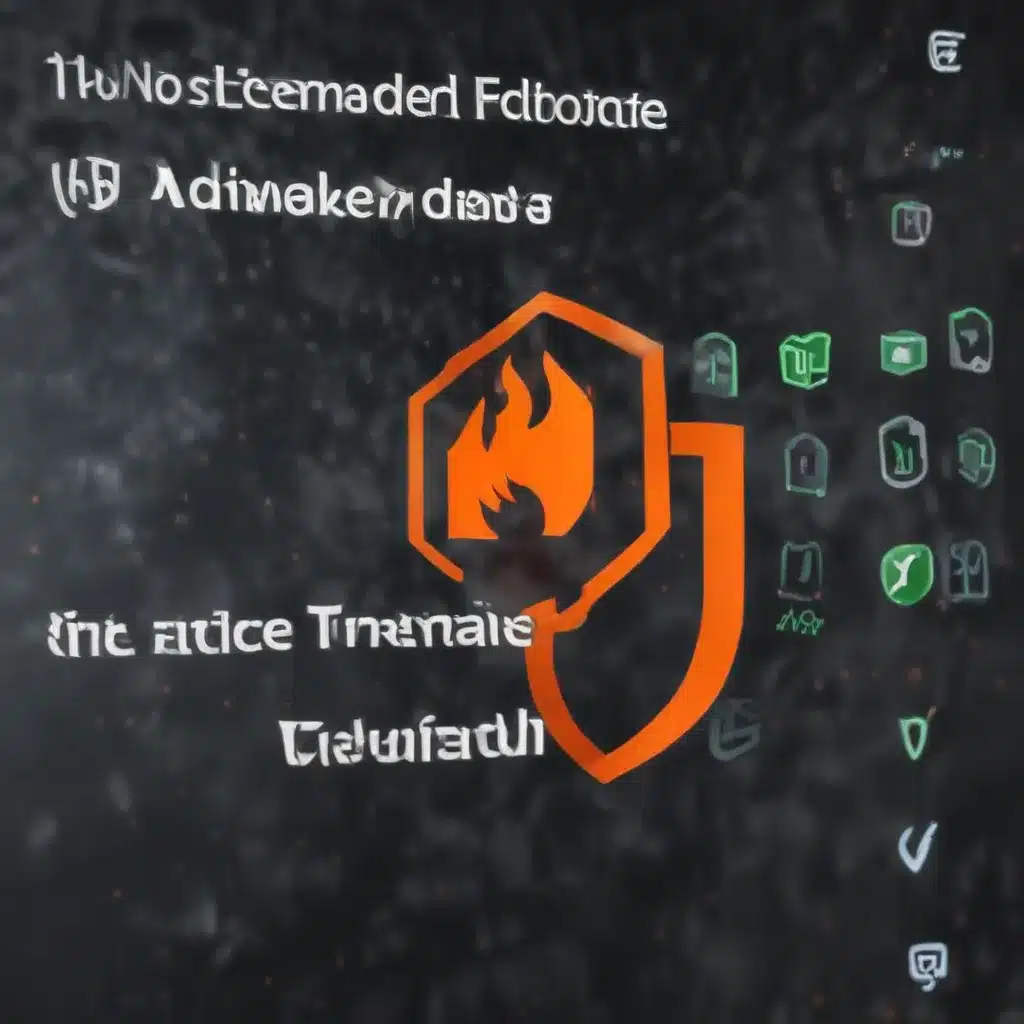
Unleashing the Power of the Windows Defender Firewall
As an experienced IT professional, I’ve seen firsthand the importance of securing your Windows 10 devices against the ever-evolving cyber threats. While the built-in Windows Defender Firewall often gets overlooked, it’s a powerful tool that can significantly enhance the security of your network and endpoints. In this comprehensive guide, we’ll dive deep into the advanced firewall configuration options and explore techniques for monitoring network traffic to safeguard your Windows 10 PCs.
Understanding the Windows Defender Firewall
The Windows Defender Firewall, previously known as the Windows Firewall, is a robust security feature embedded within the Windows 10 operating system. It acts as a gatekeeper, controlling the flow of network traffic to and from your device, effectively blocking unauthorized access and preventing malicious activities.
By default, the Windows Defender Firewall allows all outbound network traffic, while blocking most inbound connections, providing a basic level of protection. However, to truly secure your system, you’ll need to venture beyond the default settings and leverage the advanced configuration options.
Configuring Inbound and Outbound Firewall Rules
One of the most critical steps in securing your Windows 10 PC is to carefully configure both inbound and outbound firewall rules. This strategic approach ensures that only the necessary network traffic is allowed, while all other connections are blocked.
Inbound Firewall Rules:
– ICMP Traffic: Create an inbound rule to allow ICMP (Internet Control Message Protocol) requests and responses. This enables basic network troubleshooting and monitoring tools to function properly.
– Inbound Port Rules: Establish rules to allow specific TCP or UDP ports to receive network traffic. This is particularly important for applications and services that require inbound connections.
– Inbound Program or Service Rules: Configure rules to grant network access to specific programs or services running on your system. This helps to limit traffic to only the required applications.
Outbound Firewall Rules:
– Outbound Port Rules: Create outbound port rules to block any network traffic attempting to use specific TCP or UDP ports. This helps to prevent unauthorized outbound communication.
– Outbound Program or Service Rules: Set up outbound rules to restrict programs or services from initiating any network connections, effectively preventing them from sending data outside your network.
By meticulously configuring these inbound and outbound firewall rules, you can significantly reduce the attack surface of your Windows 10 device, making it much harder for malicious actors to gain a foothold in your system.
Securing SMB Traffic
One particularly important protocol to address is Server Message Block (SMB), a widely used file-sharing and data fabric protocol. SMB is a common target for attackers, as it can be exploited to facilitate lateral movement within your network or facilitate remote data exfiltration.
To secure SMB traffic, consider the following steps:
- Block Inbound SMB Traffic: Implement firewall rules to block all inbound SMB traffic (TCP port 445) to devices that do not host SMB shares, such as regular client machines.
- Restrict Outbound SMB Traffic: Create firewall rules to limit outbound SMB connections to only the necessary file servers and domain controllers. This prevents lateral movement and unauthorized data access.
- Enable SMB Encryption: Ensure that your SMB connections utilize the latest encryption protocols, such as SMB 3.1.1 with AES-128 encryption, to protect the confidentiality and integrity of your data in transit.
By implementing these SMB-specific security measures, you can significantly reduce the risk of SMB-based attacks, such as the infamous WannaCry and NotPetya ransomware outbreaks.
Monitoring Network Traffic
Alongside comprehensive firewall configuration, actively monitoring network traffic on your Windows 10 PCs is crucial for detecting and preventing security incidents. By analyzing the inbound and outbound connections, you can identify suspicious activity and respond accordingly.
Enabling Auditing for SMB Access:
– Configure group policy settings to enable auditing for SMB file share access. This creates an event log trail that can be analyzed for potential security breaches or unauthorized access attempts.
Utilizing Network Monitoring Tools:
– Explore third-party network monitoring solutions, such as Microsoft Message Analyzer or Wireshark, to gain deep visibility into your system’s network activity. These tools can help you identify unusual traffic patterns, detect potential threats, and troubleshoot connectivity issues.
Integrating with SIEM Solutions:
– Consider integrating your Windows 10 devices with a Security Information and Event Management (SIEM) system, such as Microsoft Sentinel or Splunk. These platforms can aggregate and analyze security-related events from multiple sources, providing a comprehensive view of your network’s security posture.
By actively monitoring your network traffic and reviewing security logs, you can quickly identify and respond to potential threats, ensuring the overall security and integrity of your Windows 10 environment.
Conclusion: Embrace the Power of the Windows Defender Firewall
The Windows Defender Firewall is a powerful, yet often underutilized, security feature in Windows 10. By mastering the advanced configuration options and implementing robust network traffic monitoring, you can significantly enhance the protection of your Windows 10 PCs.
Remember, securing your devices is an ongoing process, and staying vigilant is crucial in the face of evolving cyber threats. Regularly review and update your firewall rules, stay informed about the latest security best practices, and leverage the wealth of resources available from IT Fix and the broader IT community.
Embrace the power of the Windows Defender Firewall, and take control of your Windows 10 security landscape. With the right strategies and techniques, you can safeguard your devices and ensure the confidentiality, integrity, and availability of your critical data.












