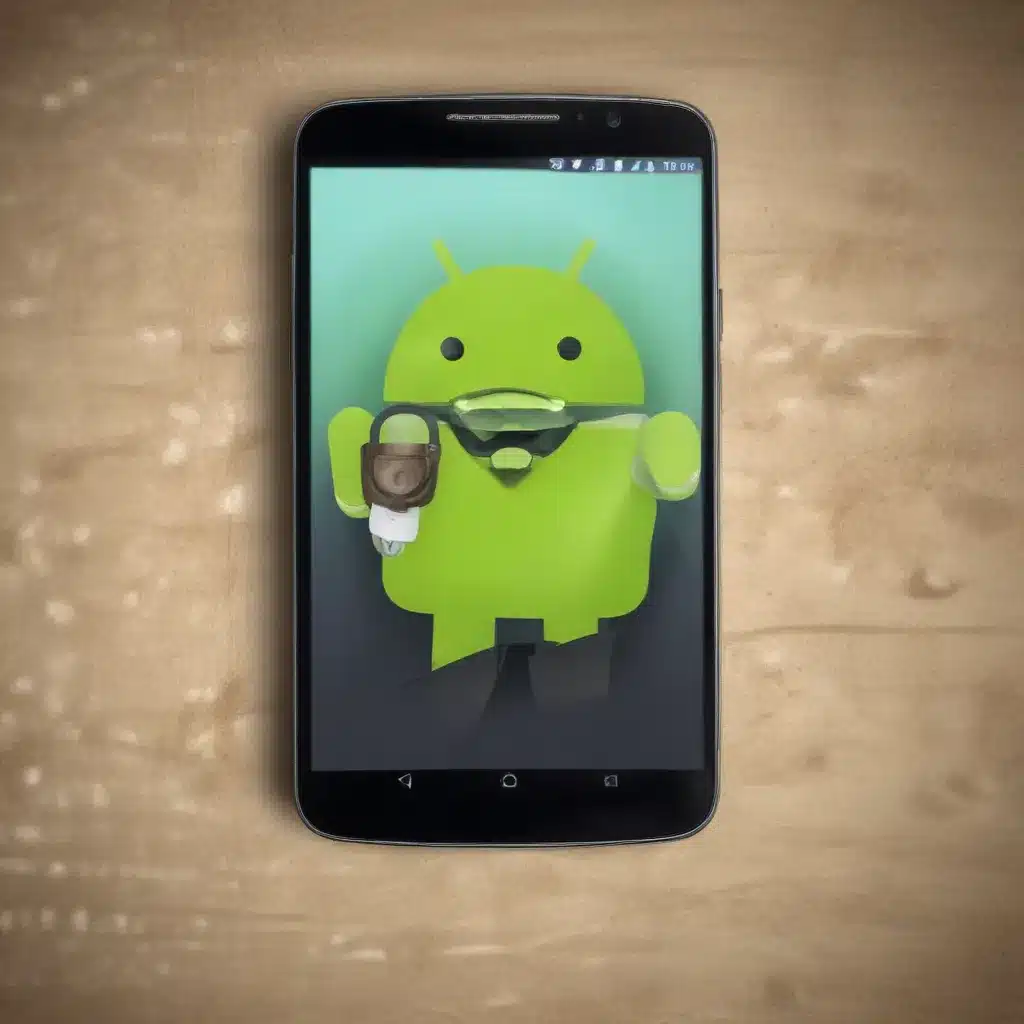
As a seasoned IT professional, I’ve witnessed the growing importance of safeguarding our digital lives, especially when it comes to our Android devices. In this comprehensive guide, we’ll explore the powerful tools and settings you can leverage to enhance the security and privacy of your Android smartphone or tablet.
Understanding Android’s Security Landscape
Android has come a long way in its security and privacy capabilities. While early versions of the operating system faced some challenges, Google has consistently worked to bolster its defenses against various threats. Today, Android offers a robust security framework that can rival even the most secure mobile platforms.
One of the key advancements in Android security is the introduction of Google’s Pixel security features. These features provide a comprehensive suite of tools to safeguard your device and data, ranging from automatic security updates to advanced malware detection.
Additionally, the Android ecosystem has seen the emergence of security-focused hardware solutions, such as Samsung’s Knox platform and Google’s Tensor chip. These hardware-based security measures add an extra layer of protection, ensuring that your sensitive information remains secure even in the face of sophisticated attacks.
Mastering Encryption for Maximum Protection
At the heart of Android’s security lies encryption, a powerful tool that scrambles your data to prevent unauthorized access. By leveraging Android’s built-in encryption capabilities, you can ensure that even if your device falls into the wrong hands, your personal information remains safe and secure.
Enabling Disk Encryption
One of the most crucial steps in securing your Android device is enabling disk encryption. This feature encrypts the entire storage of your device, including your apps, messages, and personal files. To enable disk encryption:
- Go to your device’s Settings > Security > Encryption & Credentials.
- Tap “Encrypt phone” or “Encrypt tablet” and follow the on-screen instructions.
It’s important to note that the encryption process may take some time, and your device will be unavailable for use during this period. However, the added security is well worth the temporary inconvenience.
Protecting Your Lockscreen
Another essential layer of security is the lockscreen. By setting a strong password, pattern, or biometric (fingerprint or face) lock, you can prevent unauthorized access to your device. Regularly updating your lockscreen credentials is recommended to maintain a high level of security.
To configure your lockscreen security:
1. Go to Settings > Security > Screen lock.
2. Choose your preferred lock type and follow the prompts to set it up.
3. Consider enabling additional features like “Smart Lock” or “Trusted devices” for added convenience without compromising security.
Enhancing Privacy through Android Settings
While encryption safeguards your data, privacy settings are crucial in controlling how your information is used and shared. Android offers a range of privacy-focused features that you can leverage to enhance your online privacy.
Controlling App Permissions
One of the most effective ways to protect your privacy is to carefully manage the permissions granted to your apps. Android allows you to granularly control what information each app can access, such as your location, contacts, or camera.
To review and adjust app permissions:
1. Go to Settings > Apps & notifications > App permissions.
2. Carefully review the permissions granted to each app and revoke any that you deem unnecessary.
Limiting Location Tracking
Your device’s location data can be a valuable asset for certain apps, but it can also pose a privacy risk. Android provides options to control how your location information is used and shared.
- Go to Settings > Location and ensure that the “Location” toggle is turned off when you don’t need it.
- Consider using the “Location Services” menu to configure your location settings, such as using “Location accuracy” or “Battery saving” modes.
Browsing Securely with Chrome
When it comes to web browsing, the Google Chrome browser on Android offers several security and privacy features to protect your online activities.
- Enable “Always use secure connections” in Chrome’s settings to ensure your connections to websites are encrypted.
- Activate “Secure DNS lookup” to encrypt the process of resolving website addresses, further safeguarding your privacy.
- Regularly review your Chrome settings and privacy controls to stay up-to-date with the latest security and privacy features.
Embracing Third-Party Privacy Apps
While Android’s built-in security and privacy features are robust, you may want to consider complementing them with third-party privacy-focused apps. These apps can offer additional layers of protection and customization options to meet your specific needs.
One such app that has gained significant attention in the privacy community is Signal. Signal is an open-source messaging app that prioritizes end-to-end encryption and privacy. However, as the Reddit discussion points out, there can be potential vulnerabilities when using Signal in conjunction with certain third-party keyboards, such as Google’s Gboard. It’s essential to research and understand the privacy implications of any third-party apps or services you choose to use.
Staying Vigilant and Up-to-Date
The world of cybersecurity is constantly evolving, and it’s crucial to stay vigilant and keep your Android device up-to-date. Regularly check for and install the latest security updates released by Google and your device manufacturer. These updates often address newly discovered vulnerabilities and provide enhanced protection against emerging threats.
Additionally, be mindful of the apps you install and the permissions you grant them. Stick to reputable app stores like the Google Play Store and thoroughly review an app’s privacy policies and reviews before installation.
By following the steps outlined in this guide and staying informed about the latest security best practices, you can take control of your Android device’s security and privacy, ensuring that your personal data remains safe and secure.
Remember, the IT Fix blog is always here to provide you with practical tips, in-depth insights, and the latest information on technology, computer repair, and IT solutions. Stay tuned for more articles like this one to help you navigate the ever-evolving digital landscape.












