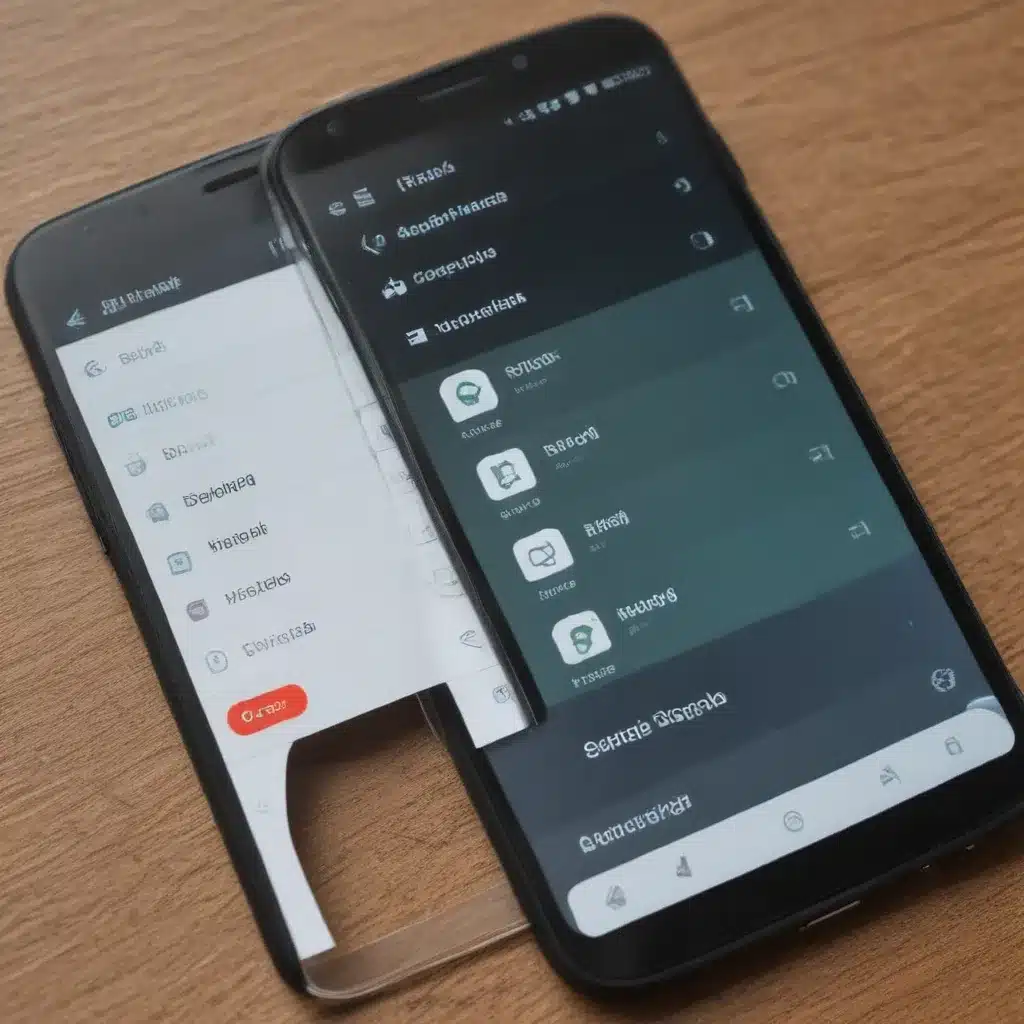
Struggling with Limited Storage on Your Android Device?
As an Android user, I’ve always been conscious of the limited storage space available on my device. It can be incredibly frustrating when you constantly have to delete apps, photos, or files to free up space. However, over the years, I’ve discovered several simple tricks that have helped me save storage space on my Android device. In this comprehensive article, I’ll share these tips with you, so you can optimize your Android’s storage and enjoy a clutter-free experience.
Understand Your Storage Usage
The first step in saving storage space on your Android device is to understand how you’re currently using that space. On most Android devices, you can access the storage usage information by going to the Settings app, then tapping on “Storage.” This will provide you with a breakdown of how much space is being used by different categories, such as apps, photos, videos, and documents.
By analyzing this information, you can identify the areas where you’re consuming the most storage. This will help you prioritize which files or apps to target for optimization.
Uninstall Unwanted Apps
One of the easiest ways to free up storage space on your Android device is to uninstall apps that you no longer use. These apps can take up a significant amount of storage, especially if they have large data files or caches associated with them.
To uninstall apps, simply go to the Play Store, tap on the three-dot menu in the top-right corner, and select “My apps & games.” From here, you can see a list of all the apps installed on your device, along with the amount of storage they’re consuming. Identify the apps you don’t need and uninstall them to reclaim that storage space.
Utilize Cloud Storage
In today’s digital age, cloud storage services have become increasingly popular and accessible. By utilizing cloud storage, you can offload your files and media to the cloud, freeing up valuable storage space on your Android device.
Services like Google Drive, Dropbox, and Microsoft OneDrive offer free storage plans, and you can easily integrate them into your Android device. Simply download the respective app, sign in to your account, and start uploading your files to the cloud. Once your files are in the cloud, you can access them from any device with an internet connection, while keeping your Android device clutter-free.
Manage Your Photos and Videos
Photos and videos can quickly consume a significant amount of storage on your Android device. To save space, consider the following strategies:
-
Optimize Your Camera Settings: Adjust your camera settings to capture images and videos in a lower resolution or quality. This will result in smaller file sizes, allowing you to store more media on your device.
-
Back Up and Delete: Regularly back up your photos and videos to a cloud storage service or an external hard drive, and then delete the local copies from your Android device. This will free up precious storage space while still keeping your memories safe.
-
Utilize Google Photos: Google Photos is an excellent cloud-based photo and video management service. It offers free unlimited storage for high-quality media, and you can easily access your photos and videos from any device.
Eliminate Unnecessary Downloads
Over time, your Android device can accumulate various downloads, such as software updates, cached files, and temporary internet files. These downloads can take up a significant amount of space, even if you’re not actively using them.
To clear out these unnecessary downloads, go to your device’s Settings, then tap on “Storage” and select “Downloads.” From here, you can review the files and delete any that you no longer need.
Compress Media Files
If you have a large collection of photos, videos, or audio files on your Android device, you can consider compressing them to save storage space. There are various apps available on the Play Store that can help with this, such as File Compressor or Compressed.
These apps allow you to compress your media files without sacrificing too much quality, which can result in significantly smaller file sizes. Just be mindful of the balance between file size and quality, as excessive compression can result in a noticeable decrease in media quality.
Disable Offline Maps
Many navigation apps, such as Google Maps, allow you to download offline maps for areas you frequently visit. While this can be a handy feature, it can also consume a considerable amount of storage space on your Android device.
If you don’t frequently use the offline maps feature, consider disabling it or deleting the downloaded map data. This will free up substantial storage space on your device.
Manage App Cache and Data
Over time, the apps installed on your Android device can accumulate a significant amount of cache and data, which can contribute to your storage woes. Clearing out this unnecessary data can help reclaim valuable storage space.
To manage app cache and data, go to your device’s Settings, then tap on “Apps” or “Applications.” From here, you can select individual apps and clear their cache and data. Be cautious when clearing data, as it may reset the app’s settings or require you to log in again.
Offload Media to an SD Card
If your Android device has a microSD card slot, you can take advantage of it to offload your media files and free up internal storage. Simply insert a microSD card into your device and configure your camera, music player, or other media apps to save files directly to the SD card.
This approach can be particularly useful if you have a large collection of photos, videos, or music files that you want to keep on your device without consuming valuable internal storage.
Disable System Apps You Don’t Need
Android devices often come pre-installed with a variety of system apps and services that you may not use. While you can’t completely uninstall these apps, you can disable them to free up storage space.
Go to your device’s Settings, then navigate to the “Apps” or “Applications” section. Look for system apps that you don’t need and tap on them to disable or “Disable” them. This will prevent these apps from running in the background and consuming storage space.
Regularly Clean Up Your Device
Maintaining a clean and organized Android device is crucial for saving storage space. Make it a habit to regularly review and clean up your device by uninstalling unused apps, deleting unnecessary files, and managing your media content.
Set a reminder or schedule a weekly or monthly cleanup session to ensure that your Android device remains clutter-free and optimized for storage usage.
Conclusion
Saving storage space on your Android device doesn’t have to be a daunting task. By implementing the simple tricks and strategies I’ve shared in this article, you can reclaim valuable storage space and enjoy a more efficient and hassle-free Android experience.
Remember, the key is to understand your storage usage, identify and remove unnecessary content, and leverage cloud storage and compression techniques. With these tips, you’ll be well on your way to a streamlined and storage-optimized Android device.
If you have any questions or need further assistance, feel free to reach out to me or the Itfix.org.uk team. We’re here to help you make the most of your Android device and keep it running smoothly.












