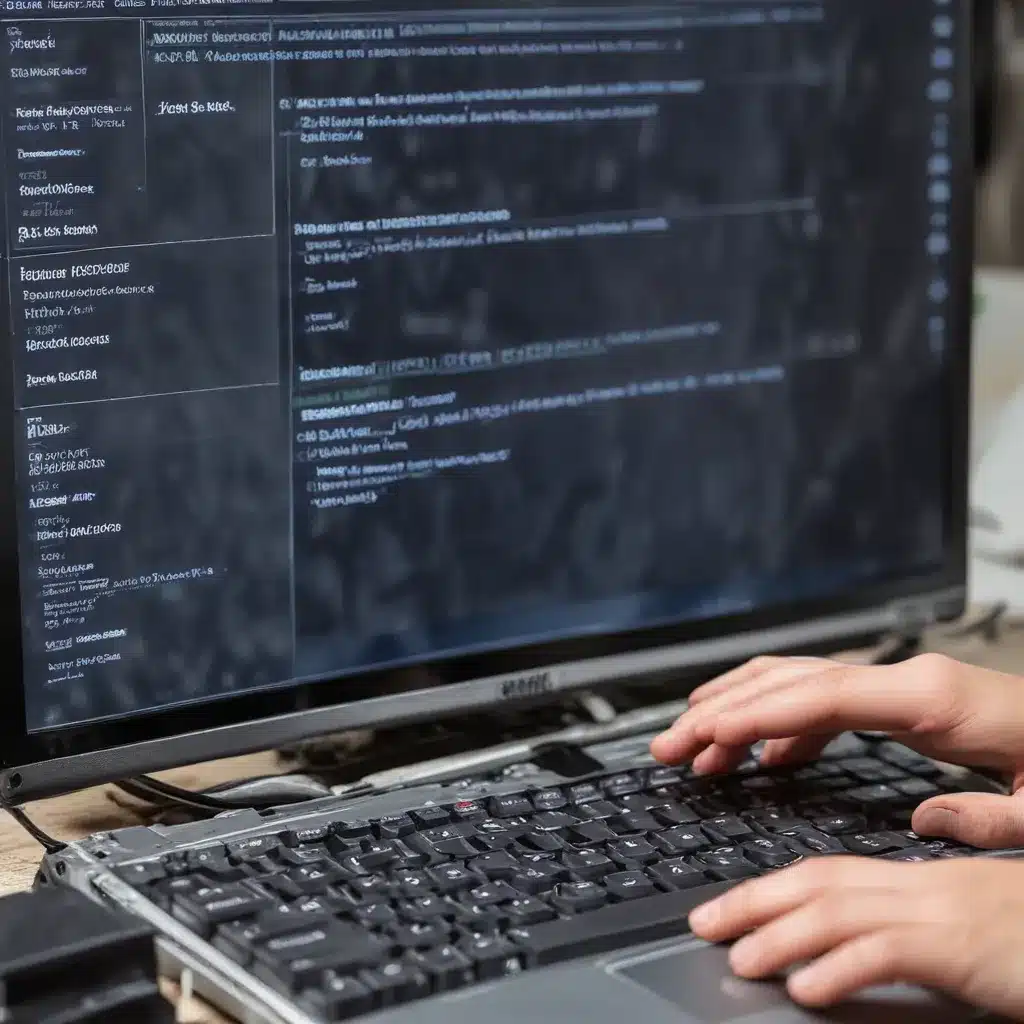
Restoring Windows Devices Without a Fresh Install
As an experienced IT professional, I know that the decision to reinstall an operating system should never be taken lightly. While a clean reinstallation can sometimes be the best solution, it often comes at the cost of lost data, settings, and valuable time. Fortunately, there are several proven techniques that can help you salvage your software without the need for a full reinstall. In this comprehensive article, I’ll share my expertise and guide you through practical, step-by-step solutions to repair your Windows devices without starting from scratch.
Reviving Windows 10 and 11 Devices
When dealing with a malfunctioning Windows 10 or Windows 11 device, the first step is to try and troubleshoot the issue without resorting to a reinstallation. One of the most effective methods is to utilize the built-in Windows Reset feature, which allows you to reinstall the operating system while preserving your personal files, settings, and most applications.
To access the Windows Reset option:
- Open the Start menu and search for “Reset this PC.”
- Select “Get started” and choose whether you want to keep your files or remove everything.
- Follow the on-screen instructions to complete the reset process.
This approach can be particularly useful if you’re experiencing issues like frequent crashes, system instability, or performance problems. By resetting the PC, you can often address the underlying issues without the need for a full reinstallation.
If the Reset option doesn’t resolve the problem, you can try using the Windows Startup Repair tool. This utility can diagnose and fix a wide range of Windows startup issues, including missing or corrupted system files, driver conflicts, and boot configuration problems.
To access the Startup Repair tool:
- Boot your device into the Windows Recovery Environment (WinRE) by pressing the F8 key during startup or by selecting the appropriate option in the Boot Menu.
- In the WinRE menu, select “Troubleshoot” and then “Startup Repair.”
- Follow the on-screen instructions to let the tool scan and attempt to fix any issues it finds.
Remember, the Startup Repair tool is not a one-size-fits-all solution, and it may not be able to resolve more complex problems. However, it’s a valuable first step in trying to salvage your software without a full reinstallation.
Reviving ARM-based Windows Devices
When it comes to ARM-based Windows devices, such as the Samsung Galaxy Book series, the repair process can be a bit more complex. These devices often require specialized recovery media to reinstall the operating system, as the traditional Windows installation methods may not work.
Fortunately, there are community-driven efforts to create and share recovery images for these ARM-based Windows devices. For example, the Reddit community r/GalaxyBook has compiled a set of recovery resources that users can download and use to restore their devices.
To revive an ARM-based Windows device:
- Visit the r/GalaxyBook subreddit and follow the instructions to download the appropriate recovery image for your device.
- Use a tool like Rufus to create a bootable USB drive from the recovery image.
- Boot your device into the recovery environment (usually by pressing a specific key during startup) and select the option to reinstall Windows from the USB drive.
- Follow the on-screen instructions to complete the recovery process.
Keep in mind that the specific steps may vary depending on your device model and the recovery resources available. Always double-check the instructions and ensure that you’re using the correct recovery image for your hardware.
Restoring macOS Devices Without Reinstallation
While the Windows repair techniques discussed earlier can be applied to various devices, the process for restoring macOS devices may differ. Apple’s macOS operating system provides its own set of recovery tools and options to help you salvage your software without a full reinstallation.
One of the primary methods for reviving a macOS device is to use the built-in Recovery Mode. This feature allows you to access a suite of troubleshooting and restoration tools, including the ability to reinstall the operating system or restore from a backup.
To enter Recovery Mode on a Mac:
- Shut down your Mac.
- Press and hold the Command + R keys during startup until you see the macOS Utilities window.
- From the Utilities window, you can choose to reinstall macOS, repair your startup disk, or restore from a Time Machine backup.
If your Mac’s display is not functioning properly, you can still access Recovery Mode by connecting an external display. However, be aware that in some cases, the dialogue boxes and recovery tools may not be visible on the external display, making the process more challenging.
In such situations, one workaround is to physically disconnect the internal display connection (LVDS) from the motherboard. This forces the Mac to use the external display as the primary output, allowing you to interact with the Recovery Mode tools and complete the restoration process.
It’s important to note that this procedure should only be attempted by experienced users, as it involves physical disassembly of the device. If you’re not comfortable performing this task, it’s best to seek professional assistance or explore alternative recovery options, such as using Target Disk Mode with another Mac.
Conclusion: Prioritizing Repair Over Reinstallation
As an IT professional, I always strive to find creative solutions that minimize the impact on my clients’ data and productivity. While a full reinstallation of the operating system may sometimes be necessary, it should always be the last resort. By exploring the techniques and tools discussed in this article, you can often salvage your software and get your devices back in working order without the need for a complete reinstallation.
Remember, the key to successful software repair is to remain patient, diligent, and open to exploring all available options. With the right approach and the guidance provided here, you can often avoid the time-consuming and potentially data-loss-prone process of a full reinstallation.
For more IT insights, troubleshooting tips, and technology trends, be sure to visit https://itfix.org.uk/. Our team of experts is dedicated to providing practical, real-world solutions to help you navigate the ever-evolving world of technology.












