Why It’s Important to Clean Your Desktop PC
I firmly believe that regularly cleaning the inside of your desktop PC is a crucial task for maintaining its optimal performance and longevity. Over time, dust, debris, and even pet hair can accumulate within the various components of your computer, causing a range of issues. These include restricted airflow, which can lead to overheating and potential component failure, as well as interference with the proper functioning of various internal parts.
By taking the time to safely and effectively clean the inside of your desktop, you can ensure that your computer continues to run smoothly, efficiently, and without any unexpected issues. This not only helps to prolong the life of your investment but also ensures that you can continue to rely on your desktop for your various computing needs.
Preparing for the Cleaning Process
Before we dive into the specific steps involved in cleaning the inside of your desktop PC, it’s important to ensure that you have the right tools and materials on hand. This will help to make the process as straightforward and efficient as possible.
One of the most essential items you’ll need is a can of compressed air. This will allow you to effectively dislodge and remove any dust or debris that has accumulated within the various nooks and crannies of your computer. Additionally, you may want to consider having a soft-bristled brush on hand, which can be useful for gently brushing away any stubborn dust or dirt.
It’s also a good idea to have a clean, dry, lint-free cloth available. This can be used to wipe down the various components of your desktop, ensuring that they are left clean and free of any residual dust or grime.
Finally, it’s important to make sure that you have a well-lit and comfortable workspace to work in. This will not only help to ensure that you can see what you’re doing but also make the overall cleaning process more efficient and enjoyable.
Safely Accessing the Internal Components
With your tools and materials ready, the next step is to safely access the internal components of your desktop PC. This typically involves removing the side panel of your computer’s case, which will give you direct access to the various components that need to be cleaned.
When removing the side panel, it’s essential to take care to avoid any potential electrical hazards. Make sure that your computer is powered off and unplugged from the wall outlet before you begin. Additionally, it’s a good idea to ground yourself by touching a metal surface, such as the case of your computer, to prevent any static electricity discharge.
Once the side panel is removed, you’ll be able to see the various internal components of your desktop, including the motherboard, graphics card, RAM, and power supply. Take a moment to visually inspect these components, taking note of any areas that appear to be particularly dusty or dirty.
Dusting and Cleaning the Internal Components
With the internal components of your desktop PC exposed, it’s time to begin the process of dusting and cleaning. This is where your can of compressed air and soft-bristled brush will come in handy.
Start by gently blowing the compressed air over the various components, being careful to hold the can upright to prevent any liquid from being expelled. Focus on the areas that appear to be the most dust-prone, such as the fans and heatsinks. Be sure to also direct the air flow into any tight spaces or hard-to-reach areas, as these can often accumulate a significant amount of debris.
As you’re using the compressed air, you may notice that some of the dust and debris is being dislodged and falling to the bottom of the case. Use your soft-bristled brush to gently sweep this away, taking care not to disturb any of the delicate components.
Once you’ve gone over the entire interior of your desktop with the compressed air and brush, it’s time to use your clean, dry, lint-free cloth to wipe down the various components. Focus on the surfaces that are easily accessible, such as the graphics card, RAM modules, and power supply.
Cleaning the Fans and Heatsinks
One of the most important areas to focus on when cleaning the inside of your desktop PC is the fans and heatsinks. These components play a crucial role in keeping your computer’s internal temperature within safe limits, and any buildup of dust or debris can seriously impair their effectiveness.
Start by carefully inspecting the fans, looking for any visible signs of dust or debris. If the fans appear to be particularly dirty, use your compressed air to gently blow away any accumulated material. Be sure to hold the can upright and avoid directing the air stream directly onto the fan blades, as this could cause them to spin too quickly and potentially damage the bearings.
Next, turn your attention to the heatsinks. These are the metal components that are attached to your CPU, graphics card, and other heat-generating components, and they play a vital role in dissipating the heat generated by these parts. Use your compressed air and soft-bristled brush to carefully clean the fins of the heatsinks, ensuring that no dust or debris is blocking the airflow.
As you’re cleaning the fans and heatsinks, be mindful of any cables or wires that may be in the way. Avoid tugging or pulling on these, as this could potentially cause damage to your computer’s internal components.
Reassembling and Powering On
With the internal components of your desktop PC now clean and dust-free, it’s time to reassemble your computer and power it back on. Start by carefully replacing the side panel, ensuring that it is securely in place and that no cables or wires are trapped or obstructed.
Once the side panel is back on, plug your computer back into the wall outlet and turn it on. Pay close attention to the startup process, listening for any unusual noises or observing any warning lights or error messages that may indicate an issue.
If everything appears to be functioning normally, congratulate yourself on a job well done! You’ve successfully cleaned the inside of your desktop PC, and you can now enjoy the benefits of improved airflow, reduced risk of overheating, and a longer-lasting, more reliable computer.
Maintaining a Clean Desktop PC
Of course, the work doesn’t end here. Keeping your desktop PC clean and well-maintained is an ongoing process that requires regular attention. Depending on the environment in which your computer is located and the amount of use it sees, you may need to clean the inside of your desktop more or less frequently.
As a general rule of thumb, it’s a good idea to clean the inside of your desktop PC every 6-12 months, or whenever you notice a significant buildup of dust or debris. By staying on top of this maintenance, you can help to ensure that your computer continues to operate at its best for years to come.
Remember, the key to maintaining a clean desktop PC is to approach the task with care, caution, and attention to detail. Take your time, use the right tools, and always prioritize safety. By following these best practices, you can keep your computer running smoothly and enjoy the benefits of a well-maintained, high-performing desktop PC.












