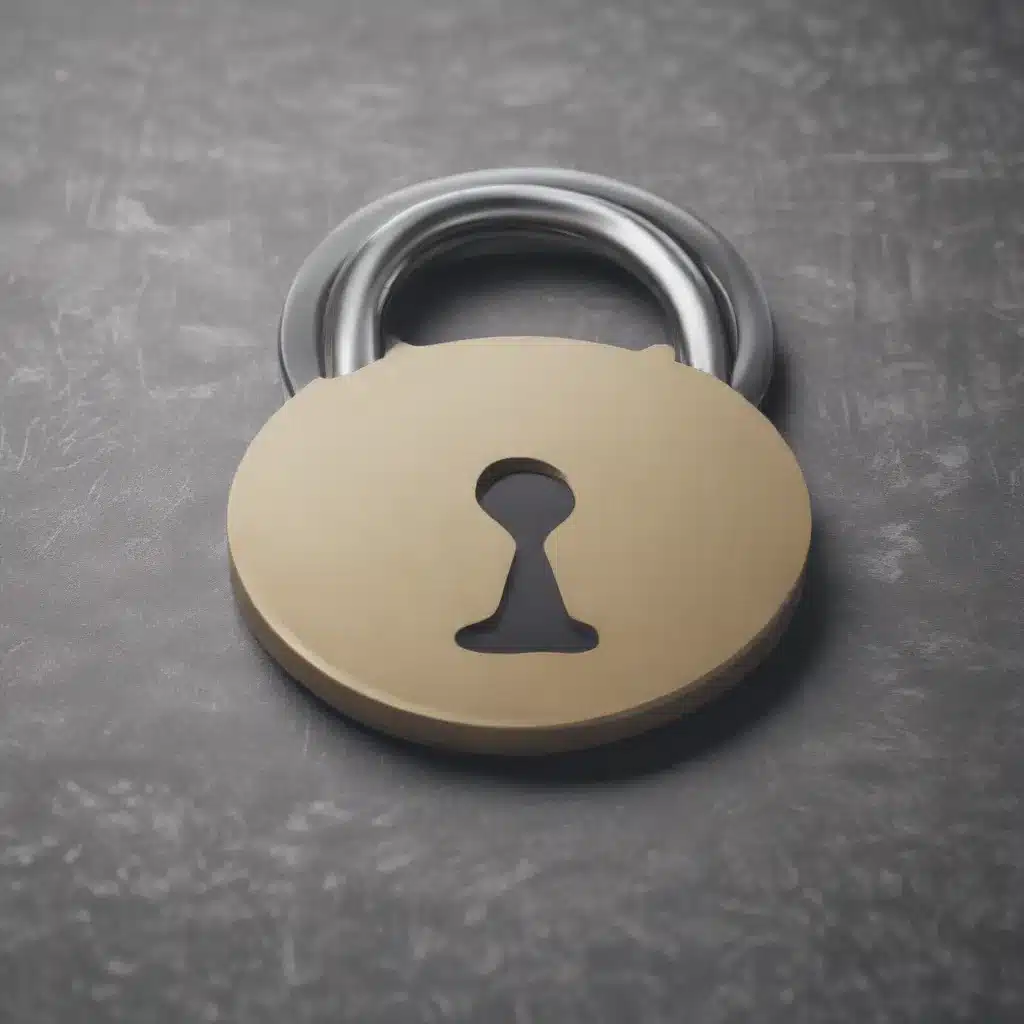
Unleash the Hidden Potential in Your Software
As seasoned IT professionals, we understand the frustration that can arise when certain software features become unexpectedly disabled or inaccessible. Whether it’s a sudden two-factor authentication (2FA) requirement, a confusing system update, or an obscure configuration setting, dealing with disabled functionality can be a real roadblock to productivity and user experience.
However, fear not! In this comprehensive guide, we’ll share our expert insights and practical tips to help you revive those disabled features and unlock the hidden potential in your software. From navigating complex security settings to uncovering buried accessibility options, we’ll empower you to take control of your technology and maximize its capabilities.
Overcoming the 2FA Dilemma
One of the most common issues users face is the unexpected activation of two-factor authentication (2FA) on their accounts. While 2FA is a crucial security measure, its sudden implementation without user consent can be extremely frustrating.
Consider the case of the Apple user who posted on the Apple Support Community, expressing their dismay over the automatic enabling of 2FA on their Apple ID account. “I DO NOT appreciate IOS updates automatically turning on Two Factor Authentication without my approval. This is very disruptive and I am FORCED to change all passwords for my Apple ID accounts and re-login on all of my devices and all accounts used on each.“
This user’s experience highlights the importance of maintaining user control over security features. Fortunately, there are ways to regain control and disable 2FA, even if it has been forcibly enabled.
Disabling Two-Factor Authentication
The first step is to sign in to your account and navigate to the security settings. In the case of Apple ID, you can follow these steps:
- Sign in to your Apple ID account page.
- Click “Edit” in the Security section.
- Locate the “Two-Factor Authentication” option and click “Turn Off Two-Factor Authentication.”
- Follow the prompts to create new security questions and verify your date of birth.
Once you’ve completed these steps, the 2FA feature should be successfully disabled, and you can breathe a sigh of relief.
Addressing Persistent Notifications
However, the story doesn’t end there. As the Apple user mentioned, even after disabling 2FA, they continued to receive persistent notifications and a red badge on their Settings app, prompting them to enable the feature again.
To address this, the user had to take additional steps, including:
- Signing out of their Apple ID account on all devices.
- Signing back in to their Apple ID account on each device, ensuring that the 2FA settings were properly synced and updated.
This comprehensive approach helped the user finally get rid of the nagging 2FA notifications and regain control over their account settings.
Restoring Accessibility Features
Another common issue users face is the sudden loss of accessibility features, particularly in productivity software like Microsoft PowerPoint. These features are designed to make presentations more inclusive and accessible to people with disabilities, but they can sometimes become unexpectedly disabled or difficult to find.
The Microsoft Support website provides a wealth of information on making PowerPoint presentations accessible, including best practices for:
- Adding alternative text (alt text) to visuals
- Ensuring proper reading order and slide navigation
- Utilizing accessible font styles and color contrast
- Incorporating captions, subtitles, and alternative audio tracks for videos
By following these guidelines, you can revive the accessibility features in your PowerPoint presentations and unlock their full potential for inclusivity.
Navigating the Accessibility Checker
One of the most valuable tools in PowerPoint’s accessibility toolkit is the Accessibility Checker. This feature scans your presentation for common accessibility issues and provides guidance on how to resolve them.
To access the Accessibility Checker, simply go to the “Review” tab in PowerPoint and click “Check Accessibility.” The Accessibility pane will then open, allowing you to review any identified issues and make the necessary fixes.
By addressing these accessibility concerns, you can ensure that your presentations are inclusive and easy to navigate for users with various abilities, from those who are blind or have low vision to individuals with reading disabilities or hearing impairments.
Uncovering Hidden Settings and Features
Sometimes, the key to reviving disabled software features lies in digging deeper into the application’s settings and configuration options. Many programs, from operating systems to specialized applications, have a wealth of hidden or buried functionalities that can be unlocked with the right knowledge and persistence.
Take, for instance, the case of the Steam user who discovered a hidden feature in their game client that allowed them to customize the behavior of disabled elements. As they shared on the Steam Community forum, “I just downloaded update on my iPhone. I don’t want 2 step authentication but I continuously keep being asked me to do so. Apple will not do anything about this it is deliberate. It is about forcing its users to do things the way Apple want them to.“
By exploring the settings and configuration options, this user was able to find a way to prevent the unwanted 2FA prompts from continuously appearing, regaining control over their preferred security settings.
Exploring Configuration Options
When faced with disabled features or unexpected behavior in your software, don’t be afraid to dive into the application’s settings, preferences, or configuration menus. These often-overlooked areas can hold the key to unlocking hidden functionality and customizing the software to better suit your needs.
Remember, every software program is different, so the specific steps to access and modify these settings will vary. However, a few general tips include:
- Thoroughly Scan the Interface: Look for any settings, options, or configuration menus that may be related to the disabled feature. These are often tucked away in submenus or hidden behind advanced settings.
- Check Documentation and Support Resources: Consult the software’s official documentation, user guides, or online support forums for information on accessing and managing various settings and features.
- Experiment with Alternate Workflows: If you can’t directly find the setting you’re looking for, try exploring alternate paths or workflows within the software. You may stumble upon a workaround or hidden functionality.
- Consider Third-Party Tools: In some cases, third-party utilities or add-ons may be available to help you customize or extend the software’s capabilities beyond the built-in options.
By taking the time to explore your software’s configuration options, you can uncover a wealth of hidden features and regain control over the functionality you need.
Adapting to Changes and Updates
One of the challenges in the world of software and technology is dealing with constant updates and changes. When a software vendor pushes out a new version or a system-wide update, previously available features may become disabled or modified in unexpected ways.
For example, the Microsoft PowerPoint accessibility features mentioned earlier are subject to change as the software evolves. It’s important to stay informed and adaptable when faced with such updates, as the steps to access and manage accessibility settings may shift over time.
Staying on Top of Changes
To ensure you can continue to revive and maintain disabled features, consider the following strategies:
- Monitor Release Notes and Changelog: When a software update is released, review the accompanying release notes or changelog to understand any changes to features, settings, or accessibility options.
- Engage with the Software’s User Community: Connect with other users through online forums, community groups, or support channels to stay informed about workarounds, tips, and best practices for adapting to software changes.
- Maintain Flexibility and Adaptability: Approach software updates with an open mind and a willingness to explore new ways of accessing and managing your desired features. The process of reviving disabled functionality may evolve over time.
- Provide Feedback to Vendors: If you encounter persistent issues or feel that important features have been unjustly disabled, consider reaching out to the software vendor’s support team or submitting feature requests. Your feedback can help shape the future development of the software.
By staying proactive and adaptable, you can navigate the ever-changing landscape of software updates and continue to unlock the full potential of your technology, even when faced with disabled features or unexpected changes.
Empowering Users Through Accessibility and Customization
At the heart of this discussion lies a fundamental principle: software should empower users, not constrain them. When features become unexpectedly disabled or inaccessible, it can erode user trust and undermine the very purpose of the technology.
By equipping users with the knowledge and tools to revive disabled features, we’re not just solving immediate problems – we’re fostering a culture of empowerment and self-determination. Users should feel in control of their software, able to customize and adapt it to their unique needs and preferences.
Through the strategies and techniques outlined in this guide, we’ve demonstrated that even when faced with seemingly insurmountable obstacles, there are often ways to regain control and unlock hidden functionality. Whether it’s navigating complex security settings, restoring accessibility options, or uncovering buried configuration options, the key is to approach the challenge with persistence, creativity, and a willingness to explore.
As IT professionals, our role is to empower users, not to dictate how they should interact with their technology. By embracing a user-centric approach and empowering individuals to take charge of their software, we can create a more inclusive, accessible, and empowering technological landscape for all.
So, the next time you encounter a disabled feature that’s holding you back, don’t despair – dive in, explore, and unlock the hidden potential that lies within your software. With the right guidance and a bit of determination, you’ll be well on your way to reviving those disabled functionalities and unleashing the full power of your technology.












