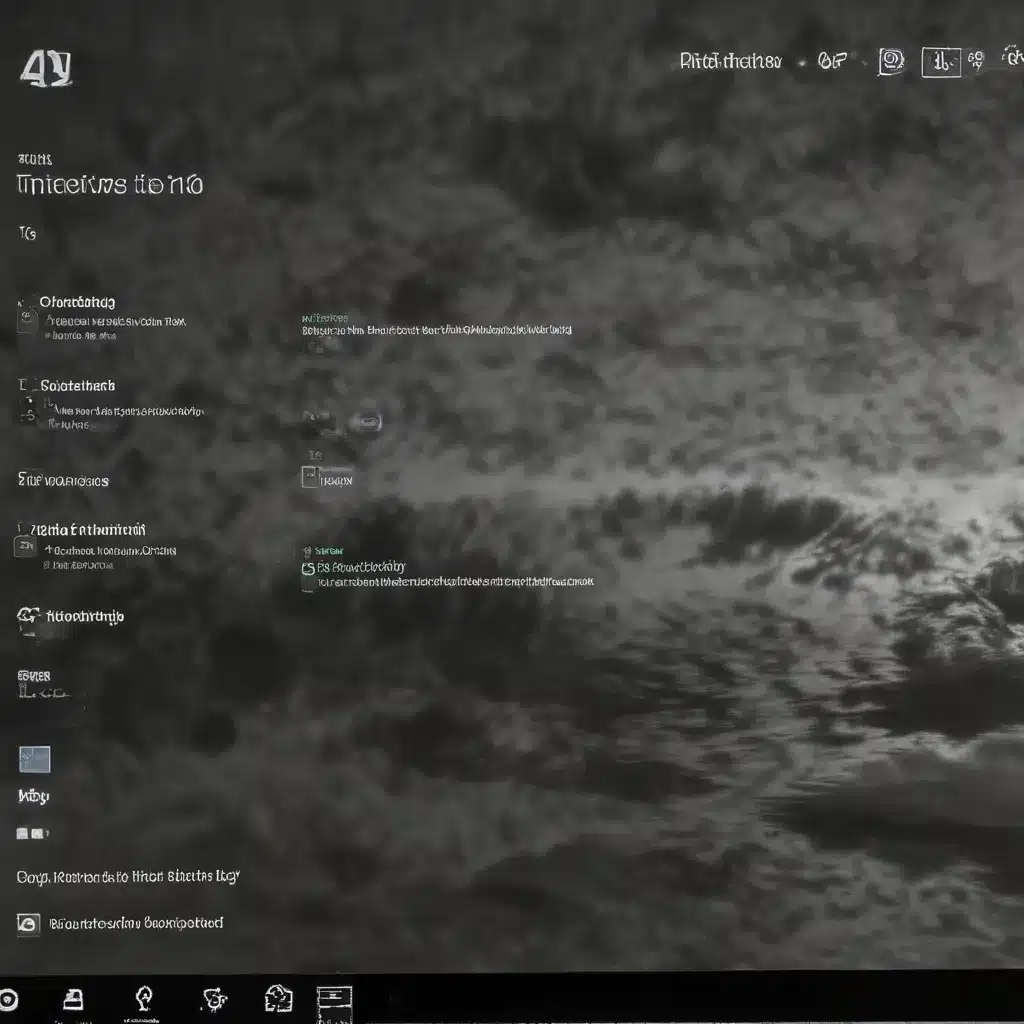
Troubleshooting Windows 10 Boot Issues
As an experienced IT professional, I’ve seen my fair share of Windows 10 boot problems. Whether it’s a sudden freeze, a startup repair loop, or a complete failure to boot, these issues can be incredibly frustrating for users. However, with the right troubleshooting steps, you can often revive a Windows 10 system that refuses to start up.
In this comprehensive guide, I’ll walk you through a variety of techniques to get your Windows 10 machine back up and running, even in the most stubborn of cases. From basic troubleshooting to advanced command prompt solutions, we’ll explore the full range of options to help you overcome those dreaded boot problems.
Identify the Issue
The first step in reviving a Windows 10 system that won’t boot is to determine the exact nature of the problem. Is your computer getting stuck in a startup repair loop? Are you seeing a blue screen of death (BSOD) error? Or is your system simply not booting up at all?
Carefully observe the symptoms and try to identify any error messages or patterns that may provide clues about the underlying issue. This information will help guide your troubleshooting efforts and ensure you’re addressing the root cause of the problem.
Basic Troubleshooting Steps
Before diving into more advanced solutions, it’s important to try some basic troubleshooting steps. These can often resolve simple boot problems and get your system back on track.
-
Power Cycle the Device: Begin by powering off your computer completely, waiting a few seconds, and then powering it back on. This can sometimes clear any temporary glitches that may be preventing a successful boot.
-
Check for Hardware Issues: Ensure that all your computer’s hardware components are properly connected and functioning correctly. This includes checking the power supply, RAM, and any external devices or peripherals. You can also try booting your system with the bare minimum hardware to rule out any hardware-related issues.
-
Boot into Safe Mode: If your Windows 10 system is able to boot into Safe Mode, this can be a valuable troubleshooting step. Safe Mode loads Windows with a basic configuration, which can help you identify any software or driver-related problems that may be causing the boot issues.
-
Use System Restore: If your Windows 10 system had a previous restore point before the boot problems began, you can try using System Restore to revert your computer to a working state. This can be an effective solution if the issue is related to a recent software or driver update.
Advanced Troubleshooting Techniques
If the basic troubleshooting steps don’t resolve the issue, it’s time to delve into more advanced solutions. These techniques may require a bit more technical expertise, but they can be incredibly effective in reviving a Windows 10 system that won’t boot.
1. Use the Windows 10 Recovery Environment
The Windows 10 Recovery Environment is a powerful tool that can help you diagnose and repair various boot-related problems. To access the Recovery Environment, you’ll need to boot your system using a Windows 10 installation media or a recovery drive.
Once in the Recovery Environment, you can try the following options:
- Startup Repair: This tool can automatically scan and attempt to fix any issues preventing your system from booting correctly.
- System Restore: Similar to the basic troubleshooting step, you can use System Restore to revert your system to a previous working state.
- Command Prompt: The Recovery Environment provides access to a command prompt, which allows you to run advanced troubleshooting commands.
2. Utilize Command Prompt Commands
If the Recovery Environment doesn’t resolve the issue, you can try running specific commands from the command prompt to address boot problems. Some of the most useful commands include:
- bootrec /fixmbr: This command can help repair the Master Boot Record (MBR), which is essential for your system to boot correctly.
- bootrec /fixboot: This command can help repair the Boot Configuration Data (BCD), which stores essential boot information.
- bootrec /rebuildbcd: This command can help rebuild the Boot Configuration Data, which can resolve issues related to missing or corrupted boot files.
- chkdsk /f /r: This command can scan and repair any file system errors on your hard drive, which may be causing boot problems.
Remember to run these commands from the Recovery Environment or a bootable Windows 10 USB drive, as you may not be able to access the command prompt from a non-booting system.
3. Perform a Clean Install of Windows 10
If all else fails, you may need to consider a clean install of Windows 10. This involves completely reinstalling the operating system, which can resolve any deep-seated boot issues that may be beyond repair.
However, before taking this drastic step, ensure that you have backed up all your important data, as a clean install will erase everything on your system. Once you’ve secured your data, you can proceed with the clean install using a Windows 10 installation media.
Preventing Future Boot Issues
To minimize the chances of encountering boot problems in the future, it’s essential to maintain your Windows 10 system regularly. Here are some tips to help prevent future boot issues:
- Keep Windows 10 up to date: Ensure that you install all the latest security and stability updates for your operating system.
- Perform regular backups: Regularly back up your important data to an external storage device or cloud-based service. This will protect your files in the event of a system failure.
- Scan for malware: Use a reliable antivirus or anti-malware program to regularly scan your system for any potential threats that could compromise your system’s stability.
- Manage startup programs: Carefully review the programs and services that are set to start automatically when your system boots up, and disable any unnecessary ones to improve boot performance.
By following these preventative measures, you can significantly reduce the likelihood of encountering boot problems with your Windows 10 system in the future.
Conclusion
Reviving a Windows 10 system that won’t boot can be a challenging task, but with the right troubleshooting approach, you can often get your computer up and running again. Remember to start with the basic troubleshooting steps, and then progress to more advanced solutions as needed.
If you’re still struggling to resolve the issue, don’t hesitate to seek further assistance from the IT Fix team or other reliable online resources. With persistence and the right techniques, you can overcome even the most stubborn Windows 10 boot problems.












