The Benefits of a Fresh Install
I understand the frustration of dealing with a slow, sluggish, or outdated computer. You may have tried various troubleshooting steps, but the performance issues just won’t go away. That’s where a fresh install can make all the difference. By starting with a clean slate, you can breathe new life into your old PC and enjoy a smoother, more efficient computing experience.
One of the primary benefits of a fresh install is the removal of accumulated clutter. Over time, your computer can accumulate a vast array of programs, files, and system settings that can slow it down. A fresh install allows you to eliminate this digital clutter and start fresh, with only the essential programs and files you need. This can result in a noticeable increase in system responsiveness, as your computer no longer has to sift through all the unnecessary baggage.
Moreover, a fresh install can address underlying issues that may have been causing performance problems. Perhaps a software conflict or a corrupted system file was the root cause of your woes. By starting from scratch, you can ensure that these problems are resolved, and your computer can operate at its full potential.
The Process of a Fresh Install
Embarking on a fresh install may seem daunting, but I can assure you that it’s a straightforward process that can be accomplished by most users. The first step is to create a backup of your important files and data. This ensures that you don’t lose any critical information during the installation process.
Once you have a backup, you’ll need to choose the operating system you want to install. If your old PC is running an outdated version of Windows, consider upgrading to the latest version, as it will likely offer better performance and security features. Alternatively, you could explore the world of Linux, which offers a wide range of distros (distributions) that can breathe new life into an aging machine.
The actual installation process will vary depending on the operating system you choose, but generally, it will involve downloading the necessary installation media, booting your computer from it, and following the on-screen instructions. This may include partitioning your hard drive, selecting installation options, and configuring your system settings.
Preparing for a Fresh Install
Before you begin the fresh install process, there are a few important steps you should take to ensure a smooth transition. First, make sure to backup all your essential data, including documents, photos, and any other files you don’t want to lose. There are various backup solutions available, from cloud storage services to external hard drives, so choose the option that best suits your needs.
Next, take inventory of the programs and applications you currently use on your old PC. Make a list of the ones you want to keep and reinstall after the fresh install is complete. This will help you stay organized and ensure that you don’t accidentally overlook any important software.
It’s also a good idea to gather any necessary product keys or license information for the programs you plan to reinstall. This will make the process of reinstalling them much easier and more streamlined.
Optimizing Your Fresh Install
Once you’ve completed the fresh install, it’s time to start optimizing your new system. This may involve installing the programs and applications you need, configuring system settings, and customizing your desktop environment to suit your preferences.
One of the most important steps in the optimization process is to install any necessary drivers for your hardware components. This includes things like your graphics card, network adapter, and other peripherals. Failing to install the correct drivers can lead to performance issues or even prevent certain features from working correctly.
Another key aspect of optimization is managing your startup and background processes. Over time, these can accumulate and slow down your system’s performance. Take the time to review your startup items and background processes, and disable or remove any that you don’t need.
Maintaining Your Revived PC
Now that you’ve successfully revived your old PC with a fresh install, it’s important to maintain its performance and keep it running smoothly. This involves regularly updating your operating system and installed programs, as well as performing routine maintenance tasks.
One of the best ways to maintain your revived PC is to keep your software up-to-date. Install any available updates for your operating system, as well as for any programs or applications you have installed. These updates often include important security patches and bug fixes that can help prevent issues and keep your system running at its best.
In addition to software updates, it’s also a good idea to regularly clean up your system by removing any unnecessary files, programs, or browser extensions. Over time, these can accumulate and contribute to performance degradation. Use built-in system tools or third-party cleaning utilities to help identify and remove any digital clutter.
Finally, consider implementing regular backup routines to ensure that your important data is protected. Whether you use cloud-based storage, external hard drives, or a combination of both, having a reliable backup solution in place can provide peace of mind and help you quickly recover in the event of a system failure or data loss.
Real-World Examples and Testimonials
To illustrate the benefits of a fresh install, let’s take a look at a few real-world examples and testimonials from individuals who have revived their old PCs.
John, a small business owner, had been struggling with a sluggish and unreliable computer for years. “My old PC was so slow that it was hampering my productivity,” he said. “I decided to bite the bullet and do a fresh install of Windows, and I’m so glad I did. My computer is now lightning-fast, and I can work more efficiently than ever before.”
Sarah, a passionate gamer, had been dealing with frequent crashes and performance issues on her aging gaming rig. “I tried everything to fix the problems, but nothing seemed to work,” she recounted. “Finally, I decided to do a clean install of the latest version of Windows, and it was like getting a brand-new computer. The games I love run smoother than ever, and I’m able to enjoy my hobby without frustration.”
These testimonials highlight the real-world benefits that a fresh install can bring to users of all backgrounds and needs. By taking the time to revive their old PCs, these individuals were able to regain control of their computing experience and enjoy the benefits of a faster, more reliable system.
Conclusion
Reviving an old PC with a fresh install is a powerful and often overlooked solution to performance issues. By starting with a clean slate, you can eliminate digital clutter, address underlying problems, and breathe new life into your aging hardware. The process may seem daunting at first, but with the right preparation and approach, it can be a straightforward and rewarding experience.
Whether you’re a small business owner, a passionate gamer, or simply someone who wants to get the most out of their old computer, a fresh install can be the key to unlocking your PC’s full potential. By following the steps outlined in this guide, you can embark on your own journey of reviving an old PC and enjoy the benefits of a smoother, more efficient computing experience.
So, what are you waiting for? Take the plunge and give your old PC a fresh start. With a little time and effort, you can transform a sluggish, outdated machine into a reliable and powerful tool that serves your needs for years to come.












