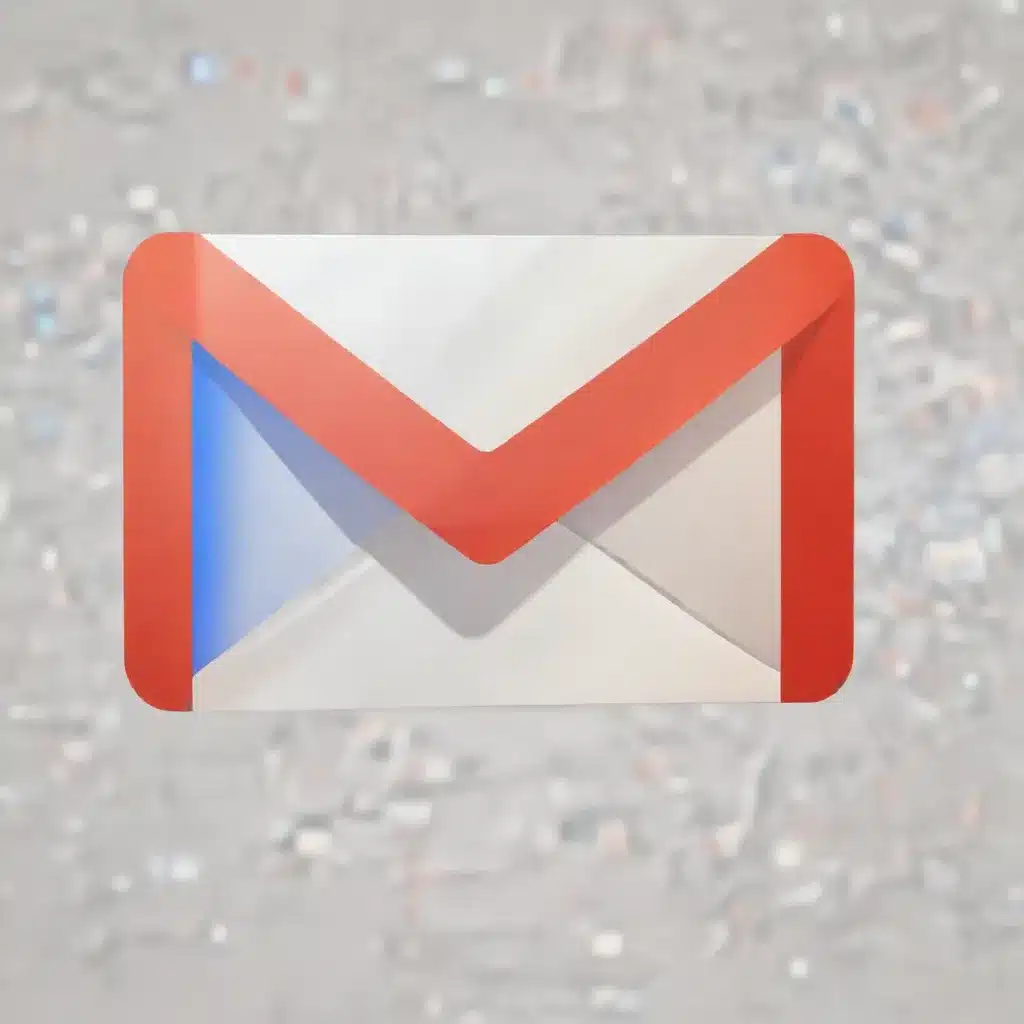
As a seasoned IT professional, I’ve seen firsthand the importance of maintaining a well-organized and accessible email system. Gmail has become the go-to choice for many individuals and businesses due to its robust features, seamless integration, and reliable storage capabilities. However, even the most diligent email users can occasionally find themselves in a situation where a crucial message has been accidentally deleted.
In this comprehensive guide, we’ll explore the various methods available to retrieve deleted emails from your Gmail account, ensuring that you can recover important information and regain control over your digital communications.
Understanding Gmail’s Trash and Deleted Email Retention
When you delete an email from your Gmail inbox, it doesn’t disappear immediately. Instead, it is moved to the Trash folder, where it remains for 30 days before being permanently deleted from your account. This grace period provides a valuable safety net, allowing you to recover deleted messages if needed.
After the initial 30-day period, Gmail’s retention policy kicks in, and the deleted emails are permanently removed from your account. However, there is an additional 25-day window where Gmail administrators can still access and restore these messages, should the need arise.
It’s important to note that the retention policies may differ slightly for organizations that use Google Workspace (formerly G Suite) accounts, as they are subject to additional administrative controls and settings.
Recovering Deleted Emails from the Trash Folder
The first and most straightforward step in retrieving deleted emails is to check your Gmail Trash folder. Here’s how you can access and restore messages from the Trash:
- Access the Trash Folder: Log in to your Gmail account and locate the “Trash” folder, usually found in the left-hand menu or via the “More” dropdown.
- Search for the Deleted Email: Use the search bar within the Trash folder to look for the specific message you need to recover. You can search by the email’s subject, sender, or any other identifying information.
- Restore the Email: Once you’ve found the email, simply select it and click the “Restore” button. This will move the message back to your primary Gmail inbox.
It’s worth noting that if the email has been in the Trash for more than 30 days, this method will not work, as the message will have been permanently deleted from your account.
Recovering Deleted Emails After the 30-Day Retention Period
If the 30-day Trash retention period has elapsed, you still have a few options to try and retrieve your deleted emails:
Option 1: Contacting Gmail Support
Google’s Gmail support team may be able to assist you in recovering deleted emails, even after the initial 30-day period. While there is no guarantee of success, it’s worth reaching out to them to explore the possibilities. You can contact Gmail support through the official Google Workspace support channels, providing as much information about the deleted email as possible to aid their investigation.
Option 2: Utilizing Google Vault (for Google Workspace Users)
If your organization uses a Google Workspace (formerly G Suite) account, you may have access to Google Vault, a powerful archiving and eDiscovery tool. Vault can be used to search for and export deleted emails that are older than the standard 30-day retention period. This feature is particularly useful for businesses that need to maintain detailed records or comply with regulatory requirements.
To use Vault for email recovery, you’ll need to be an authorized administrator with the necessary permissions. Once you’ve gained access, you can search for the deleted email, and if it’s available, export the data for restoration.
Option 3: Leveraging Third-Party Email Recovery Tools
In the event that Gmail’s native recovery options are not successful, you may consider using third-party email recovery software. These tools, such as Stellar Data Recovery or Wondershare Recoverit, can sometimes retrieve deleted emails from your local device or cloud storage. However, it’s important to thoroughly research and vet any third-party solutions to ensure they are reputable and secure.
When using third-party tools, be mindful of the potential risks, such as data privacy concerns or the possibility of further data loss. It’s always advisable to create a backup of your email data before attempting any recovery operations.
Preventing Future Email Loss
While recovering deleted emails can be a valuable skill, it’s essential to focus on proactive measures to minimize the risk of data loss in the first place. Here are some tips to help you prevent future email deletions:
- Enable Email Archiving: Consider enabling email archiving services, either through your Gmail account or a third-party solution, to create a secure backup of your messages.
- Utilize Inbox Organization Strategies: Develop a system for organizing your Gmail inbox, such as using labels, filters, and the “Archive” feature, to reduce the likelihood of accidentally deleting important emails.
- Educate Yourself and Your Team: Stay informed about the latest Gmail features and best practices for email management. Ensure that your colleagues or team members are also aware of the importance of email preservation and the available recovery options.
- Regularly Backup Your Email Data: Implement a routine backup strategy, either through Google Takeout or a dedicated email backup service, to create a comprehensive archive of your Gmail messages.
By following these preventive measures, you can minimize the risk of data loss and ensure that your critical email communications are always accessible when you need them.
Remember, the team at IT Fix is always here to provide expert guidance and practical solutions for all your technology-related needs. If you encounter any challenges or have additional questions about retrieving deleted emails or managing your Gmail account, don’t hesitate to reach out to us.












