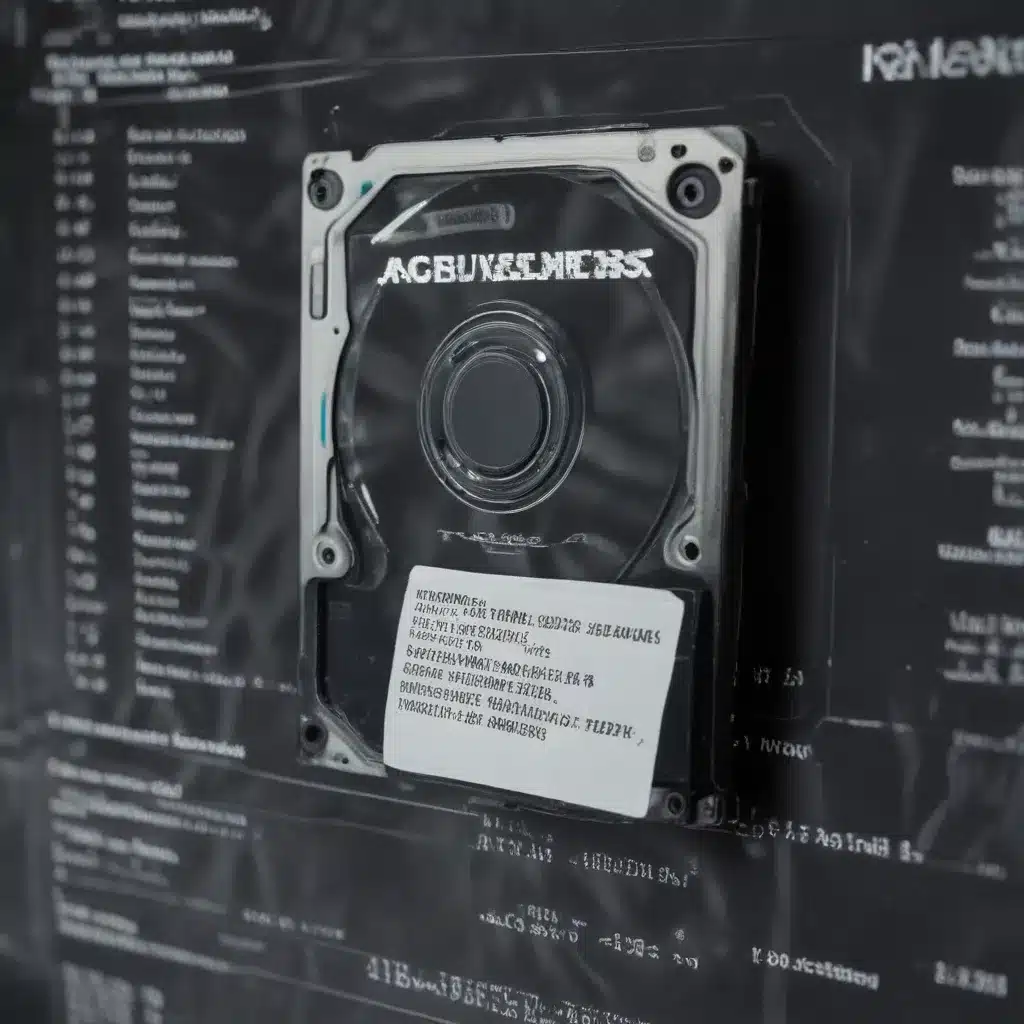
Understanding the Challenges of Damaged Software
As an IT professional, I’ve seen my fair share of software issues, from minor glitches to complete program failures. When a beloved application or critical tool stops working as expected, it can be frustrating and disruptive. However, don’t despair – with the right knowledge and approach, you can often revive damaged software and restore its functionality.
The reasons for software damage can vary greatly. It could be the result of a system crash, a malware infection, improper installation, or even natural wear and tear over time. Regardless of the cause, dealing with a non-functioning program requires a methodical, step-by-step process to identify the root problem and implement an effective solution.
In this comprehensive guide, we’ll explore the common causes of software damage, the best practices for troubleshooting and repair, and innovative techniques to breathe new life into your technology. Whether you’re a seasoned IT expert or a tech-savvy individual, this article will equip you with the knowledge and confidence to tackle even the most stubborn software issues.
Diagnosing the Problem: Identify the Root Cause
The first step in restoring software functionality is to determine the underlying cause of the problem. This involves a careful examination of the symptoms, the system environment, and any recent changes that may have contributed to the issue.
Symptom Analysis
Begin by closely observing the behavior of the damaged software. Is the program failing to launch? Crashing unexpectedly? Displaying error messages? Exhibiting slow performance? Each symptom can provide valuable clues about the nature of the problem.
For example, if the software is constantly crashing, it could indicate a compatibility issue or a conflict with other installed programs. On the other hand, if the program is running slowly, the problem may be related to hardware resources, such as insufficient memory or a slow processor.
Environmental Factors
Next, consider the broader context in which the software is running. Are there any recent changes to the system, such as a software update, driver installation, or hardware upgrade? These modifications can sometimes introduce conflicts or incompatibilities that lead to software malfunctions.
Additionally, examine the system’s overall health. Are there any signs of malware, system instability, or resource exhaustion? These underlying issues can often manifest as problems with individual programs.
Systematic Troubleshooting
Once you’ve identified the potential causes, it’s time to begin a systematic troubleshooting process. Start with the simplest and most accessible solutions, gradually working your way towards more complex interventions.
Some common troubleshooting steps include:
– Restarting the computer or device
– Updating the software to the latest version
– Reinstalling the program
– Checking for and removing any conflicting software
– Scanning for and removing malware
– Verifying system resources and hardware compatibility
– Consulting the software manufacturer’s documentation or support channels
By following this methodical approach, you can often pinpoint the root cause of the software damage and lay the groundwork for an effective repair strategy.
Reviving Damaged Software: Proven Repair Techniques
Once you’ve identified the underlying issue, it’s time to put your repair skills into action. Depending on the nature of the problem, you may need to employ a combination of the following techniques to restore software functionality.
Software Reinstallation
One of the most straightforward solutions for damaged software is to perform a clean reinstallation. This involves uninstalling the existing program and then reinstalling it from the original source, such as the manufacturer’s website or installation media.
During the reinstallation process, be sure to follow the instructions carefully, as improper installation can sometimes exacerbate the problem. Additionally, make sure to close any conflicting programs or background processes before beginning the reinstallation.
System Restore or Rollback
If a recent system change or software update is the culprit, you may be able to restore your computer to a previous, stable state using a system restore or rollback function. This process allows you to revert the system to a previous point in time, effectively undoing any problematic modifications.
Keep in mind that system restore or rollback may undo other changes you’ve made, so be sure to back up any important data beforehand. Additionally, this approach may not be suitable for addressing deeper software issues, such as malware infections or hardware compatibility problems.
Registry Repairs
The Windows registry is a central database that stores critical system configurations and settings. Over time, the registry can become cluttered, corrupted, or damaged, leading to software malfunctions. In such cases, you may need to employ specialized registry repair tools to identify and fix any problematic entries.
When working with the registry, exercise caution and consider creating a backup before making any changes. Improper registry edits can potentially cause further system instability or even render the computer unusable.
Drivers and Compatibility Updates
Outdated or incompatible device drivers can be a significant contributor to software problems. Ensure that you have the latest drivers installed for your hardware components, such as graphics cards, network adapters, and storage devices.
Additionally, check for any available software compatibility updates. Manufacturers often release patches or updates to address known compatibility issues, so installing the latest version of the software or its dependencies can resolve compatibility-related problems.
Data Recovery and Backup Restoration
In some cases, the software damage may be so severe that the program’s data files have become corrupted or inaccessible. When this happens, you may need to resort to data recovery techniques to extract any salvageable information.
If you’re able to recover the program’s data, you can then try restoring it from a previous backup. This approach can be particularly useful for preserving user settings, configurations, and custom content that would otherwise be lost during a reinstallation.
Advanced Repair Techniques
For more complex or persistent software issues, you may need to explore some advanced repair techniques. These can include:
- System Imaging and Restoration: Creating a full system image backup and then restoring the system to a known, working state.
- Portable Software Installations: Using portable versions of the damaged software that can run independently of the system’s installation.
- Software Virtualization: Running the damaged program in a virtual environment to isolate it from the host system.
- Specialized Repair Utilities: Employing dedicated software repair tools designed to diagnose and fix specific types of software problems.
These more advanced approaches may require a deeper understanding of computer systems and a higher level of technical expertise, but they can be invaluable for addressing the most stubborn software issues.
Preventive Measures: Safeguarding Your Software
While restoring damaged software is an essential skill, the best approach is to take proactive steps to prevent software issues in the first place. By implementing a comprehensive software maintenance and protection strategy, you can significantly reduce the risk of future problems.
Regular Software Updates
Ensure that all your software, including the operating system, drivers, and applications, are kept up to date. Software updates often include security patches, bug fixes, and performance enhancements that can help keep your system running smoothly.
Backup and Disaster Recovery
Regularly back up your critical data and system configurations to a secure location, such as an external hard drive or cloud storage. This will provide a safety net in the event of a catastrophic software failure, allowing you to quickly restore your system to a known, working state.
Antivirus and Malware Protection
Install a reputable antivirus or anti-malware program and keep it up to date. These tools can help detect and remove any malicious software that could potentially damage your system or individual programs.
System Maintenance and Optimization
Perform regular system maintenance tasks, such as disk defragmentation, cleaning up temporary files, and managing startup programs. These actions can help optimize your system’s performance and prevent software conflicts or resource exhaustion issues.
Software Virtualization and Sandboxing
Consider using virtualization or sandboxing tools to isolate your software in a controlled environment. This can help prevent conflicts, contain the impact of any software issues, and facilitate easier rollbacks or restores.
By embracing these preventive measures, you can significantly reduce the likelihood of software damage and enjoy a more stable, reliable computing experience.
Conclusion: Empowering Your Software Restoration Capabilities
Restoring software functionality is a critical skill for any IT professional or tech-savvy individual. By understanding the common causes of software damage, mastering troubleshooting techniques, and implementing proactive preventive measures, you can become a true software revival expert.
Remember, the key to successful software repair lies in your ability to diagnose the problem, apply the right repair strategies, and maintain a vigilant approach to software management. With the guidance provided in this article, you’ll be well-equipped to revive even the most stubborn software issues, ensuring that your technology remains reliable, efficient, and always ready to serve your needs.
So, the next time your favorite program starts acting up or a critical tool refuses to cooperate, don’t panic – approach the problem with confidence, diligence, and the knowledge you’ve gained here. Your software will thank you, and your users will appreciate your unwavering commitment to keeping their technology in top shape.












