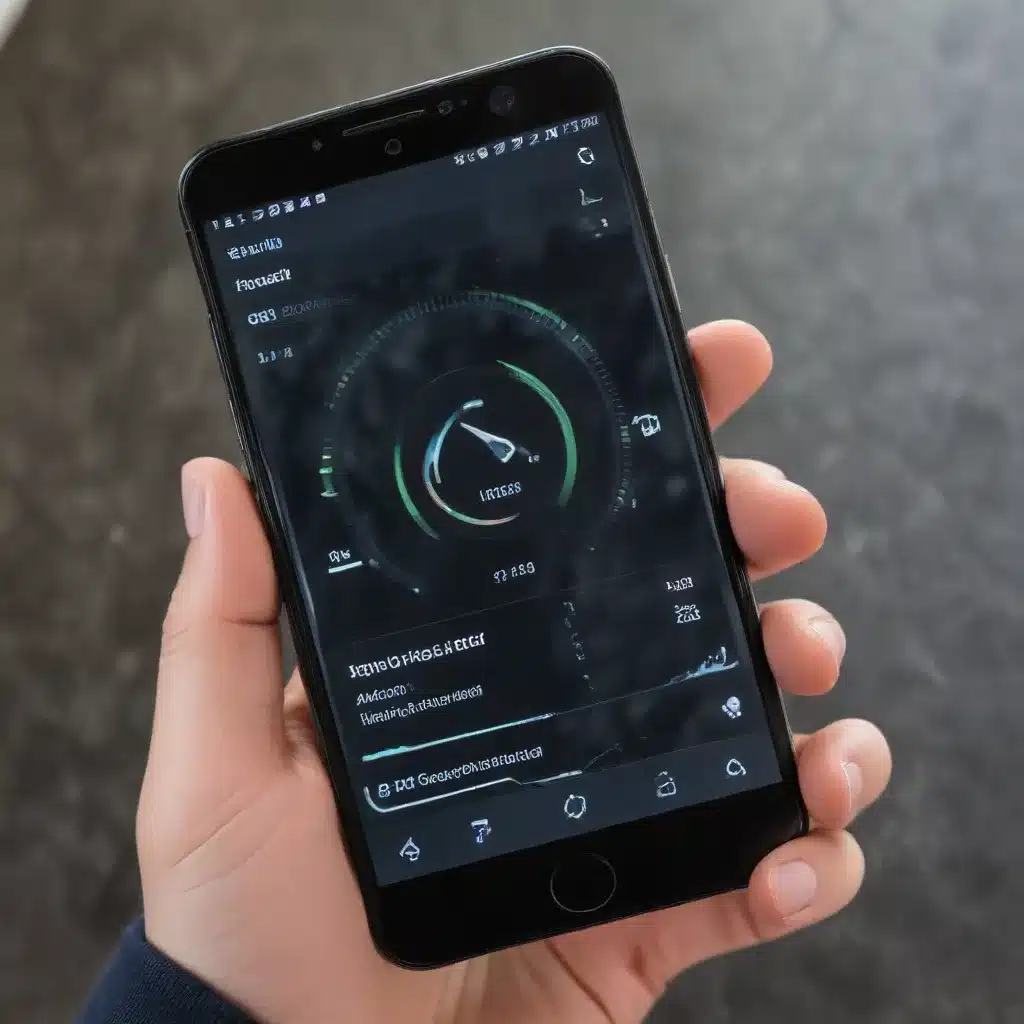
Understanding the Benefits of a Factory Reset
As an experienced IT professional, I often encounter users who are frustrated by the gradual slowdown of their smartphones over time. While many assume a hardware upgrade is the only solution, a simple software reset can often breathe new life into an aging device. In this comprehensive guide, we’ll explore the practical benefits of performing a factory reset and provide step-by-step instructions to help you restore your smartphone’s speed and performance.
The primary reason a factory reset can improve your smartphone’s performance is that it effectively removes all the accumulated clutter and unnecessary data that can weigh down the system. Over time, as you install and uninstall apps, customize settings, and use your device, various cache files, residual data, and system-level changes can accumulate, causing your phone to slow down. A factory reset, also known as a hard reset, wipes the device clean and reverts it to its original out-of-the-box state, removing all these performance-hampering elements.
“A factory reset is like a clean slate for your smartphone, allowing it to operate at its full potential once again.”
Preparing for a Successful Factory Reset
Before we dive into the step-by-step process, it’s crucial to understand the potential implications of a factory reset and take the necessary precautions to ensure a smooth transition.
Backup Your Data
The first and most important step is to back up any important data on your smartphone. This includes contacts, messages, photos, videos, and any other critical information you don’t want to lose. Depending on your device and operating system, there are various cloud-based and local backup solutions available, such as Google Drive, iCloud, or third-party apps.
Deactivate Accounts and Services
If you’re signed in to any accounts or services on your device, such as social media, email, or banking apps, it’s a good idea to deactivate or log out of them before the reset. This will prevent any potential issues with syncing or accessing your accounts after the reset.
Make a Note of Your Settings
While the factory reset process will restore your device to its original settings, you may have customized various preferences, such as display settings, ringtones, or Wi-Fi connections. Make a note of these settings so you can easily reconfigure them after the reset.
Understand the Limitations
It’s important to note that a factory reset will erase all your installed apps, settings, and personal data. This means you’ll need to reinstall your apps and reconfigure your device from scratch. However, your contacts, calendar events, and other data synced with your Google or cloud accounts should be recoverable after the reset.
The Step-by-Step Factory Reset Process
Now that you’ve prepared your device and understood the potential implications, let’s walk through the factory reset process step by step.
Android Devices
- Backup Your Data: Ensure that all your important data, such as contacts, messages, and photos, are backed up to your Google account or a cloud storage service.
- Deactivate Accounts: Sign out of any accounts or services you have associated with your device, such as Google, social media, or email.
- Open Settings: Navigate to the “Settings” app on your Android device.
- Find the Reset Option: Look for the “System” or “Advanced” section, then find the “Reset options” or “Reset” menu.
- Select “Factory Reset”: Choose the “Factory reset” or “Erase all data” option.
- Confirm the Reset: Carefully read the warning message and confirm that you want to proceed with the factory reset.
- Wait for the Reset: Your device will now go through the reset process, which may take several minutes. Do not interrupt the process.
- Set Up Your Device: Once the reset is complete, your device will restart, and you can set it up as a new device, reconnecting your accounts and reinstalling your apps.
iOS Devices
- Backup Your Data: Ensure that all your important data, such as contacts, messages, and photos, are backed up to your iCloud account or a local computer.
- Deactivate Accounts: Sign out of any accounts or services you have associated with your device, such as your Apple ID, iCloud, or other apps.
- Open Settings: Navigate to the “Settings” app on your iOS device.
- Find the Reset Option: Locate the “General” section, then find the “Reset” menu.
- Select “Erase All Content and Settings”: Choose the “Erase All Content and Settings” option.
- Confirm the Reset: Carefully read the warning message and confirm that you want to proceed with the factory reset.
- Wait for the Reset: Your device will now go through the reset process, which may take several minutes. Do not interrupt the process.
- Set Up Your Device: Once the reset is complete, your device will restart, and you can set it up as a new device, reconnecting your accounts and reinstalling your apps.
Restoring Your Data and Apps
After the factory reset, your device will be clean and fast, but you’ll need to restore your data and apps to get back to your familiar setup.
Recover Your Backed-Up Data
Depending on the backup solution you used, you can now restore your contacts, calendar events, and other data to your device. If you used a cloud-based service like Google or iCloud, the process should be seamless, with your data automatically syncing back to your device.
Reinstall Your Apps
For your installed apps, you’ll need to download them again from the respective app stores (Google Play Store for Android, App Store for iOS). If you had purchased any apps previously, you can typically find them in your purchase history and redownload them free of charge.
“The key to a successful factory reset is to have a plan in place for restoring your data and apps. This way, you can enjoy the performance boost without losing access to your essential information and tools.”
Maintaining Smartphone Speed After a Reset
While a factory reset can provide a significant performance boost, it’s important to remember that the effects may be temporary. Over time, as you continue to use your device and install new apps, the same issues that led to the slowdown may resurface.
To help maintain your smartphone’s speed after a reset, consider the following tips:
- Limit App Installations: Be selective about the apps you install, and uninstall any apps you no longer use.
- Manage Cache and Data: Regularly clear the cache and data for your apps to prevent them from accumulating.
- Disable Unnecessary Features: Turn off features you don’t need, such as location services or background app refreshes.
- Keep Your Device Updated: Install the latest software updates, which often include performance improvements and bug fixes.
- Consider a Periodic Reset: If you notice your device slowing down again, consider performing a factory reset every few months to maintain its optimal performance.
By following these best practices, you can help ensure that your smartphone stays fast and responsive, even as you continue to use and customize it over time.
Conclusion
A factory reset can be a powerful tool in your IT troubleshooting arsenal, helping to restore the speed and performance of your smartphone. By understanding the benefits, properly preparing your device, and following the step-by-step process, you can breathe new life into your aging device and enjoy a snappier, more responsive user experience.
Remember, the key to a successful factory reset is to have a plan in place for restoring your data and apps. With the right approach, you can enjoy the performance boost without losing access to your essential information and tools.
If you have any further questions or need additional assistance, feel free to visit the IT Fix website, where our team of experienced IT professionals is always ready to help.












