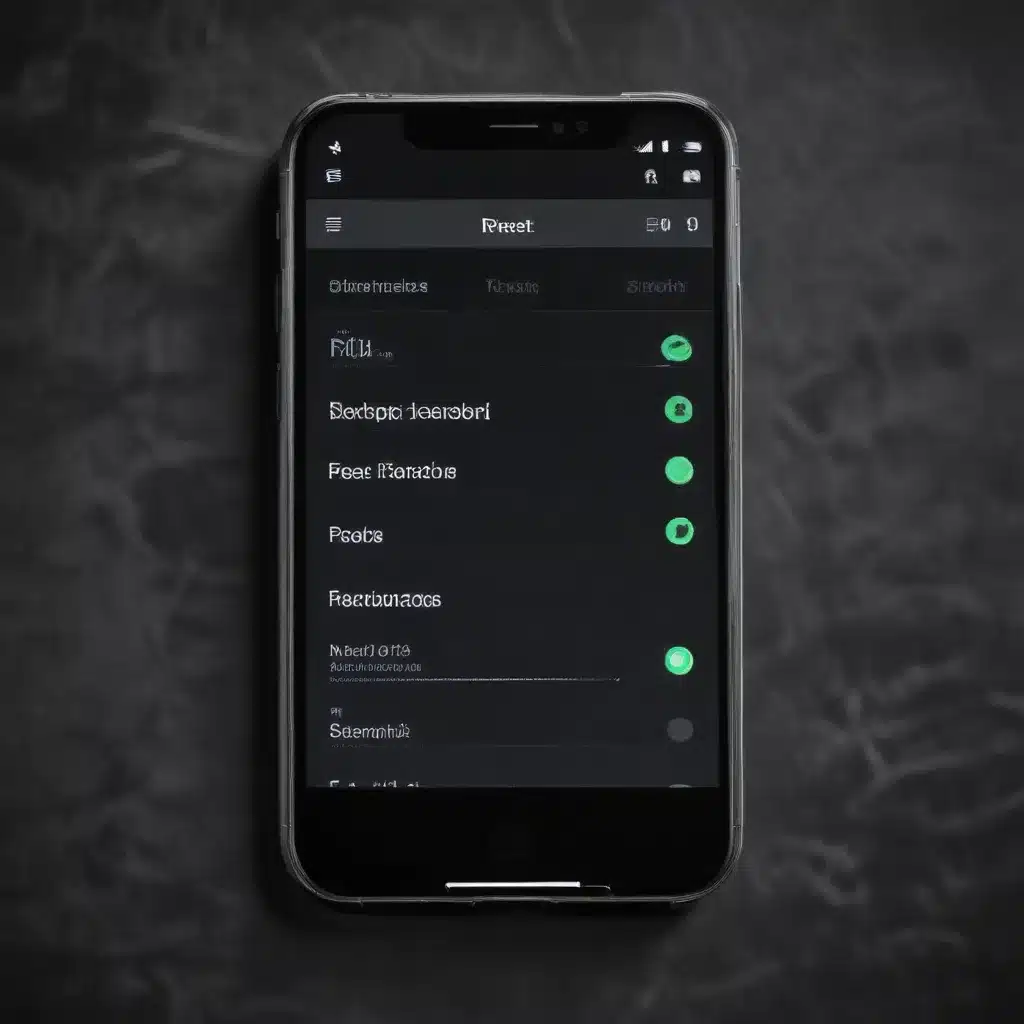
Understanding the Benefits and Risks of a Factory Reset
As an experienced IT professional, I’ve often advised users on how to address performance issues with their smartphones. One of the most effective solutions, when done correctly, is a factory reset. This process essentially wipes the device clean, restoring it to its original factory settings and clearing out any accumulated clutter or background processes that may have slowed down its performance over time.
A factory reset can provide a range of benefits for smartphone users, including:
-
Improved Performance: By removing unnecessary apps, cached data, and other system-level bloat, a factory reset can significantly boost your device’s speed and responsiveness. This can be particularly useful for older smartphones or those that have become bogged down with too many apps and customizations.
-
Troubleshooting: If your smartphone is experiencing persistent software-related issues, such as frequent crashes, freezes, or unexpected behavior, a factory reset can often resolve these problems by reverting the device to a known-good state.
-
Increased Storage: Over time, smartphones can accumulate a substantial amount of data, including app caches, log files, and other temporary files. A factory reset can free up a significant amount of storage space, allowing you to install more apps or store more media on your device.
-
Security and Privacy: If you’re planning to sell or donate your smartphone, a factory reset is essential to ensure that all of your personal data and sensitive information is completely erased, protecting your privacy.
However, it’s important to understand that a factory reset is not without its risks and downsides. Some key considerations include:
-
Data Loss: Unless you have properly backed up your smartphone’s data, a factory reset will erase everything, including your contacts, messages, photos, and other important files. It’s crucial to ensure that you have a reliable backup before proceeding with the reset.
-
App Reinstallation: After a factory reset, you’ll need to reinstall all of your apps, which can be a time-consuming process, especially if you have a large number of them. This can also be an opportunity to streamline your app selection and only install the ones you truly need.
-
Configuration Restoration: In addition to reinstalling apps, you’ll also need to reconfigure various settings and preferences, such as Wi-Fi passwords, email accounts, and app-specific settings. This can be a nuisance, especially for users who have heavily customized their smartphone’s interface.
-
Potential for Unexpected Issues: While a factory reset is generally a safe and reliable process, there’s always a small risk of encountering unexpected problems, such as software compatibility issues or data corruption. It’s essential to have a backup plan in case things don’t go as smoothly as expected.
Preparing for a Successful Factory Reset
Before you proceed with a factory reset, it’s crucial to take the necessary steps to ensure a smooth and hassle-free experience. Here’s a step-by-step guide:
Backup Your Data
The first and most important step is to create a comprehensive backup of your smartphone’s data. This includes contacts, messages, photos, videos, and any other important files or documents. There are several ways to accomplish this, depending on your device and operating system:
-
Android: Google’s built-in backup feature can automatically sync your data to your Google Account, making it easy to restore your information after a reset. You can also use third-party backup apps, such as Google Drive or Titanium Backup (for rooted devices).
-
iOS: Apple’s iCloud service can automatically back up your iPhone or iPad data, including contacts, photos, and app data. Alternatively, you can use iTunes or a third-party tool like iMazing to create a full device backup.
Deactivate Two-Factor Authentication (2FA)
If you have two-factor authentication (2FA) enabled on your smartphone, be sure to deactivate it before proceeding with the reset. This will ensure that you can easily regain access to your accounts and services after the reset is complete. Make a note of any recovery codes or backup keys you may need to reactivate 2FA later.
Document Your Settings and Preferences
Take the time to document any critical settings, preferences, or customizations that you’ve made to your smartphone. This can include things like Wi-Fi passwords, email accounts, app-specific settings, and home screen layouts. Having this information on hand will make it easier to restore your device to a state that’s familiar and comfortable for you.
Ensure Adequate Battery Life
Before initiating the factory reset, make sure your smartphone has sufficient battery life. Ideally, you should have at least 50% battery or, even better, have your device plugged in and charging during the reset process. This will prevent any unexpected power interruptions that could cause issues during the reset.
Disable or Uninstall Antivirus/Security Apps
If you have any antivirus or security apps installed on your smartphone, it’s a good idea to either disable or uninstall them before performing the reset. These types of apps can sometimes interfere with the reset process or prevent it from completing successfully.
Performing a Factory Reset
Once you’ve completed the preparatory steps, you’re ready to initiate the factory reset process. The exact steps will vary depending on your smartphone’s operating system and manufacturer, but the general process is as follows:
Android Devices
- Go to your device’s Settings menu.
- Locate the System or General Management section, and then find the Reset or Reset options option.
- Select the Factory data reset or Erase all data (factory reset) option.
- Review the warning message and confirm that you want to proceed with the reset.
- Wait for the process to complete, which may take several minutes.
iOS Devices
- Go to your device’s Settings menu.
- Tap on General, and then scroll down to the Transfer or Reset iPhone option.
- Select Erase All Content and Settings.
- Review the warning message and confirm that you want to proceed with the reset.
- Wait for the process to complete, which may take several minutes.
Windows Devices
- Go to your device’s Settings menu.
- Navigate to Update & Security, and then select the Recovery option.
- Under the “Reset this PC” section, click Get started.
- Choose the Remove everything option to perform a full factory reset.
- Follow the on-screen instructions to complete the reset process.
During the reset, your smartphone will reboot several times and may display progress indicators or status messages. It’s important to avoid interrupting the process, as this could potentially cause issues with your device.
Restoring Your Smartphone After the Reset
Once the factory reset is complete, your smartphone will be restored to its original factory settings. This means that all of your personal data, apps, and settings will have been deleted, and you’ll need to go through the process of setting up your device again.
Restoring Data and Apps
-
Reinstall Apps: After the reset, you’ll need to reinstall all of your apps. Depending on how many you had installed, this can be a time-consuming process. However, you can make it easier by using your backup to restore your app list and data, where possible.
-
Restore Contacts, Messages, and Other Data: Use your backup to restore your contacts, messages, photos, and other important data to your device. Depending on your backup method, this process may be automated or may require manual steps.
-
Reconfigure Settings: Go through your device’s settings and preferences to restore your customizations, such as Wi-Fi passwords, email accounts, and app-specific settings. Refer to the notes you took earlier to make this process as efficient as possible.
-
Reactivate Two-Factor Authentication (2FA): If you had 2FA enabled on your accounts, use the recovery codes or backup keys you noted earlier to reactivate it on your device.
Monitoring Performance and Troubleshooting
After the reset, closely monitor your smartphone’s performance to ensure that the speed and responsiveness have improved as expected. If you encounter any issues or unexpected problems, don’t hesitate to reach out to the IT Fix team for further assistance.
Remember, a factory reset should be considered a last resort for resolving performance issues, as it can be a time-consuming and potentially risky process. Before taking this step, try other troubleshooting methods, such as:
- Uninstalling Unused Apps: Remove any apps you no longer use, as they may be contributing to your device’s performance issues.
- Clearing App Caches: Use your device’s built-in tools or third-party apps to clear the cache for individual apps or the entire system.
- Disabling Unnecessary Background Processes: Check your device’s running services and background processes, and disable any that are not essential.
- Updating to the Latest Software: Ensure that your smartphone’s operating system and all installed apps are up to date, as newer versions often include performance improvements and bug fixes.
By following these steps and carefully managing your smartphone’s data and settings, you can restore its speed and responsiveness without the need for a full factory reset. However, if all else fails, a well-planned and executed factory reset can be a highly effective solution to revive your device’s performance.












