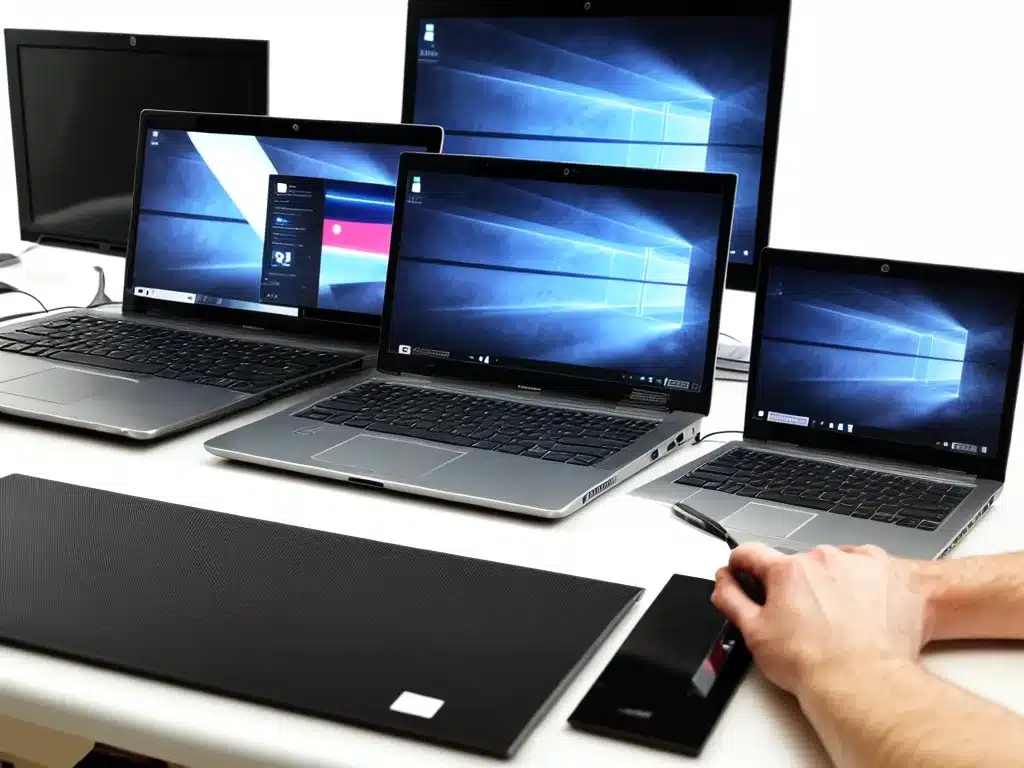
Examine The Hardware
The first step in restoring performance to an old laptop is to examine the hardware and identify potential bottlenecks. Here are some key components to inspect:
CPU
The CPU (central processing unit) is the brain of your laptop and a major factor in determining performance. An old, slow CPU will limit how fast your laptop can operate. Upgrading to a newer, faster CPU can provide a significant boost, although it’s not always possible depending on your laptop model.
RAM
Having insufficient RAM (random access memory) is a common cause of poor performance on older laptops. Increasing RAM allows your laptop to multitask and run demanding applications more efficiently. Most older laptops have between 2-4GB of RAM – consider upgrading to 8GB or 16GB if possible.
Storage Drive
A slow, fragmented hard disk drive (HDD) can really bog down your system. Replacing an old HDD with a new solid state drive (SSD) can dramatically speed up boot times, application loading, and general responsiveness. SSDs have no moving parts and are much faster than traditional HDDs.
Graphics Card
The graphics card impacts visual performance – a better GPU can help make games/HD video playback smoother. Upgrading the GPU in a laptop isn’t always feasible, but it’s worth checking if an upgraded model is available for your machine.
Thermal Paste
Replacing old, dried out thermal paste between the CPU/GPU and the heatsink can help your laptop run cooler and prevent thermal throttling which reduces performance.
Software Updates And Maintenance
Outdated software and a fragmented operating system can drag down performance. Here are some maintenance steps to try:
- Update Windows/macOS to the latest version
- Update drivers, especially GPU drivers
- Update firmware for SSDs/HDDs
- Run disk cleanup/defragmentation
- Uninstall unused programs
- Scan for malware and remove any infections
- Close background tasks/apps when not in use
- Consider resetting Windows or a clean OS install if needed
Adjust Settings For Performance
Tweaking software settings can help boost performance on older hardware:
- Set power plan to “High Performance”
- Disable visual effects like transparency, animations
- Reduce resolution if native resolution taxes GPU
- Close unused browser tabs and limit extensions
- Disable startup programs/services that aren’t needed
- Turn off indexing if you have an HDD
- Adjust gaming graphics settings to optimize FPS
Upgrade Or Replace Entire Laptop
Sometimes there’s a limit to how much you can speed up an older laptop before you run into hardware constraints. At that point, it may be worth upgrading to a newer laptop or desktop PC altogether. Cost will often be the deciding factor.
Cleanup And Maintenance Habits
Implementing ongoing maintenance habits can help preserve performance gains over time:
- Periodically clear browser/application caches
- Run disk cleanup/defrag monthly
- Update all software regularly
- Clean out the airflow vents
- Consider repasting the CPU every 2 years
- Monitor task manager for resource hogs
- Image the hard drive for easy future restores
Conclusion
With some targeted upgrades, software tweaks, and regular maintenance, it’s often possible to restore and improve performance on an old laptop. But there are limits, so temper expectations. Back up important data regularly as old hardware can fail. And if frustrations mount, it may be time to replace your trusty old laptop entirely.












