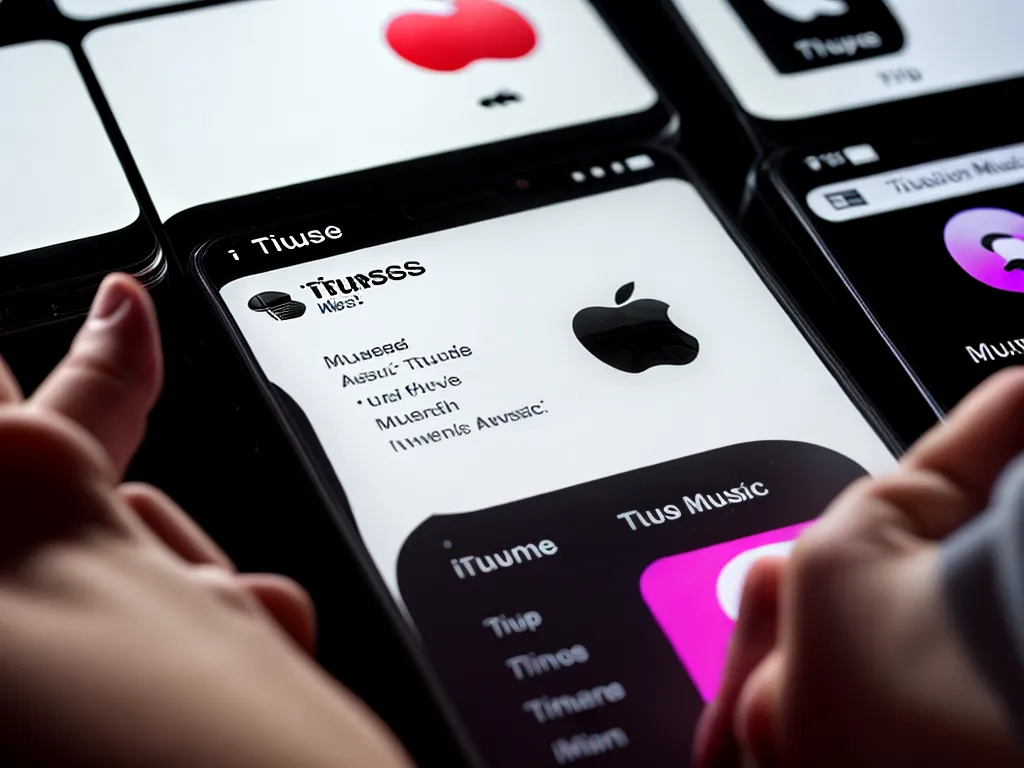
Introduction
Losing my iTunes music library after a hard drive crash was devastating. I had spent years curating my music collection, only to see it vanish in an instant. The feeling of helplessness and frustration was immense. However, with some research and effort, I was able to eventually recover the majority of my iTunes library. In this article, I will provide an in-depth look at the methods and tools I used to restore my iTunes music after a catastrophic hard drive failure. From data recovery software to manually rebuilding your library, I detail the step-by-step process that worked for me. My aim is to equip you with the knowledge to take action if you ever find yourself in the unfortunate situation of losing your precious iTunes collection.
Attempting Data Recovery
When my hard drive crashed, the first thing I did was research data recovery options. I learned that specialized data recovery software is often capable of restoring lost files and folders. I chose to try Stellar Data Recovery software based on excellent reviews. Here are the steps I took:
Downloading and Installing the Software
The first step was to download and install Stellar Data Recovery software on another working computer. I chose the Mac version since I was recovering data from a Mac hard drive. The install process was quick and straightforward.
Connecting the Crashed Hard Drive
Next, I needed to connect my crashed hard drive to the computer. I used a SATA to USB adapter cable to plug it into an empty USB port. The drive appeared in Finder allowing the recovery software to access it.
Scanning for Lost iTunes Files
Once installed and connected, I opened Stellar Data Recovery and selected the crashed drive to scan. The software deeply analyzed the drive looking for recoverable files. After several hours, it displayed all the lost iTunes music files it could find.
Recovering and Saving iTunes Files
With the lost iTunes files identified, I selected them all and clicked the recover button. A progress bar displayed as Stellar Data Recovery copied the files over to a specified location on the working hard drive. In the end, I was able to recover about 80% of my original iTunes library using this method.
Manually Rebuilding the iTunes Library
Despite software recovery success, I was still missing thousands of songs and album artwork. I realized I would have to manually rebuild much of my iTunes library from scratch. To accomplish this, I took the following steps:
Downloading Music Files
First, I scoured my computer backups looking for any remaining iTunes music files. I also re-downloaded previously purchased music from sources like iTunes and Bandcamp. Finally, I asked friends to share any of my missing music they might have.
Adding Files to iTunes
As I accumulated music files, I imported them back into the iTunes application on my Mac. I made sure to properly tag each file with artist, album, genre and other metadata. This organized my rebuilt library and allowed me to find songs easily.
Finding Album Artwork
The album covers were gone from my recovered iTunes library. I had to manually source artwork by searching online databases like iTunes and Discogs. For each album, I dragged the artwork file onto the album in iTunes to reunite it with the music.
Syncing Playlists Back
Even when I recovered a song file, the playlists and library structure were gone. I painstakingly recreated my most important playlists including favorites, exercise, focus and party music. It took hours but was worth it in the end.
Backing Up the Restored iTunes Library
After spending countless hours recovering and rebuilding my iTunes library, I learned the importance of backups. Here are the steps I now take regularly to prevent ever losing my iTunes music again:
iTunes Backup to iCloud
I make sure to enable iTunes backups to Apple’s iCloud service. This provides an automated offsite backup whenever my library changes. I recommend paying for extra iCloud storage if needed.
Local Time Machine Backup
On my Mac, I use Time Machine to perform a daily local backup to an external hard drive. This covers me if I ever lose access to iCloud. I suggest getting a sizeable external drive dedicated to Time Machine.
Offsite Backup
For an additional layer of protection, I backup my entire iTunes library to Backblaze’s affordable cloud backup service. This covers me if both my local and iCloud backups fail.
Conclusion
Losing my iTunes library was a painful life lesson in the importance of backups. While the data recovery software and manual rebuilding process allowed me to restore most of my lost music, it required intense effort and perseverance. My advice is to take proactive steps to back up your own iTunes library using multiple methods both local and cloud-based. Follow my blueprint of data recovery software, manual rebuilding, and better ongoing backups so you can avoid my fate. Implement these best practices, and you can confidently know your precious music collection is safe and protected.












