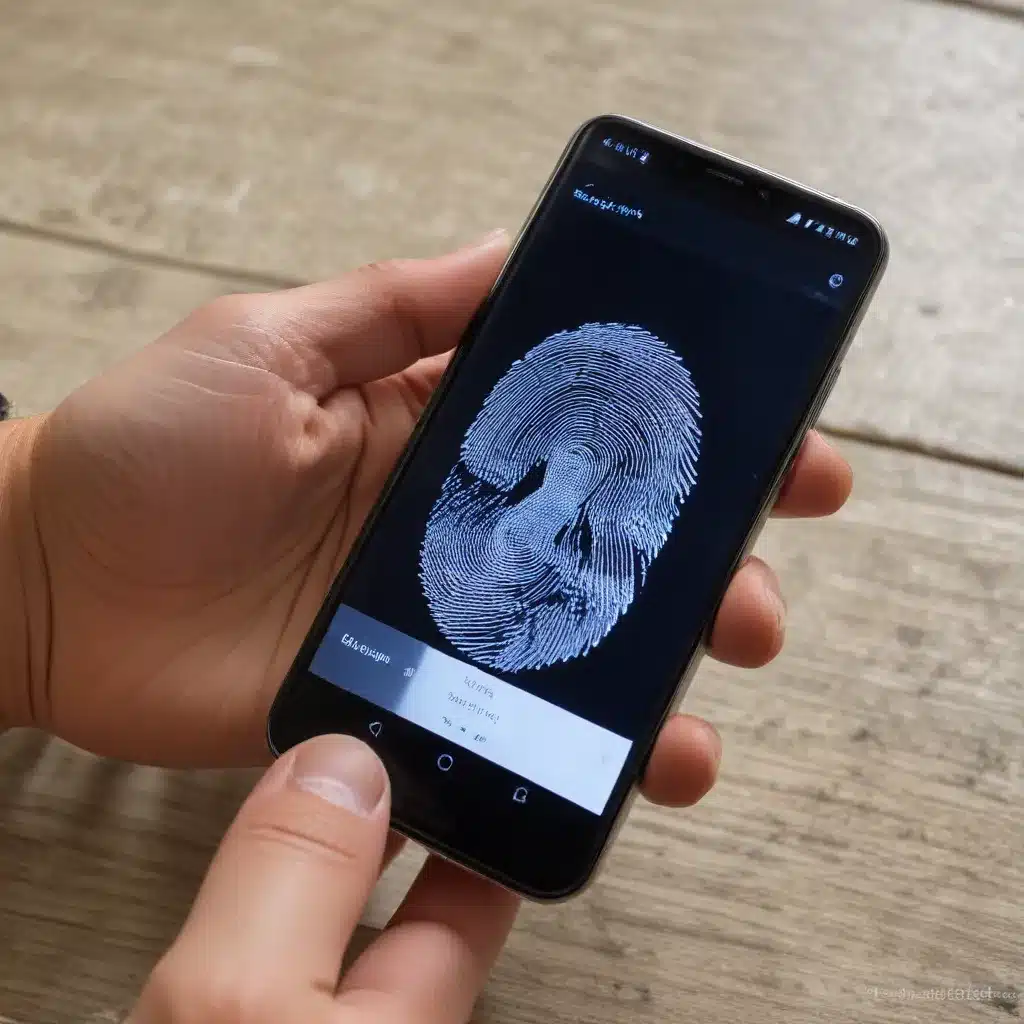
As a seasoned IT professional, I’ve encountered numerous cases where smartphone users grapple with the frustrating issue of a malfunctioning fingerprint scanner. Whether it’s due to a screen replacement, software updates, or other hardware-related problems, the inability to reliably use this convenient security feature can be a significant inconvenience. In this comprehensive article, I’ll provide you with practical tips and in-depth insights to help you restore the functionality of your smartphone’s fingerprint scanner.
Understanding the Fingerprint Scanner Issue
The fingerprint scanner, also known as a biometric security feature, has become an integral part of many modern smartphones. This technology allows users to securely unlock their devices, authorize transactions, and access sensitive applications with a simple touch of their finger.
However, as with any complex electronic component, the fingerprint scanner is susceptible to various issues that can arise, particularly after screen replacements or software updates. These problems can manifest in different ways, such as the scanner not responding, inaccurate readings, or the complete disappearance of the fingerprint options in the device settings.
Diagnosing the Problem
Before attempting any repairs or fixes, it’s essential to properly diagnose the underlying issue. Here are some common symptoms that may indicate a problem with your smartphone’s fingerprint scanner:
- Fingerprint Sensor Not Working: When the fingerprint sensor fails to recognize your registered fingerprints, resulting in an error message or the inability to unlock your device.
- Fingerprint Options Missing: If the fingerprint management options have disappeared from your device’s settings, it could be a sign of a deeper software-related problem.
- Intermittent Fingerprint Sensor Functionality: The fingerprint sensor may work for a short period after a reboot, but then stop functioning altogether, indicating a potential hardware or calibration issue.
If you’re experiencing any of these issues, don’t worry – there are several steps you can take to restore the functionality of your smartphone’s fingerprint scanner.
Fixing Fingerprint Scanner Issues
Step 1: Soft Reset and Reboot
The first step in troubleshooting a malfunctioning fingerprint scanner is to perform a soft reset and reboot your device. This simple action can often resolve minor software-related issues and clear any temporary glitches. Follow these steps:
- Soft Reset: Turn off your smartphone and wait for a few seconds.
- Reboot: Press and hold the power button to turn your device back on.
After the reboot, try using the fingerprint scanner again to see if the issue has been resolved.
Step 2: Check for Software Updates
Software updates can sometimes introduce compatibility issues or introduce new bugs that affect the fingerprint scanner’s functionality. Check if there are any available updates for your device’s operating system or security patch. Follow these steps:
- Check for Updates: Go to your device’s settings menu and navigate to the “Software Update” or “System Update” section.
- Install Updates: If an update is available, download and install it. Be sure to follow the on-screen instructions carefully.
- Retest Fingerprint Scanner: After the update is complete, try using the fingerprint scanner again.
Step 3: Recalibrate the Fingerprint Scanner
If the above steps haven’t resolved the issue, the fingerprint scanner may require recalibration. This process is typically necessary after a screen replacement or when the sensor has been replaced. Here’s how to recalibrate the fingerprint scanner:
- Prepare Your Device: Make sure your smartphone is powered on and unlocked.
- Enter Fastboot Mode: Press and hold the volume down and power buttons simultaneously to enter fastboot mode.
- Connect to a Computer: Use a USB cable to connect your smartphone to a computer running a compatible operating system, such as Windows 10.
- Download and Run Calibration Software: Visit the Google Pixel Update and Software Repair website and follow the instructions to download and run the Fingerprint Calibration Software tool.
- Follow the On-Screen Instructions: The tool will guide you through the calibration process, which may involve resetting the fingerprint data and re-enrolling your fingerprints.
- Restart Your Device: Once the calibration is complete, restart your smartphone to ensure the changes take effect.
After following these steps, your fingerprint scanner should be recalibrated and ready for use.
Step 4: Hardware Replacement (as a Last Resort)
If the fingerprint scanner continues to malfunction despite the above troubleshooting steps, it may indicate a hardware-related issue. In such cases, the only viable solution may be to replace the affected component, which is typically done by a professional repair service.
It’s important to note that hardware replacement should be considered a last resort, as it can be a costly and time-consuming process. Before taking this step, ensure that you have exhausted all software-based troubleshooting options.
Preventive Measures
To minimize the risk of future fingerprint scanner issues, here are some preventive measures you can take:
- Avoid Screen Replacements: If possible, try to avoid replacing the screen on your smartphone, as this can often lead to fingerprint scanner problems.
- Keep Your Device Updated: Regularly check for and install software updates, as they may include bug fixes or improvements for the fingerprint scanner functionality.
- Handle Your Device with Care: Be gentle when handling your smartphone, as any physical damage to the screen or sensor area can compromise the fingerprint scanner’s performance.
- Regularly Clean the Sensor: Use a soft, dry cloth to gently wipe the fingerprint sensor area to keep it free from dust, oil, and other debris that can interfere with its operation.
By following these preventive measures and the troubleshooting steps outlined in this article, you can effectively restore and maintain the functionality of your smartphone’s fingerprint scanner.
Conclusion
Restoring the fingerprint scanner on your smartphone can be a frustrating experience, but with the right knowledge and troubleshooting techniques, you can overcome this issue. Remember to start with simple software-based fixes, such as rebooting and checking for updates, before considering more complex hardware-related solutions.
If you’re still having trouble with your fingerprint scanner after trying the steps outlined in this article, don’t hesitate to reach out to a professional IT repair service for further assistance. They can provide specialized expertise and guidance to help you get your smartphone back in top shape.












