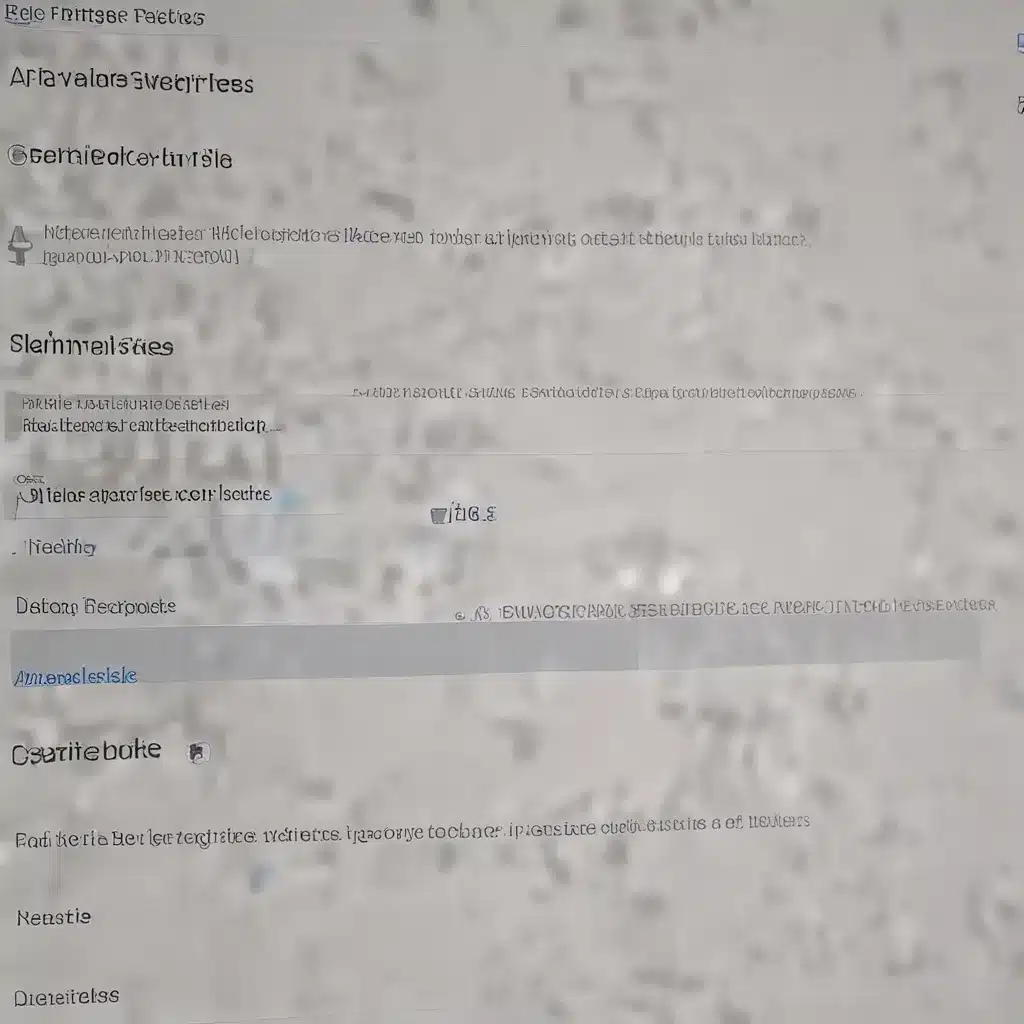
Safeguarding Your Work: Strategies for Recovering Accidentally Deleted Project Files
As an experienced IT professional, I’ve seen firsthand the frustration and panic that can arise when critical project files are accidentally deleted from collaboration platforms. Whether you’re working in Eclipse, Unity, Visual Studio Code, or any other shared development environment, the loss of hours, or even days, of hard work can be devastating.
However, all is not lost. In this comprehensive guide, I’ll walk you through practical tips and in-depth insights to help you navigate the process of restoring deleted project files, ensuring your valuable work is recovered and your productivity remains uninterrupted.
Recovering Deleted Projects in Eclipse
Eclipse is a widely-used Integrated Development Environment (IDE) for various programming languages, including Java and Android development. If you’ve accidentally deleted an entire Android project from Eclipse Helios, there’s still hope.
First, check the Eclipse workspace metadata for clues. Navigate to the .metadata.plugins\org.eclipse.core.resources.history directory, where Eclipse stores a history of your project files. While the file names may be different, you may be able to identify the deleted project based on the date of your last work session.
Alternatively, try the “Restore from Local History” option. Right-click on the project in the Project Explorer and select this option. This will display a list of previous versions of the project files, allowing you to selectively restore the ones you need.
If the project files are not found in the local history, you can try the “Import Existing Projects into Workspace” feature. This option allows you to bring back a project that was previously removed from the workspace, even if the files were deleted from the disk.
Recovering Unity Projects After an Accidental Deletion
Unity, the popular game development engine, can also be a source of frustration when project files are lost. As a Unity3D enthusiast, I’ve encountered this issue firsthand and understand the pain of losing a project you’ve poured your heart into.
One crucial lesson I’ve learned is to never save your Unity projects within the Unity installation folder. This can lead to disastrous consequences, as updates to the Unity Hub or engine can inadvertently delete your entire project. Instead, always store your Unity projects in a separate, dedicated folder to ensure they are protected from such incidents.
If you’ve already experienced the loss of a Unity project, your best course of action is to check your computer’s file system. Even if the project was deleted from the Unity Editor, it may still be present in your file explorer or recycle bin. Carefully search for any remnants of the project and try to restore it.
Additionally, Unity maintains a timeline of your file changes, which can be accessed through the “Timeline” view. This feature may allow you to retrieve previous versions of your deleted project files, provided you haven’t permanently deleted them from your system.
Restoring Deleted Files in Visual Studio Code
Visual Studio Code, the popular code editor, also has its own mechanisms for recovering deleted files. While the built-in “Undo” functionality may not always work in these scenarios, there’s a hidden gem called the “Local History” feature.
To access the Local History, open the Command Palette (Ctrl+Shift+P on Windows/Linux, Cmd+Shift+P on macOS) and type “Local History.” Select the “Local History: Find Entry to Restore” option, and then search for the name of the deleted file. This will display a list of previous versions, allowing you to restore the one you need.
Alternatively, you can explore the C:\Users\<username>\AppData\Roaming\Code\User\History directory, where VS Code maintains a detailed history of file changes. By examining the individual JSON files in this folder, you may be able to locate and recover the deleted content.
Retrieving Deleted Projects from Collaboration Platforms
When working in a team environment, it’s not uncommon for project files to be accidentally deleted from shared platforms like KoBoToolbox. In such cases, the platform itself may not provide an option for retrieving the deleted data.
If you find yourself in this situation, the first step is to communicate with your team members. Understand the circumstances that led to the deletion, and determine if any team member might have a backup or a copy of the project files. Collaborative platforms often have built-in version control and sharing features that can help you locate previous iterations of the project.
Additionally, reach out to the platform’s support team. While they may not be able to directly restore the deleted project, they may be able to provide guidance or suggest alternative methods for recovering the lost data, such as accessing backup archives or exploring the platform’s internal file history.
Embracing Proactive Measures
The best way to avoid the heartache of lost project files is to implement proactive measures. Regularly backup your project files, both locally and on remote storage solutions. Utilize version control systems like Git to track changes and easily revert to previous versions if needed.
Additionally, be mindful of your file storage and organization practices. Avoid saving critical project files within the installation folders of your development tools, as updates or unintended actions can easily lead to their deletion.
By following these strategies and learning from the experiences shared in this article, you can safeguard your valuable work and minimize the risk of losing your project files in the future. Remember, a little proactive planning can go a long way in ensuring the long-term success and productivity of your IT projects.
For more informative content and practical IT solutions, be sure to explore the IT Fix blog regularly. Our team of seasoned professionals is dedicated to providing you with the insights and guidance you need to navigate the ever-evolving world of technology.












