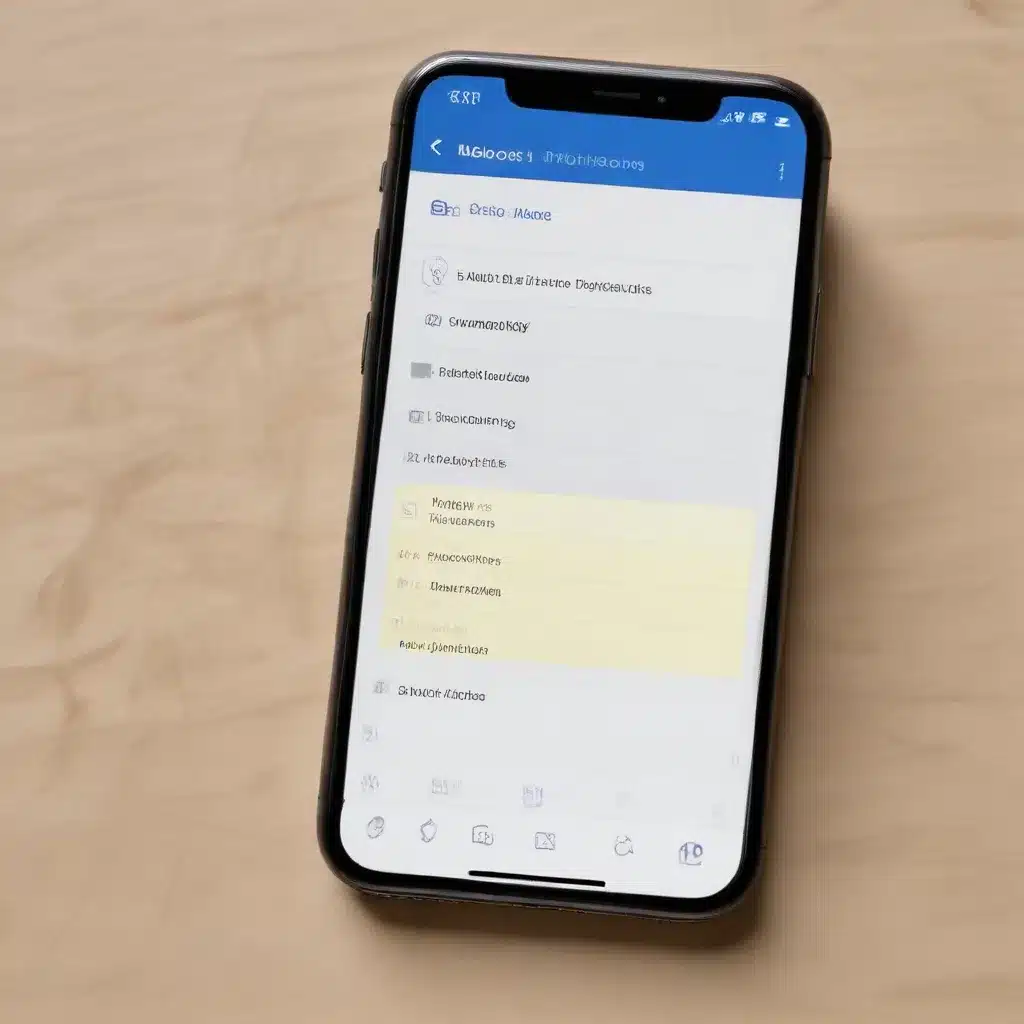
In today’s fast-paced digital world, productivity apps have become essential tools for organizing our thoughts, managing tasks, and staying on top of our schedules. However, the unfortunate reality is that sometimes, these crucial digital assets can be accidentally deleted or lost due to various reasons. Whether it’s a momentary lapse of attention or a technical glitch, the disappearance of your carefully curated notes, to-do lists, and reminders can be a frustrating and productivity-hampering experience.
In this comprehensive guide, we’ll explore practical strategies and in-depth insights to help you restore deleted or lost data from popular productivity apps across desktop and mobile platforms. By the end of this article, you’ll be armed with the knowledge and confidence to retrieve your valuable information and get your productivity back on track.
Understanding the Challenges of Data Loss in Productivity Apps
Productivity apps are designed to streamline our workflows and enhance our overall efficiency, but they are not immune to the risks of data loss. Several factors can contribute to the disappearance of your notes, to-do lists, and reminders, including:
- Accidental Deletion: It’s easy to mistakenly delete an important item, especially when working in a fast-paced environment or multitasking across various apps.
- Synchronization Issues: Syncing issues between your devices or cloud-based accounts can lead to the loss of data, particularly when transitioning between different operating systems or app versions.
- Software Glitches: Bugs, crashes, or unexpected updates in productivity apps can sometimes result in the unintentional removal or corruption of your stored information.
- Device Malfunctions: Hardware failures, such as a crashed hard drive or a damaged mobile device, can lead to the permanent loss of your productivity data.
Recognizing these potential pitfalls is the first step in developing a proactive approach to data recovery and protection. By understanding the common causes of data loss, you can be better prepared to address and mitigate such issues when they arise.
Restoring Deleted Notes and To-Do Lists
When it comes to restoring deleted notes and to-do lists, the specific steps you’ll need to take will depend on the productivity app you’re using and the platform (desktop or mobile) where the data was lost. Let’s explore some general strategies for common productivity apps:
Apple Notes and Reminders
For users of Apple’s built-in Notes and Reminders apps, there are several ways to recover deleted data:
-
iCloud.com: If you have iCloud sync enabled, you can log in to iCloud.com and check the “Recently Deleted” folder within the Notes and Reminders apps. Here, you may be able to recover your deleted items.
-
Time Machine Backup: If you have a Time Machine backup on your Mac, you can use it to restore your deleted notes and reminders. Simply navigate to the backup, locate the desired items, and restore them to your active account.
-
Third-Party Recovery Tools: There are various data recovery software solutions, such as Disk Drill or Wondershare Dr.Fone, that can scan your device or iCloud account to locate and recover deleted notes and reminders.
Microsoft OneNote and To-Do
For Microsoft’s productivity suite, the recovery process may vary slightly:
-
Recycle Bin: In OneNote, you can check the Recycle Bin to see if your deleted notes are still there. Right-click on the Recycle Bin and select “Restore” to bring back the lost items.
-
OneDrive Recycle Bin: If you’re using OneNote or To-Do with a Microsoft account, you can also check the OneDrive Recycle Bin online to see if your deleted data is available for recovery.
-
Third-Party Recovery Tools: Similar to the Apple ecosystem, there are data recovery software options, such as Stellar Data Recovery or EaseUS Data Recovery Wizard, that can help retrieve deleted OneNote and To-Do items.
Evernote and Google Keep
For Evernote and Google Keep users, the recovery process may involve the following steps:
-
Evernote Web Interface: Log in to your Evernote account on the web and check the “Trash” or “Deleted Notes” section, where you may be able to restore your lost notes.
-
Google Account Activity: For Google Keep, sign in to your Google account and navigate to the “Deleted items” section under the “Trash” menu, where you can potentially recover your deleted notes and lists.
-
Third-Party Recovery Tools: As with the previous examples, data recovery software can be a valuable resource for retrieving deleted Evernote and Google Keep data.
Regardless of the productivity app you’re using, it’s crucial to act quickly when you discover that your notes, to-do lists, or reminders have been accidentally deleted. The sooner you can initiate the recovery process, the higher the chances of successfully restoring your valuable data.
Preventing Future Data Loss in Productivity Apps
While recovering deleted data is essential, it’s equally important to implement strategies to prevent future data loss in your productivity apps. Here are some best practices to consider:
-
Enable Cloud Sync and Backup: Ensure that your productivity apps are properly configured to sync your data across devices and to cloud-based storage. This will help create a safety net in case of local device failures or accidental deletions.
-
Schedule Regular Backups: Set up a routine backup schedule, either manually or through automated tools, to regularly create local or cloud-based backups of your productivity data. This will provide an additional layer of protection against data loss.
-
Utilize Version History: Many productivity apps offer version history or revision tracking features that allow you to revert to previous iterations of your notes, to-do lists, and reminders. Familiarize yourself with these capabilities and leverage them as needed.
-
Keep Software Updated: Regularly update your productivity apps to the latest versions, as software updates often address bugs and improve the overall stability and reliability of the applications.
-
Exercise Caution When Deleting: Be mindful when deleting items within your productivity apps, double-checking the action before confirming. This simple habit can go a long way in preventing accidental data loss.
-
Diversify Your Productivity Tools: Consider using a combination of productivity apps, each with their own strengths and data storage mechanisms. This can help mitigate the risk of losing all your critical information if one app or platform fails.
By implementing these preventive measures, you can significantly reduce the likelihood of encountering data loss issues in your productivity apps, ensuring that your important notes, to-do lists, and reminders remain accessible and secure.
Conclusion
Productivity apps have become essential tools for organizing our digital lives, but the risk of data loss can be a constant concern. By understanding the common causes of data disappearance and familiarizing yourself with effective recovery strategies, you can regain control over your deleted notes, to-do lists, and reminders.
Whether you’re using Apple’s Notes and Reminders, Microsoft’s OneNote and To-Do, or popular third-party options like Evernote and Google Keep, the principles outlined in this article can help you navigate the data recovery process with confidence. Remember, acting quickly and leveraging the right tools can make all the difference in restoring your critical productivity data.
Moreover, by implementing proactive measures to prevent future data loss, such as cloud sync, regular backups, and version control, you can ensure the long-term integrity and accessibility of your productivity information. Embrace these best practices, and you’ll be well on your way to maintaining a seamless and reliable productivity workflow, even in the face of unexpected data challenges.
If you encounter any further issues or have additional questions regarding productivity app data recovery, feel free to reach out to the IT Fix team for personalized assistance and expert guidance. We’re here to help you overcome any technology-related obstacles and keep your digital productivity on track.












