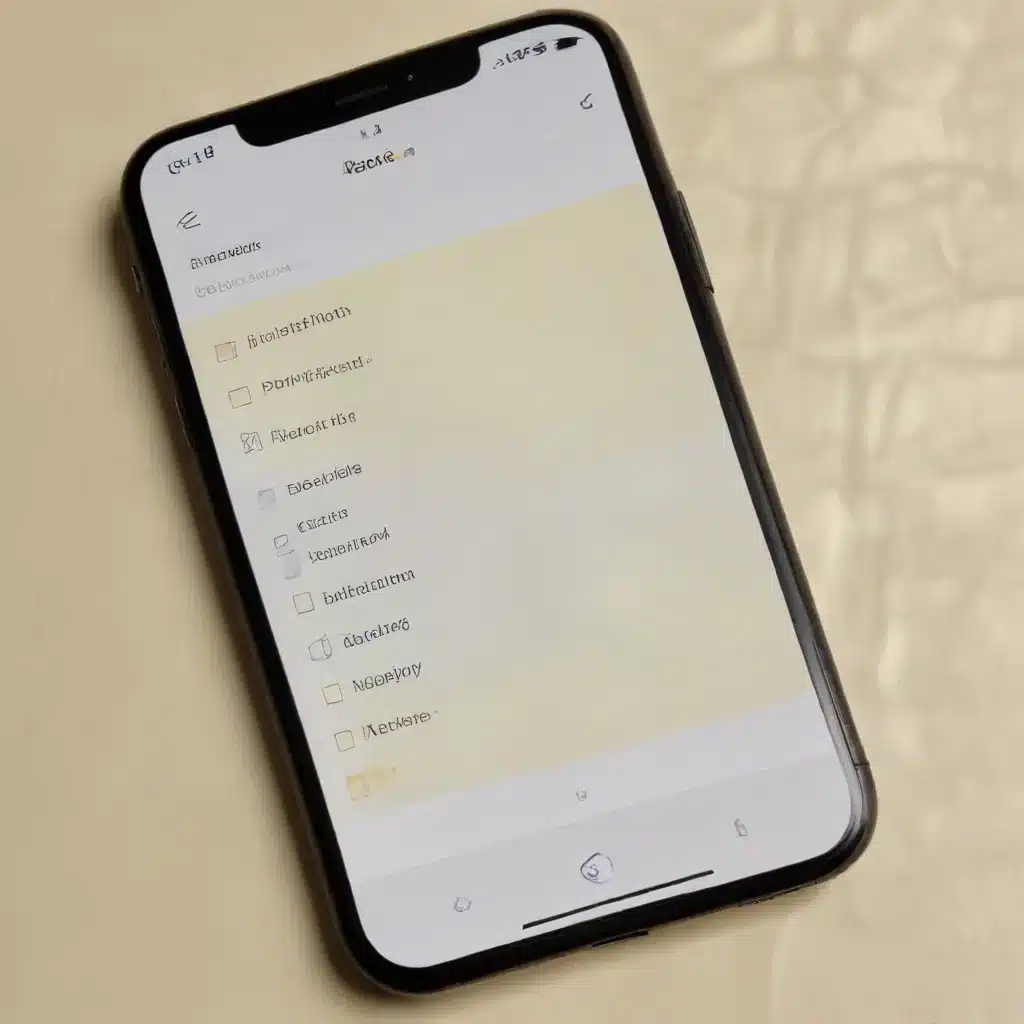
Recovering from Accidental Deletion: A Comprehensive Guide
As seasoned IT professionals, we understand the frustration that can arise when important productivity data, such as notes and to-do lists, are accidentally deleted from our favorite apps. Whether you’re using a note-taking app, a task management tool, or a combination of both, the loss of this critical information can disrupt your workflow and hinder your overall productivity.
In this comprehensive guide, we’ll explore the various methods and strategies you can employ to restore deleted notes and to-do lists from a wide range of productivity apps. By the end of this article, you’ll be equipped with the knowledge and confidence to recover your lost data and get your productivity back on track.
Understanding the Deletion Process
Before delving into the recovery process, it’s essential to understand how deletion typically works in productivity apps. When you delete a note or a to-do list item, it doesn’t immediately disappear from the app’s database. Instead, the app may move the deleted data to a “Trash” or “Deleted Items” folder, where it remains for a certain period before being permanently removed.
The duration of this retention period can vary depending on the app’s policies and your specific account settings. Some apps may keep deleted items for a few days, while others may maintain them for several weeks or even indefinitely. This temporary storage period is what provides the opportunity to recover your lost data.
Identifying the Right Recovery Approach
The approach you’ll need to take to restore your deleted notes and to-do lists will depend on the specific productivity app you’re using. Each app has its own unique features and recovery mechanisms, so it’s essential to familiarize yourself with the options available.
Popular Productivity Apps and Their Recovery Processes
Microsoft OneNote
OneNote, the digital note-taking and organization tool, offers a built-in “Recycle Bin” feature that stores deleted items for 60 days. To recover a deleted note, simply navigate to the Recycle Bin, locate the note you want to restore, and click the “Restore” button.
Google Keep
Google Keep, the note-taking and to-do list app, also maintains a “Trash” folder where deleted items are stored for 7 days. To recover a deleted note or list, open the Trash folder, select the item you want to restore, and click the “Restore” option.
Evernote
Evernote, a comprehensive note-taking and organization platform, has a “Trash” folder that retains deleted items for 30 days. To recover a deleted note, navigate to the Trash, find the note you want to restore, and click the “Restore” button.
Apple Notes
Apple Notes, the built-in note-taking app on Apple devices, doesn’t have a dedicated Trash or Deleted Items folder. However, you can use the device’s local backup or iCloud backup to restore deleted notes. Consult Apple’s support documentation for detailed instructions.
Microsoft To-Do
Microsoft To-Do, the task management app, offers a “Deleted” folder where deleted tasks and lists are stored for 30 days. To recover a deleted item, open the Deleted folder, select the task or list you want to restore, and click the “Restore” option.
Todoist
Todoist, a popular to-do list and task management app, maintains a “Trash” where deleted items are stored for 30 days. To recover a deleted task or project, navigate to the Trash, find the item you want to restore, and click the “Restore” button.
By understanding the specific recovery mechanisms for the productivity apps you use, you’ll be better equipped to locate and retrieve your lost data.
Proactive Measures for Data Protection
While the recovery processes outlined above can be helpful, it’s always better to take proactive steps to prevent data loss in the first place. Here are some tips to ensure your notes and to-do lists are better protected:
-
Enable Automatic Backups: Most productivity apps offer the option to automatically back up your data to the cloud or a local storage device. Enable these features to ensure your information is regularly saved and accessible in case of accidental deletion or device failure.
-
Utilize Version History: Some productivity apps, such as Microsoft OneNote and Google Keep, maintain version histories of your notes and to-do lists. This feature allows you to revert to previous versions of your data, providing an additional layer of protection.
-
Export Data Regularly: Periodically export your notes and to-do lists as backup files, such as CSV or PDF formats. This ensures you have a standalone copy of your data that you can access even if the original app becomes unavailable or experiences technical issues.
-
Develop a Backup Routine: Incorporate data backup and export into your regular productivity routine. Set reminders or schedule time to perform these tasks, ensuring your critical information is consistently protected.
-
Familiarize Yourself with Recovery Options: Take the time to explore the recovery and restoration features offered by your productivity apps. Understand the processes and timelines involved, so you’re prepared to act quickly in the event of data loss.
By implementing these proactive measures, you can significantly reduce the risk of losing your important notes and to-do lists, and be better equipped to recover from any unexpected data deletion incidents.
Conclusion: Restoring Productivity and Regaining Control
Losing your notes and to-do lists can be a frustrating and disruptive experience, but with the right knowledge and tools, you can often recover this critical data. By understanding the deletion and recovery processes of your productivity apps, you can quickly and effectively restore your lost information, minimizing the impact on your workflow and overall productivity.
Remember, prevention is the best cure, so be sure to enable automatic backups, utilize version history features, and regularly export your data to safeguard against future data loss. With these strategies in place, you can confidently navigate the world of productivity apps, secure in the knowledge that your important information is always within reach.
If you need further assistance or have questions about restoring deleted notes and to-do lists, be sure to visit the IT Fix blog at https://itfix.org.uk/ for more expert insights and troubleshooting tips.












