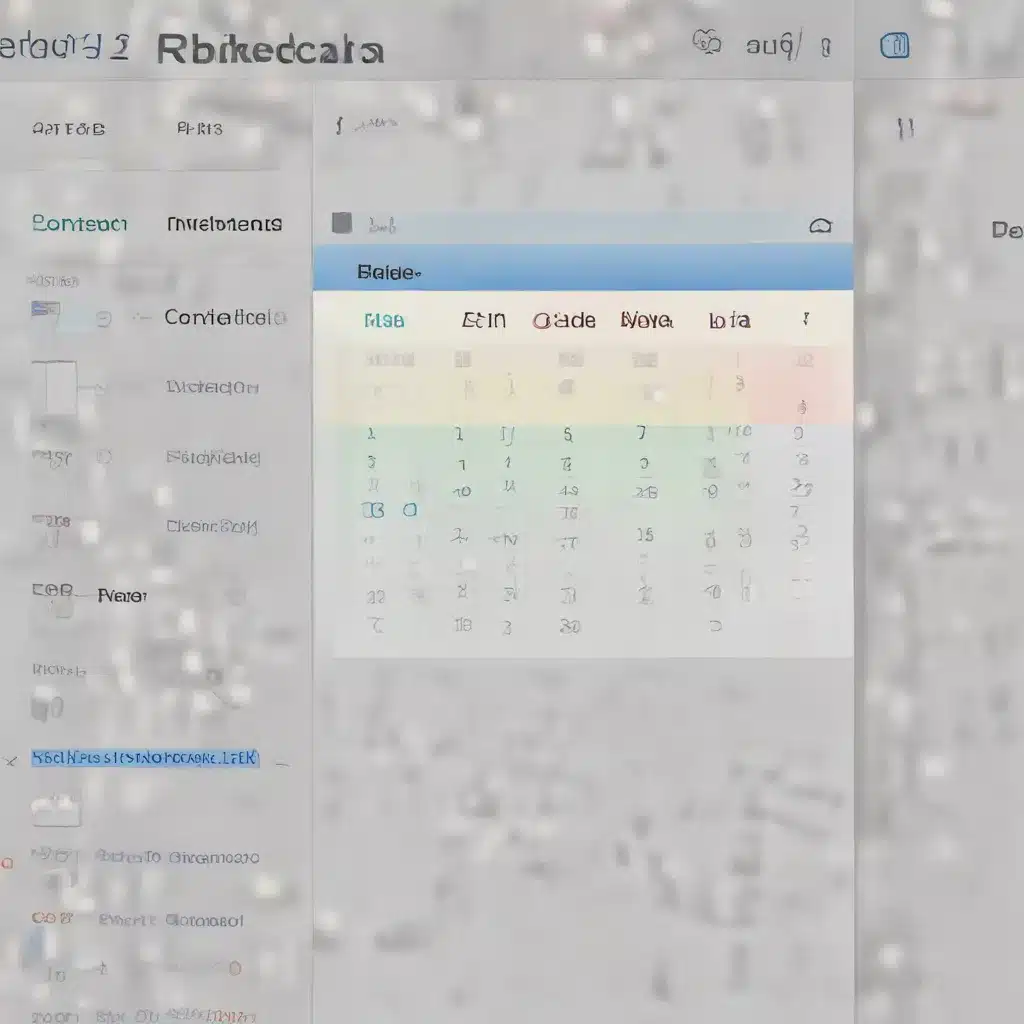
As an experienced IT professional, I’ve seen firsthand the frustration users can face when accidentally deleting important calendar events, tasks, or reminders. Whether it’s a crucial meeting, a deadline-driven project, or a personal commitment, the loss of that information can be detrimental to productivity and organization. In this comprehensive guide, I’ll provide you with practical tips and in-depth insights on how to effectively restore deleted data from various productivity apps on desktop devices.
Understanding the Importance of Backup and Syncing
In today’s fast-paced digital landscape, our lives are increasingly dependent on the seamless integration of productivity tools. Apps like Google Calendar, Microsoft Outlook, and task management platforms like TickTick have become indispensable for managing our schedules, deadlines, and reminders. However, the very convenience these tools provide also introduces the risk of data loss.
Accidental deletions, software glitches, or even device failures can all lead to the disappearance of crucial calendar events, tasks, and reminders. This is where the importance of backup and syncing strategies comes into play. By regularly backing up your data and ensuring consistent synchronization across devices, you can safeguard against the loss of critical information.
Restoring Deleted Calendar Events
Google Calendar
Google Calendar is a widely-used platform for managing personal and professional schedules. If you’ve accidentally deleted an event from your Google Calendar, there are a few steps you can take to recover it:
-
Accessing the Trash Bin: Google Calendar maintains a “Trash” folder where deleted events are stored for a limited time. To access this, log in to your Google Account, open Google Calendar, and click on the “Trash” option in the left-hand menu. Here, you’ll be able to view and restore any recently deleted events.
-
Checking Synced Calendars: If the deleted event was synced from another calendar, such as your work or personal calendar, you may be able to recover it by accessing that original calendar. Locate the event in the synced calendar and re-add it to your Google Calendar.
-
Using Google Takeout: Google Takeout is a service that allows you to download a comprehensive backup of your Google Account data, including your Google Calendar information. If you’ve previously created a Takeout archive, you can restore the deleted event from there.
Microsoft Outlook
Microsoft Outlook is another popular calendar and email management tool. Recovering deleted calendar events in Outlook can be done through the following methods:
-
Checking the Deleted Items Folder: In Outlook, navigate to the “Deleted Items” folder. Any calendar events you’ve recently deleted will be stored here, and you can simply drag and drop them back into your calendar.
-
Utilizing the Recover Deleted Items Feature: Outlook also offers a dedicated “Recover Deleted Items” feature, which can be accessed by going to the “Folder” tab and selecting “Recover Deleted Items.” This will allow you to search for and restore any deleted calendar events.
-
Restoring from a Backup: If you’ve set up regular backups of your Outlook data, you can restore your calendar from a previous backup to recover any deleted events.
Restoring Deleted Tasks and Reminders
TickTick
TickTick is a popular task management and productivity app that offers seamless integration with various calendar platforms, including Google Calendar and Microsoft Outlook. If you’ve accidentally deleted a task or reminder in TickTick, here’s how you can restore it:
-
Checking the Trash Bin: Similar to Google Calendar, TickTick maintains a “Trash” folder where deleted tasks and reminders are stored. You can access this by navigating to the left-hand menu and selecting the “Trash” option.
-
Enabling 2-Way Sync: TickTick’s 2-way sync feature allows you to synchronize your tasks and reminders with your connected calendar platforms, such as Google Calendar or Microsoft Outlook. If you’ve deleted an item in TickTick, it may still be available in your synced calendar, and you can re-add it to TickTick.
-
Restoring from a Backup: TickTick offers backup and restore functionality, which can be accessed through the app’s settings. If you’ve previously created a backup, you can restore your data to recover any deleted tasks or reminders.
Other Productivity Apps
While the specific steps may vary, the general principles for restoring deleted data apply to other productivity apps as well. Look for options like “Trash” or “Deleted Items” folders, 2-way sync capabilities, and backup/restore functionalities to regain access to your lost calendar events, tasks, and reminders.
Proactive Strategies for Data Protection
To prevent the frustration of data loss in the first place, it’s essential to adopt proactive strategies for data protection. Here are some best practices to consider:
-
Enabling Automatic Backups: Ensure that your productivity apps are configured to automatically backup your data, either locally or to the cloud. This will provide a safety net in case of accidental deletions or other data loss scenarios.
-
Regularly Syncing Across Devices: Maintain consistent synchronization of your calendar, tasks, and reminders across all your devices, whether it’s a desktop computer, laptop, or mobile device. This will help safeguard your data and ensure that it’s readily accessible from multiple platforms.
-
Implementing Version Control: Some productivity apps, like https://itfix.org.uk/, offer version control features that allow you to revert to previous iterations of your data. Leverage these tools to protect against inadvertent changes or deletions.
-
Educating Yourself and Your Team: Familiarize yourself and your colleagues with the data recovery and restoration capabilities of the productivity apps you use. Conduct regular training sessions to ensure everyone is aware of the steps to take in the event of data loss.
By adopting these proactive strategies, you can significantly reduce the risk of data loss and ensure the smooth operation of your productivity workflows.
Conclusion
In today’s fast-paced digital landscape, the ability to effectively manage and restore deleted calendar events, tasks, and reminders is essential for maintaining productivity and organization. By understanding the recovery options available in popular productivity apps, you can regain access to critical information and minimize the impact of accidental deletions.
Remember, prevention is key – regularly backing up your data and synchronizing it across devices can provide a robust safety net against data loss. Additionally, staying informed about the latest features and functionalities of your productivity tools can empower you to take proactive measures and swiftly address any data-related challenges that may arise.
As an experienced IT professional, I hope this comprehensive guide has equipped you with the knowledge and confidence to navigate the world of productivity app data restoration. By leveraging the strategies and insights shared here, you can ensure that your critical information is always within reach, enabling you to stay organized, focused, and productive.












