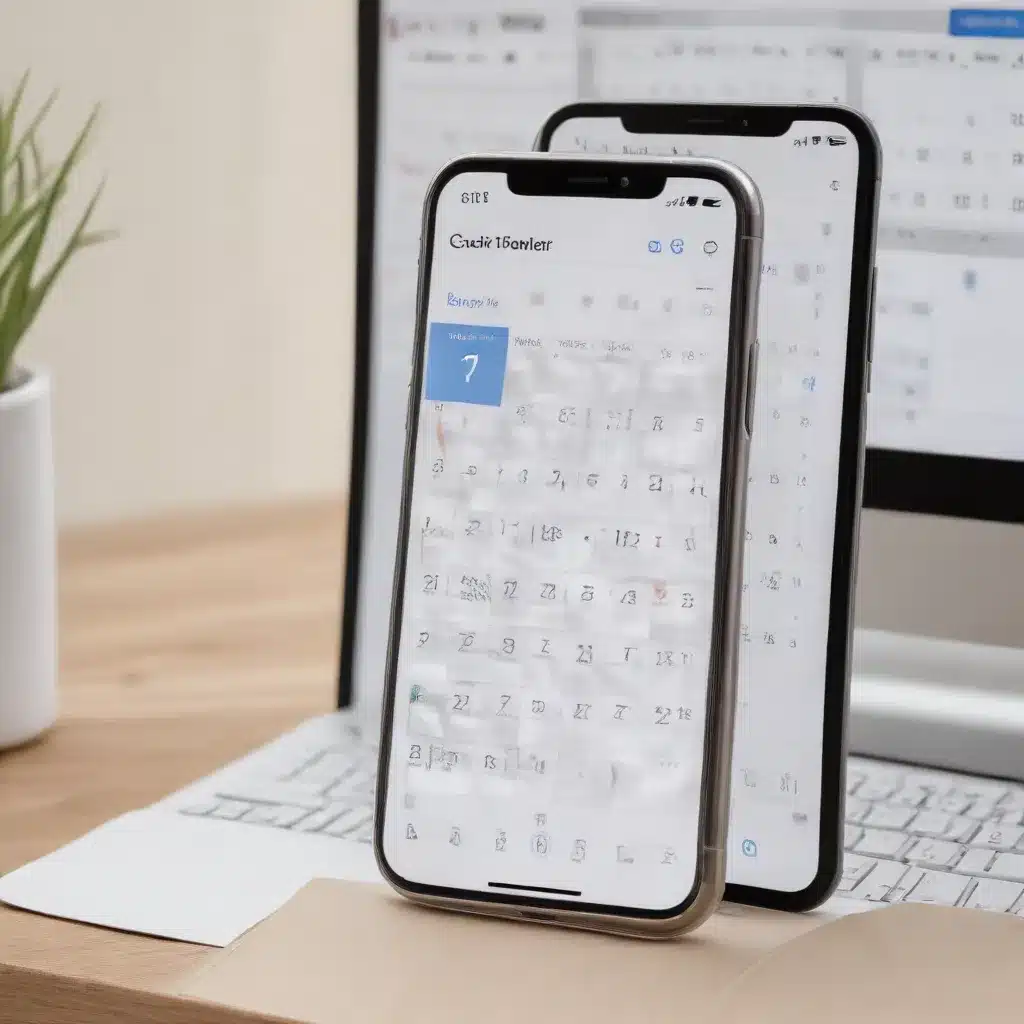Reclaiming Lost Productivity: A Guide to Recovering Deleted Calendar Data
As seasoned IT professionals, we understand the frustration that comes with accidentally deleting important calendar events, tasks, and reminders. These productivity tools are the backbone of our daily routines, and losing critical information can severely disrupt our workflow. However, fear not – with the right knowledge and techniques, you can often recover these lost items and get your schedule back on track.
In this comprehensive guide, we will explore various methods for restoring deleted calendar data across a range of popular productivity apps, including Google Calendar, Microsoft Outlook, and task management tools like TickTick. Whether you’re working on a desktop computer or a mobile device, we’ll provide you with practical, step-by-step instructions to help you regain control of your calendar and reclaim your productivity.
Recovering Deleted Events in Google Calendar
Google Calendar is a widely used tool for managing schedules, events, and reminders. If you’ve accidentally deleted an event, there’s good news – Google Calendar maintains a Trash folder where these items are temporarily stored, allowing you to restore them.
Here’s how to recover deleted events in Google Calendar:
-
Access the Trash Folder: Log in to your Google Calendar and look for the “Trash” folder in the left-hand menu. This is where deleted events are temporarily stored.
-
Locate the Deleted Event: Scroll through the Trash folder and identify the event you want to restore. You can use the search function to narrow down your results if you have a large number of deleted items.
-
Restore the Event: Once you’ve found the event, simply select it and click the “Restore” button. The event will be moved back to your main calendar, and you can continue working with it as before.
Tip: To prevent accidentally deleting important events, consider enabling the “Undo” feature in Google Calendar. This will allow you to quickly revert any recent deletions without having to search through the Trash folder.
Retrieving Deleted Tasks and Reminders in TickTick
TickTick is a popular task management and productivity app that seamlessly integrates with Google Calendar. If you’ve accidentally deleted a task or reminder in TickTick, you can often recover it using the app’s built-in trash functionality.
-
Access the TickTick Trash: Open the TickTick app and look for the “Trash” section, which is typically located in the left-hand menu or the sidebar.
-
Locate the Deleted Item: Scroll through the Trash folder to find the task or reminder you want to restore. TickTick organizes deleted items by date, making it easier to locate the one you need.
-
Restore the Item: Once you’ve found the deleted task or reminder, select it and click the “Restore” button. The item will be moved back to its original location within TickTick, and any associated calendar events or reminders will be reinstated.
Tip: If you’re using the TickTick web app, you can also force a sync by pressing the “.” (period) key on your keyboard, which will ensure that any changes made in the mobile app are immediately reflected in the web version.
Recovering Deleted Outlook Calendar Events and Reminders
Microsoft Outlook is another widely used productivity suite, and its calendar feature is a crucial tool for many professionals. If you’ve accidentally deleted an Outlook calendar event or reminder, there are a few methods you can use to try and recover it.
-
Check the Deleted Items Folder: In Outlook, look for the “Deleted Items” folder, which is where deleted calendar items are temporarily stored. You can then right-click on the deleted event or reminder and select “Restore” to bring it back to your calendar.
-
Use the “Recover Deleted Items” Feature: Outlook also has a dedicated “Recover Deleted Items” feature that allows you to search for and restore deleted calendar items. To access this, go to the “Deleted Items” folder, click the “Recover Deleted Items” button, and follow the prompts to locate and restore the item you need.
-
Restore from a Backup: If the deleted item is not available in the Deleted Items folder or the Recover Deleted Items feature, you may need to restore your Outlook data from a backup. This can be a more complex process, but it may be necessary if the item was permanently deleted.
Tip: To prevent future calendar data loss in Outlook, consider enabling the “Deleted Items” retention policy and configuring regular backups of your Outlook data.
Integrating Calendar Apps for Seamless Productivity
While the methods above focus on recovering deleted calendar data, it’s also important to consider strategies for preventing such losses in the first place. One effective approach is to integrate your calendar apps and task management tools, ensuring that your data is synced and backed up across multiple platforms.
For example, many users find success by connecting their Google Calendar and TickTick accounts, enabling a two-way sync between the two platforms. This allows events, tasks, and reminders created in one app to automatically appear in the other, reducing the risk of data loss and ensuring that your productivity remains consistent across devices.
To set up a two-way sync between Google Calendar and TickTick, simply follow these steps:
-
Link Your Accounts: In the TickTick app, navigate to the Settings menu and look for the “Calendar Sync” option. From there, you can connect your Google Calendar account and enable the two-way sync.
-
Customize Sync Settings: Adjust the sync settings to your preference, such as choosing which calendars or task lists should be included in the sync, and whether to sync all events or only those with due dates.
-
Monitor and Troubleshoot: Regularly check the sync status to ensure that your data is being properly transferred between the two apps. If you encounter any issues, refer to the TickTick or Google Calendar support resources for troubleshooting guidance.
By integrating your calendar and task management tools, you can create a more robust and reliable productivity ecosystem, minimizing the risk of lost data and ensuring that your schedule and to-do list remain in sync across all your devices.
Conclusion: Mastering Calendar Data Recovery and Prevention
Recovering deleted calendar events, tasks, and reminders is a crucial skill for any IT professional or productivity-focused individual. By understanding the recovery methods for popular apps like Google Calendar, TickTick, and Microsoft Outlook, you can quickly regain control of your schedule and get back on track when disaster strikes.
Moreover, by implementing strategies like enabling the Undo feature, setting up two-way app syncs, and maintaining regular backups, you can significantly reduce the likelihood of losing critical calendar data in the first place. Remember, your productivity is the foundation of your success, and mastering these techniques will help you stay organized, efficient, and in control of your time.
If you’re looking for more tips and insights on IT solutions, computer repair, and technology trends, be sure to visit IT Fix – your one-stop destination for expert guidance and practical advice. Together, we can help you navigate the ever-evolving world of productivity apps and digital tools, empowering you to achieve your goals and maximize your efficiency.