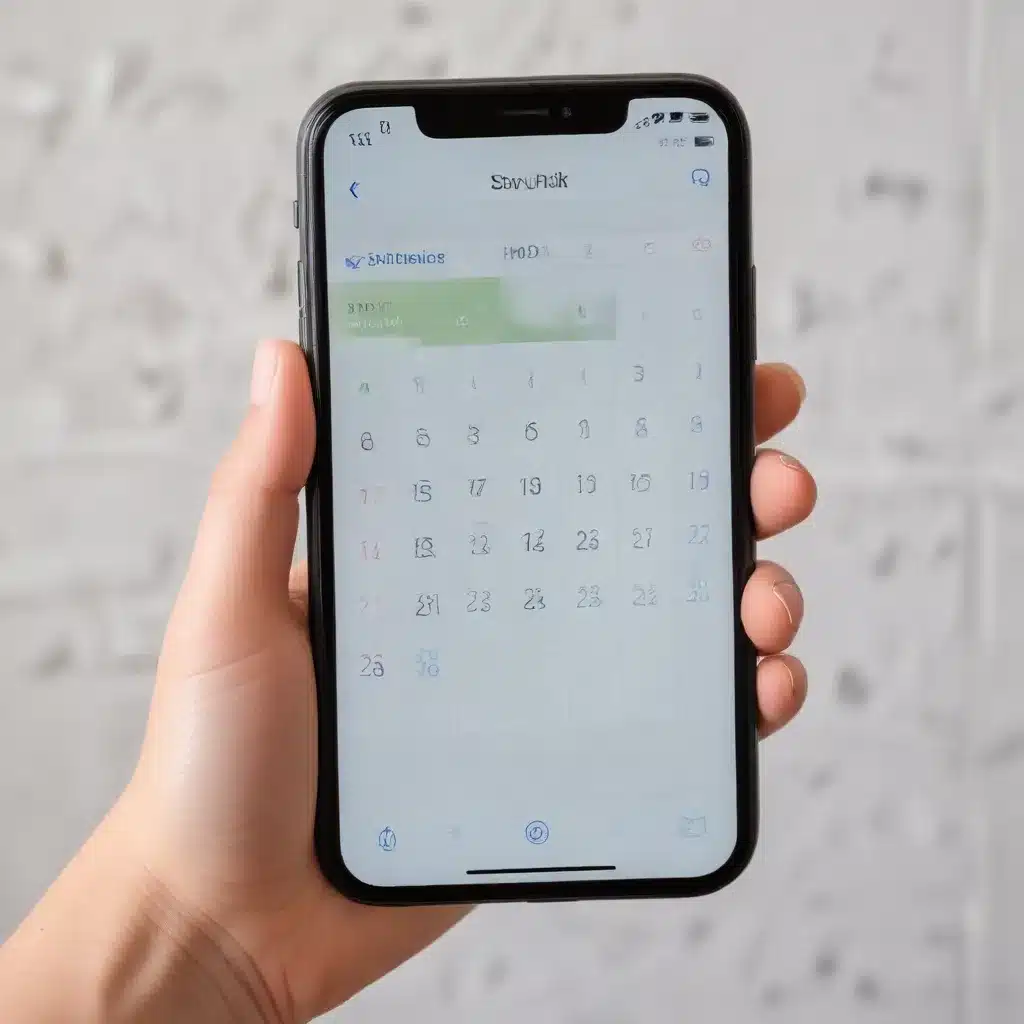
Preserving Your Productivity: Recovering Deleted Calendar Data on Android Devices
As technology continues to permeate every aspect of our lives, our reliance on digital calendars and reminders has grown exponentially. Whether you’re a busy professional juggling multiple deadlines or a student managing a packed schedule, the ability to seamlessly organize your time and events has become indispensable. However, the unfortunate reality is that even the most tech-savvy individuals can sometimes find themselves in a predicament – having accidentally deleted crucial calendar entries or reminders from their Android devices.
Fear not, seasoned IT professionals are here to provide you with practical, in-depth insights on how to restore deleted calendar events and reminders from your smartphone. In this comprehensive guide, we’ll explore various methods and strategies to ensure your valuable time-management data is recovered swiftly and effortlessly.
Retrieving Deleted Reminders and Events from Google Calendar
One of the most widely used calendar platforms is Google Calendar, which is deeply integrated into the Android ecosystem. If you’ve accidentally deleted a reminder or event from your Google Calendar, there’s good news – the platform keeps a “Trash” folder where recently deleted items are stored for 30 days.
To retrieve these deleted items, follow these steps:
- Access the Google Calendar Trash: Open the Google Calendar app on your Android device and tap the menu icon (three horizontal lines). Select “Trash” from the menu.
- Locate the Deleted Item: Scroll through the Trash folder and identify the calendar event or reminder you need to restore.
- Restore the Deleted Item: Tap the “Restore” button next to the item you want to recover. This will move the event or reminder back to your active calendar.
It’s important to note that the Trash folder is not a permanent storage solution, and items are automatically deleted after 30 days. Therefore, it’s crucial to act quickly if you need to recover a recently deleted calendar entry.
Reinstalling the Calendar App on Android
In some cases, calendar events or reminders may disappear due to issues with the Calendar app itself, such as a software update or a factory reset. If you find that your Android calendar events have vanished, try reinstalling the Calendar app to resolve the problem.
Here’s how you can do it:
- Open the Google Play Store: Search for “Google Calendar” or the calendar app specific to your Android device (e.g., Samsung Calendar).
- Uninstall the Existing Calendar App: Tap on the Calendar app and select “Uninstall” to remove the current version from your device.
- Install the Calendar App: After the uninstallation is complete, tap “Install” to download and install the latest version of the Calendar app.
- Sign in and Sync: Once the installation is finished, sign in to your Google account (or the account associated with your calendar) and allow the app to sync your calendar data.
By reinstalling the Calendar app, you can often resolve any underlying issues that may have led to the disappearance of your calendar events and reminders.
Resetting Google Calendar to Resolve Duplicate Entries
Another common problem users face is the appearance of duplicate calendar entries, which can occur when syncing Outlook or other third-party calendars with Google Calendar. To address this issue, you can try resetting your Google Calendar by clearing the events.
Here’s how to do it:
- Access Google Calendar on Your Computer: Open a web browser and navigate to the Google Calendar website (calendar.google.com).
- Sign in to Your Google Account: Enter your email and password to access your Google Calendar.
- Locate the Calendar to Reset: In the “My Calendars” section, find the calendar you want to reset and click on the three-dot menu icon next to it.
- Select “Settings and Sharing”: This will take you to the calendar’s settings page.
- Scroll Down and Click “Remove”: Under the “Remove this calendar” section, click the “Delete” button to permanently delete the calendar and its events.
After completing these steps, you can create a new calendar or import your calendar data from a backup file to start fresh and avoid any duplicate entries.
Restoring Calendar Events from Gmail
Many modern email platforms, including Gmail, automatically create calendar events based on information in your emails, such as meeting invitations or travel arrangements. If you find that these Gmail-generated calendar events are not appearing on your Android device, you can try the following steps to restore them:
- Check the “Events from Gmail” Feature: In the Google Calendar app, tap the menu icon and select “Settings.” Ensure that the “Events from Gmail” option is enabled.
- Verify Email Sync Settings: Ensure that your Gmail account is properly synced with your Android device. You can check this by going to your device’s Settings, selecting “Accounts,” and ensuring your Gmail account is listed and set to sync.
- Force a Manual Sync: If the “Events from Gmail” feature is enabled and your Gmail account is syncing correctly, try manually syncing your calendar by tapping the refresh icon in the Google Calendar app.
By verifying the “Events from Gmail” feature and ensuring proper email sync settings, you can often restore any missing calendar events that were originally generated from your Gmail inbox.
Clearing the Google Calendar App Cache
If you’re still experiencing issues with missing calendar events or reminders on your Android device, try clearing the cache for the Google Calendar app. Clearing the cache can help resolve various app-related problems, including data corruption or conflicts.
Here’s how to clear the Google Calendar app cache on your Android device:
- Open the Settings App: Locate and tap the “Settings” icon on your Android device.
- Navigate to Apps or Application Manager: Depending on your Android version, you’ll find an option to manage installed apps, such as “Apps” or “Application Manager.”
- Locate and Select the Google Calendar App: Scroll through the list of installed apps and find the Google Calendar app.
- Clear the App Cache: Tap on the Google Calendar app, and then select the “Storage” or “Cache” option. Finally, tap the “Clear Cache” button to remove any temporary files associated with the app.
After clearing the cache, try reopening the Google Calendar app and checking if your missing events or reminders have been restored. If the issue persists, you may need to consider more advanced troubleshooting steps or seek further assistance.
Leveraging Professional Data Recovery Tools
In the unfortunate event that you’ve lost critical calendar data without a backup, there are specialized data recovery tools available that can help you retrieve deleted files, including calendar events and reminders, from your Android device.
One such tool is MobiKin Doctor for Android, a powerful data recovery solution designed for Android devices. This software allows you to scan your device, identify deleted calendar entries, and selectively restore them to your device.
Here’s a quick overview of the key features of MobiKin Doctor for Android:
- Comprehensive Data Recovery: Recover a wide range of deleted data types, including contacts, messages, photos, videos, and, of course, calendar events and reminders.
- Selective Recovery: Choose which specific files or data you want to restore, ensuring you only recover the necessary information.
- Easy-to-Use Interface: The intuitive user interface makes the recovery process straightforward, even for non-technical users.
- Compatibility: MobiKin Doctor for Android is compatible with a vast range of Android devices, including smartphones and tablets from leading manufacturers.
If you find yourself in a situation where you’ve accidentally deleted critical calendar data and none of the previous methods have worked, consider using a professional data recovery tool like MobiKin Doctor for Android to get your valuable information back.
Conclusion: Mastering Calendar Data Recovery on Android
In today’s fast-paced, technology-driven world, our digital calendars have become an indispensable tool for maintaining productivity, organization, and work-life balance. However, the reality is that even the most cautious users can sometimes face the unfortunate scenario of losing crucial calendar events and reminders.
Through this comprehensive guide, we’ve explored a range of practical solutions to help you restore deleted calendar data on your Android device. From leveraging the Google Calendar Trash feature and reinstalling the Calendar app to resetting your Google Calendar and utilizing specialized data recovery tools, you now have a diverse toolbox at your disposal to recover your lost calendar information.
Remember, the key to effective calendar data recovery is to act quickly and follow the appropriate steps for your specific situation. By staying proactive and familiarizing yourself with these techniques, you can ensure that your critical time-management data is always within reach, allowing you to maintain your productivity and focus on the tasks that matter most.
For further assistance or if you have any additional questions, don’t hesitate to consult the comprehensive resources available on ITFix.org.uk, your one-stop destination for all things IT-related.












