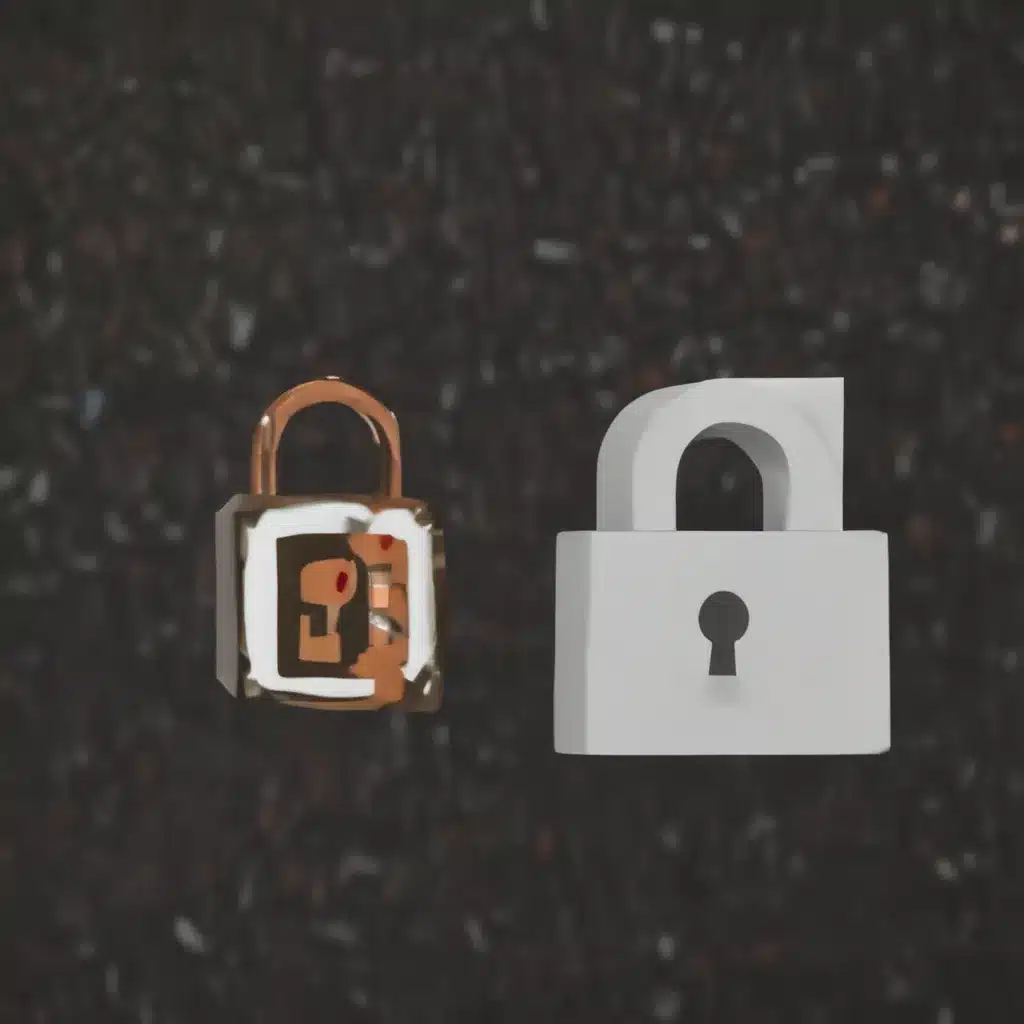Facing the Ransomware Nightmare
Oh, the dreaded ransomware attack – it’s like the bogeyman of the digital age, lurking in the shadows, waiting to pounce on unsuspecting Office 365 users. I’ll never forget the day it happened to me. One minute, I was happily working away on my laptop, and the next, I was staring at a screen demanding a hefty sum of Bitcoin in exchange for the return of my precious files. Needless to say, I panicked. My heart was racing, my palms were sweaty, and I felt like I was trapped in a nightmare that just wouldn’t end.
But, as they say, the darkest hour is just before the dawn. After taking a deep breath and gathering my wits, I knew I had to take action. I couldn’t let those sneaky ransomware hackers hold my data hostage. No sir, not on my watch! That’s when I remembered the invaluable advice I had read on the r/Office365 subreddit [1]. “Restore from backups,” they said. “It’s the only way to truly get your data back.”
Assessing the Damage
So, I took a good hard look at the situation and asked myself, “Just how bad is this?” As it turned out, the ransomware had done a real number on my SharePoint libraries and OneDrive files. Those poor synced documents didn’t stand a chance against the onslaught of encryption. It was a digital apocalypse, with file names and extensions all scrambled beyond recognition.
But hey, at least I had some good news – the Office 365 admin restore feature was still intact [2]. With a few clicks, I was able to see the full extent of the damage and start the recovery process. Phew, what a relief! Now, it was time to roll up my sleeves and get to work.
Navigating the Recovery Process
The first step was to confirm that my files were, indeed, infected. I followed the instructions provided by Microsoft and carefully reviewed the suspicious-looking files [3]. Sure enough, those ransomware critters had left their grimy fingerprints all over my precious data.
Next, it was time to clean all my devices. I scoured every nook and cranny, using the guidance from the Microsoft support articles [4, 5, 6]. It was a tedious task, but I knew it was essential to prevent the ransomware from spreading and reinfecting my system.
Once I was confident that my devices were squeaky clean, it was time for the moment of truth – restoring my OneDrive files. The process was straightforward, thanks to the detailed instructions from the Microsoft documentation [7]. I simply selected the date and time when the ransomware attack was detected, and voila! My files were back, good as new.
Lessons Learned and Moving Forward
As I sat there, staring at the freshly restored files, I couldn’t help but feel a sense of relief and gratitude. The team at Microsoft had really made the recovery process a breeze, and I was thankful for their proactive ransomware detection and helpful guidance [8].
But, you know, this whole ordeal has taught me a valuable lesson: backing up your data is not just a good idea – it’s an absolute necessity in today’s digital landscape. I’ll be sure to keep a close eye on my OneDrive and SharePoint backups from now on, and I’ll be sharing this experience with all my friends and family. After all, knowledge is power, and the more people know about defending against ransomware, the better.
So, if you ever find yourself in a similar situation, don’t panic. Take a deep breath, follow the steps, and let the power of Office 365 backups restore your files to their former glory. With a little bit of grit and determination, you can emerge victorious from the ransomware nightmare, just like I did.
[1] https://www.reddit.com/r/Office365/comments/owfd6z/has_anyone_here_successfully_dealt_with_a/
[2] https://support.microsoft.com/en-us/office/ransomware-detection-and-recovering-your-files-0d90ec50-6bfd-40f4-acc7-b8c12c73637f
[3] https://answers.microsoft.com/en-us/outlook_com/forum/all/microsoft-wheres-my-mail/5d18d03d-e8c7-44e0-a49f-afe16bf82d1e
[4] https://learn.microsoft.com/en-us/azure/security/fundamentals/backup-plan-to-protect-against-ransomware
[5] https://answers.microsoft.com/en-us/outlook_com/forum/all/how-to-save-outlook-2019-emails-from-an-email/0769fda0-4073-440d-b7bb-30a9c2477d67
[6] https://learn.microsoft.com/en-us/microsoft-365/solutions/ransomware-protection-microsoft-365?view=o365-worldwide
[7] https://www.ncsc.gov.uk/guidance/mitigating-malware-and-ransomware-attacks
[8] https://www.veeam.com/blog/microsoft-365-ransomware-guide.html