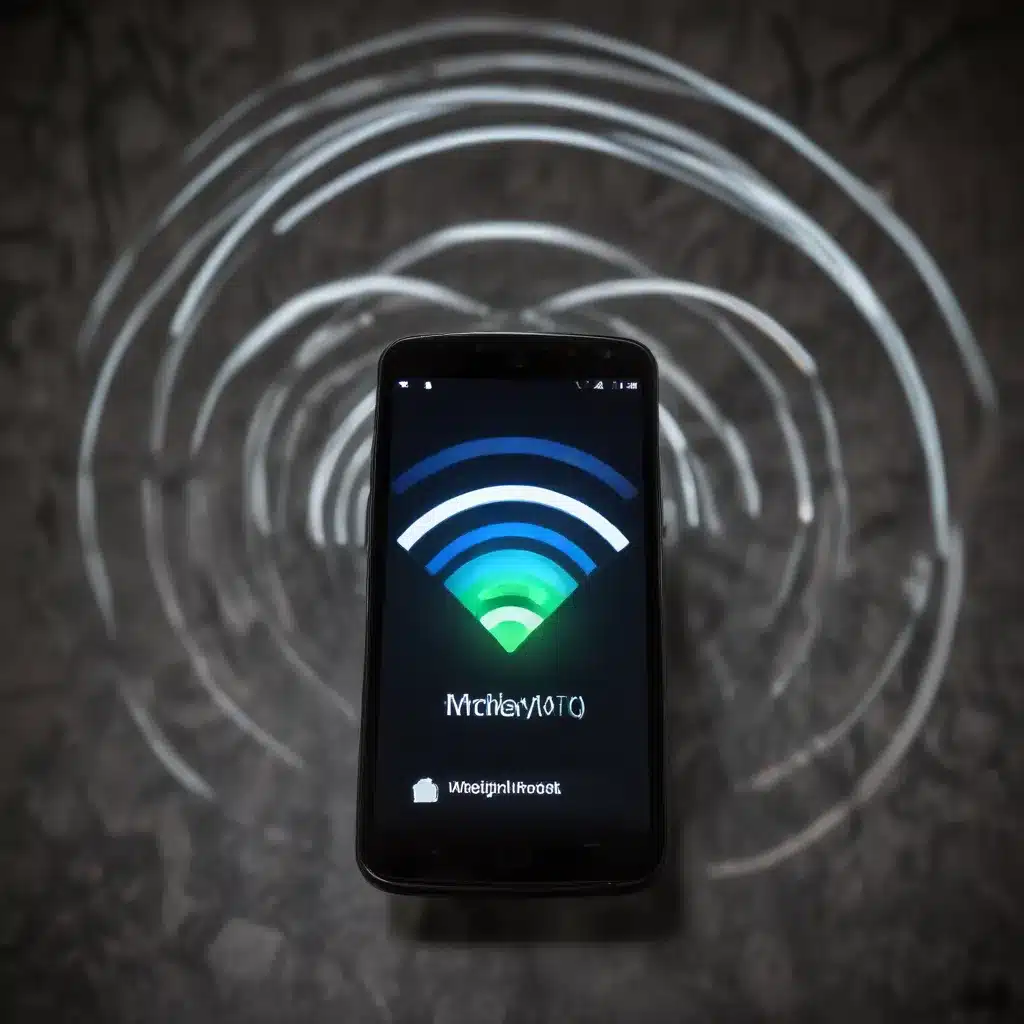
In today’s fast-paced digital landscape, mobile hotspots have become an indispensable tool for staying connected on the go. Whether you’re a remote worker, a frequent traveler, or simply someone who relies on reliable internet access outside of your home or office, a functional mobile hotspot can make all the difference. However, as with any technology, mobile hotspots can sometimes encounter connectivity issues that can be frustrating and disruptive.
As an experienced IT professional, I’ve had the opportunity to troubleshoot and resolve a wide range of mobile hotspot problems. In this comprehensive guide, I’ll share my insights and practical tips to help you overcome some of the most common mobile hotspot connectivity challenges.
Diagnosing the Issue: Identifying the Root Cause
The first step in resolving mobile hotspot connectivity problems is to accurately identify the root cause. This can often be a complex task, as the issue may stem from various factors, including device configuration, network settings, or even external interference.
One common problem that users have reported is the inability to connect to the mobile hotspot at all, even when the hotspot appears to be active. In some cases, users have described receiving a message about the hotspot being connected to their phone, but then not being able to connect other devices to the network. This could be an indication of a deeper issue with the hotspot’s wireless module or a software-related problem.
Another frequent issue is the inability to access the internet through the mobile hotspot, even when a device is successfully connected. This can be particularly frustrating, as it suggests the hotspot is functioning correctly from a connectivity standpoint, but there’s a problem with the actual internet connection.
Troubleshooting Strategies: Methodical Approach to Resolution
When faced with mobile hotspot connectivity problems, it’s essential to follow a structured troubleshooting approach to systematically identify and resolve the issue. Here are some key steps to consider:
1. Check Device Settings and Compatibility
The first step is to ensure that your mobile device’s settings are configured correctly for mobile hotspot usage. This may involve verifying that the hotspot feature is enabled, the device is not in airplane mode, and that any necessary permissions or access rights are granted. Additionally, it’s important to ensure that the device you’re trying to connect to the hotspot is compatible with the network and security protocols being used.
2. Inspect Network Connections and Interference
Another common culprit for mobile hotspot connectivity issues is interference from other wireless networks or devices in the vicinity. This can be caused by factors such as physical obstructions, overlapping frequencies, or even nearby Bluetooth devices. Try moving your devices to a different location and see if the problem persists.
3. Update Software and Firmware
Outdated software or firmware on your mobile device or the hotspot itself can also contribute to connectivity problems. Ensure that you have the latest updates installed, as these often address known issues and improve overall performance.
4. Restart Devices and Reset Network Settings
Sometimes, a simple restart of the mobile device or the hotspot can resolve connectivity issues. Additionally, resetting the network settings on your device may help clear any lingering configuration issues.
5. Consult with Your Service Provider
If the above troubleshooting steps don’t yield a solution, it’s worth contacting your mobile service provider for further assistance. They may be able to provide additional guidance or identify any network-related problems that could be impacting your mobile hotspot’s functionality.
Advanced Troubleshooting Techniques
In some cases, the root cause of the mobile hotspot connectivity problem may require more advanced troubleshooting techniques. Here are a few additional steps you can take:
1. Verify Internet Service and DNS Settings
If you’re able to connect to the mobile hotspot but still can’t access the internet, the issue may be related to your internet service or DNS settings. Try pinging well-known websites like Google.com or using alternative DNS servers (e.g., 1.1.1.1, 8.8.8.8) to see if the problem is with your internet service provider or the default DNS settings.
2. Investigate Virtual Private Network (VPN) Compatibility
If you’re using a VPN in conjunction with your mobile hotspot, the VPN configuration may be causing compatibility issues. Try connecting to the hotspot with the VPN disabled to see if the problem persists.
3. Analyze Network Logs and Data Usage
Examining network logs and data usage patterns can provide valuable insights into the nature of the connectivity problem. This information may help identify any bandwidth throttling, data cap issues, or network-level restrictions that could be impacting your mobile hotspot’s performance.
4. Consider Hardware Troubleshooting
In some cases, the issue may be related to a hardware problem, such as a faulty wireless module or antenna. If you’ve exhausted all other troubleshooting avenues, it may be necessary to have your mobile device or the hotspot itself examined by a qualified technician.
Preventive Measures: Maintaining Optimal Mobile Hotspot Performance
To help avoid future mobile hotspot connectivity problems, it’s essential to take proactive steps to maintain the health and performance of your hotspot. Here are some recommendations:
-
Keep Software and Firmware Up-to-Date: Regularly check for and install the latest software and firmware updates for your mobile device and the hotspot itself. These updates often address known issues and improve overall stability and performance.
-
Monitor Data Usage and Limits: Keep a close eye on your mobile data usage, especially if you’re relying on a limited data plan. Exceeding your data cap can result in throttling or service disruptions, which can impact your mobile hotspot’s functionality.
-
Optimize Network Settings: Ensure that your mobile device’s network settings are configured correctly for mobile hotspot usage, including the appropriate security protocols, channel settings, and power management options.
-
Minimize Interference: Identify and eliminate potential sources of wireless interference, such as nearby Bluetooth devices, microwaves, or other wireless networks. Positioning your mobile hotspot and connected devices away from these sources can help improve performance.
-
Leverage Cellular Network Enhancements: Some mobile service providers offer features or network enhancements specifically designed to improve mobile hotspot performance, such as prioritized data or dedicated bandwidth. Explore these options with your provider to optimize your mobile hotspot experience.
By following these preventive measures and employing the troubleshooting strategies outlined in this article, you’ll be well-equipped to resolve mobile hotspot connectivity problems and maintain reliable internet access on the go. Remember, staying informed and proactive is key to ensuring a seamless and productive mobile hotspot experience.
For more IT-related tips and insights, be sure to visit IT Fix, your go-to resource for technology solutions and computer repair advice.












