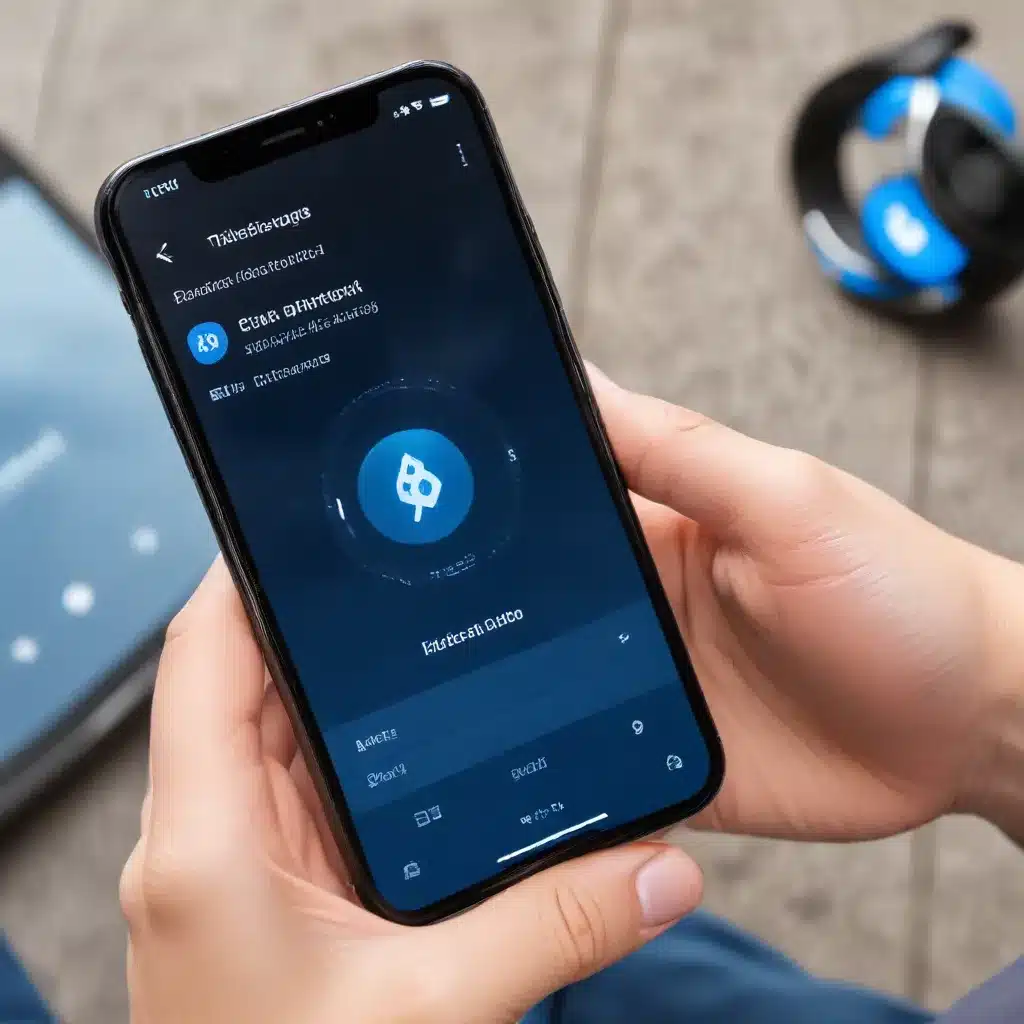
As a seasoned IT professional, I’ve encountered my fair share of Bluetooth connectivity issues, and I understand how frustrating they can be. Whether you’re trying to connect your wireless headphones, a fitness tracker, or a smart home device, disruptions in Bluetooth communication can be a real pain. However, with the right troubleshooting steps, you can often resolve these problems and get your devices working seamlessly.
In this comprehensive guide, I’ll dive deep into the common causes of Bluetooth connectivity troubles on smartphones and provide you with effective solutions to get your devices back online. From basic troubleshooting to advanced techniques, we’ll explore a range of strategies to ensure your Bluetooth experience is smooth and reliable.
Identifying the Root Cause
The first step in resolving Bluetooth connectivity issues is to pinpoint the underlying cause. There can be several factors at play, and understanding the specific problem can help us tailor the solution.
One common issue is interference from other wireless signals or devices. Bluetooth operates on the 2.4 GHz frequency, which can sometimes overlap with Wi-Fi, cordless phones, or even microwave ovens. This can result in dropped connections or poor audio quality. To rule out interference, try moving your devices away from potential sources of interference and see if the problem persists.
Another possible culprit is outdated or malfunctioning Bluetooth drivers or firmware. If your smartphone’s Bluetooth software is out of date, you may encounter connectivity problems. Ensure that your device’s operating system and Bluetooth-related components are up-to-date by checking for available updates.
Bluetooth pairing issues can also be a source of frustration. If your device is unable to discover or connect to a known Bluetooth peripheral, there may be a problem with the pairing process. Try unpairing and then re-pairing the devices to see if that resolves the issue.
Troubleshooting Bluetooth Connectivity Step-by-Step
Now that we’ve identified some potential causes, let’s dive into the step-by-step troubleshooting process:
1. Check Bluetooth Settings
The first step is to ensure that Bluetooth is properly enabled on your smartphone. Navigate to your device’s Bluetooth settings and confirm that the feature is turned on. If Bluetooth is already enabled, try turning it off and then back on again to reset the connection.
2. Forget and Reconnect Bluetooth Devices
If you’re having trouble connecting to a specific Bluetooth device, try forgetting the pairing and then reconnecting. Here’s how:
- Go to your smartphone’s Bluetooth settings and locate the problematic device in the list of paired devices.
- Tap on the device and select the “Forget” or “Unpair” option.
- Wait a few moments, then try to reconnect the device by selecting it from the available Bluetooth devices list.
This process can help clear any lingering connection issues and establish a fresh pairing.
3. Check for Bluetooth Interference
As mentioned earlier, interference from other wireless signals can disrupt Bluetooth connectivity. Try moving your smartphone and the Bluetooth device closer together, ensuring they are within the recommended range (typically around 30 feet or 10 meters).
Additionally, consider turning off any nearby Wi-Fi connections, cordless phones, or other wireless devices that may be causing interference. This can help isolate the Bluetooth connection and improve its reliability.
4. Update Bluetooth Drivers and Firmware
If the above steps don’t resolve the issue, it’s worth checking for any available updates to your smartphone’s Bluetooth drivers or firmware. Outdated software can lead to connectivity problems, so keeping your device’s components up-to-date is crucial.
Consult your smartphone’s manufacturer website or check for system updates through your device’s settings menu. Install any available updates and then test the Bluetooth connection again.
5. Reset Bluetooth Module
In some cases, a simple reset of the Bluetooth module can help clear any lingering connection issues. Here’s how to reset the Bluetooth module on your smartphone:
- Turn off your smartphone and wait for it to power down completely.
- Press and hold the power button for a few seconds to restart the device.
- Once your smartphone is back on, check if the Bluetooth connection has been restored.
This process can help refresh the Bluetooth module and potentially resolve any underlying problems.
6. Perform a Factory Reset (as a Last Resort)
If none of the previous troubleshooting steps have worked, a factory reset may be necessary. This will erase all data and settings on your smartphone, effectively restoring it to its original state.
Before proceeding with a factory reset, be sure to back up any important data, as it will be deleted during the process. Consult your smartphone’s user manual or manufacturer’s support resources for detailed instructions on how to perform a factory reset.
Keep in mind that a factory reset should be considered a last resort, as it will require you to set up your smartphone from scratch. However, in some cases, it may be the only way to resolve persistent Bluetooth connectivity problems.
Ensuring Ongoing Bluetooth Reliability
Once you’ve successfully resolved your Bluetooth connectivity issues, it’s essential to maintain the reliability of your connections. Here are a few tips to help you keep your Bluetooth devices working seamlessly:
- Regularly Check for Updates: Stay on top of any software or firmware updates for your smartphone and Bluetooth devices. These updates often address known issues and improve overall stability.
- Avoid Interference: Be mindful of potential sources of interference, such as microwaves, cordless phones, or high-traffic Wi-Fi networks. Try to keep your Bluetooth devices away from these potential disruptors.
- Limit Bluetooth Devices: Reduce the number of active Bluetooth connections on your smartphone to minimize the risk of interference and connection issues.
- Reset Bluetooth if Needed: If you encounter sporadic Bluetooth problems, don’t hesitate to reset the Bluetooth module on your smartphone as a quick troubleshooting step.
By following these guidelines, you can help ensure that your Bluetooth connections remain stable and reliable, allowing you to enjoy seamless connectivity with your wireless devices.
Remember, if you continue to face persistent Bluetooth problems after trying the troubleshooting steps outlined in this article, don’t hesitate to reach out to the IT Fix team for further assistance. We’re here to help you resolve your technology challenges and get your devices back in working order.
Visit ITFix.org.uk for more informative articles and practical tips from our team of seasoned IT professionals.












