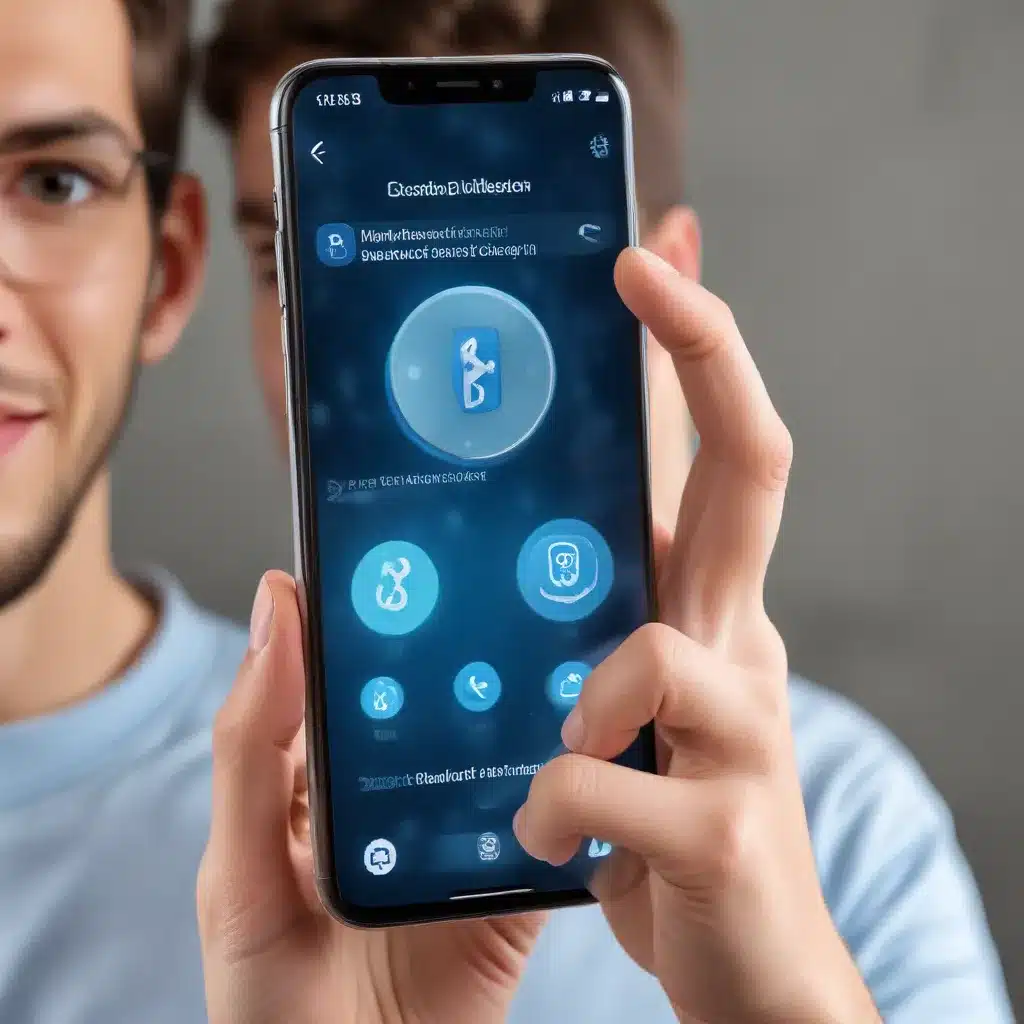As a seasoned IT professional, I’ve encountered my fair share of Bluetooth connectivity problems. These frustrating issues can disrupt our daily lives, preventing us from seamlessly connecting our devices and enjoying the convenience of wireless technology. However, with the right troubleshooting approach, many of these problems can be resolved effectively. In this comprehensive article, we’ll explore the common causes of Bluetooth connectivity issues on smartphones and dive into practical, step-by-step solutions to help you get back on track.
Identifying the Problem: Common Bluetooth Connectivity Challenges
Bluetooth connectivity issues can manifest in various ways, from random disconnections and pairing failures to complete inability to connect devices. Some of the most frequently reported problems include:
- Intermittent Disconnections: Devices that repeatedly disconnect and reconnect, causing disruptions in audio playback, file transfers, or device control.
- Pairing Failures: Inability to successfully pair a Bluetooth device with the smartphone, preventing the establishment of a stable connection.
- Lack of Device Discovery: The smartphone failing to detect or recognize nearby Bluetooth devices, making it impossible to initiate a connection.
- Distorted Audio or Laggy Performance: Bluetooth audio experiencing quality degradation, such as static, crackles, or significant latency.
- Incompatibility with Specific Devices: Certain Bluetooth devices, like headphones, speakers, or fitness trackers, refusing to connect or function properly with the smartphone.
Understanding the specific nature of the problem is the first step in resolving Bluetooth connectivity issues. Once you’ve identified the symptoms, you can proceed with targeted troubleshooting steps.
Troubleshooting Bluetooth Connectivity: Step-by-Step Guidance
1. Check Bluetooth Settings and Connections
The starting point for troubleshooting Bluetooth connectivity issues is to ensure that the basic settings and connections are properly configured. Begin by verifying the following:
- Bluetooth Enabled: Ensure that Bluetooth is turned on and enabled on your smartphone. Check the quick settings menu or the Bluetooth section in your device’s settings.
- Bluetooth Pairing Status: Confirm that the device you’re trying to connect is properly paired with your smartphone. If not, initiate the pairing process again.
- Bluetooth Permissions: Ensure that your smartphone’s Bluetooth permissions are properly configured, allowing the device to discover and connect to other Bluetooth-enabled gadgets.
2. Restart the Bluetooth Module
Sometimes, a simple reset of the Bluetooth module on your smartphone can resolve connectivity problems. Here’s how to do it:
- Turn Bluetooth Off and On: Navigate to your smartphone’s Bluetooth settings and toggle the Bluetooth switch off, then back on after a few seconds.
- Restart the Device: If the above step doesn’t work, try restarting your smartphone completely. This can help reset the Bluetooth subsystem and clear any temporary glitches.
3. Forget and Reconnect Devices
If you’re experiencing issues with a specific Bluetooth device, try forgetting the connection and reconnecting it from scratch. Here’s how:
- Forget the Bluetooth Device: In your smartphone’s Bluetooth settings, locate the problematic device and select the “Forget” or “Unpair” option.
- Reconnect the Device: Once the device has been forgotten, initiate the pairing process again, following the manufacturer’s instructions for your specific Bluetooth device.
This step can help resolve issues related to corrupted or outdated Bluetooth pairing information.
4. Update Bluetooth Drivers and Firmware
Outdated or faulty Bluetooth drivers or firmware can be a common culprit behind connectivity problems. Check for available updates for your smartphone’s operating system and any related Bluetooth components. Applying the latest updates may resolve compatibility issues and improve overall Bluetooth performance.
5. Check for Bluetooth Interference
Bluetooth signals can be susceptible to interference from various sources, such as:
- Nearby Wi-Fi Networks: Ensure that your smartphone’s Wi-Fi is not interfering with the Bluetooth connection. Try temporarily disabling Wi-Fi to see if the Bluetooth connection improves.
- Other Bluetooth Devices: Reduce the number of active Bluetooth connections in your immediate vicinity, as too many devices can overload the Bluetooth spectrum and cause interference.
- Physical Obstructions: Bluetooth signals can be disrupted by physical barriers, such as walls, metal objects, or electronic devices. Try moving the connected devices closer to each other or removing any obstructions.
6. Perform a Factory Reset (as a Last Resort)
If all the above troubleshooting steps fail to resolve the Bluetooth connectivity issues, performing a factory reset on your smartphone may be necessary. This will erase all your device’s data and settings, including any corrupted Bluetooth configurations, and restore the device to its original state.
Remember to back up your important data before initiating the factory reset to avoid losing any critical information.
Preventing Future Bluetooth Connectivity Problems
While resolving current Bluetooth connectivity issues is essential, it’s also crucial to take proactive steps to prevent future problems. Here are a few tips to help maintain stable Bluetooth connections:
- Keep Your Devices Updated: Regularly check for and install the latest software updates for your smartphone and Bluetooth devices. Manufacturers often release updates that address known connectivity issues.
- Manage Bluetooth Connections Wisely: Avoid pairing with too many Bluetooth devices simultaneously, as this can lead to interference and connection instability. Disconnect unused devices to minimize the number of active connections.
- Optimize Bluetooth Settings: Adjust your smartphone’s Bluetooth settings, such as disabling Bluetooth scanning or adjusting the transmission power, to improve performance and reduce interference.
- Consider Bluetooth Signal Boosters: In environments with significant interference or range limitations, you may benefit from using a Bluetooth signal booster or repeater to enhance the connection reliability.
By following these troubleshooting techniques and preventative measures, you can significantly improve your smartphone’s Bluetooth connectivity and enjoy a seamless wireless experience.
Remember, while the tips provided in this article should help resolve most Bluetooth issues, some complex or persistent problems may require additional support from the device manufacturer or a qualified IT professional. Don’t hesitate to reach out for further assistance if needed.
If you found this article helpful, be sure to check out https://itfix.org.uk/ for more informative content on technology, computer repair, and IT solutions.