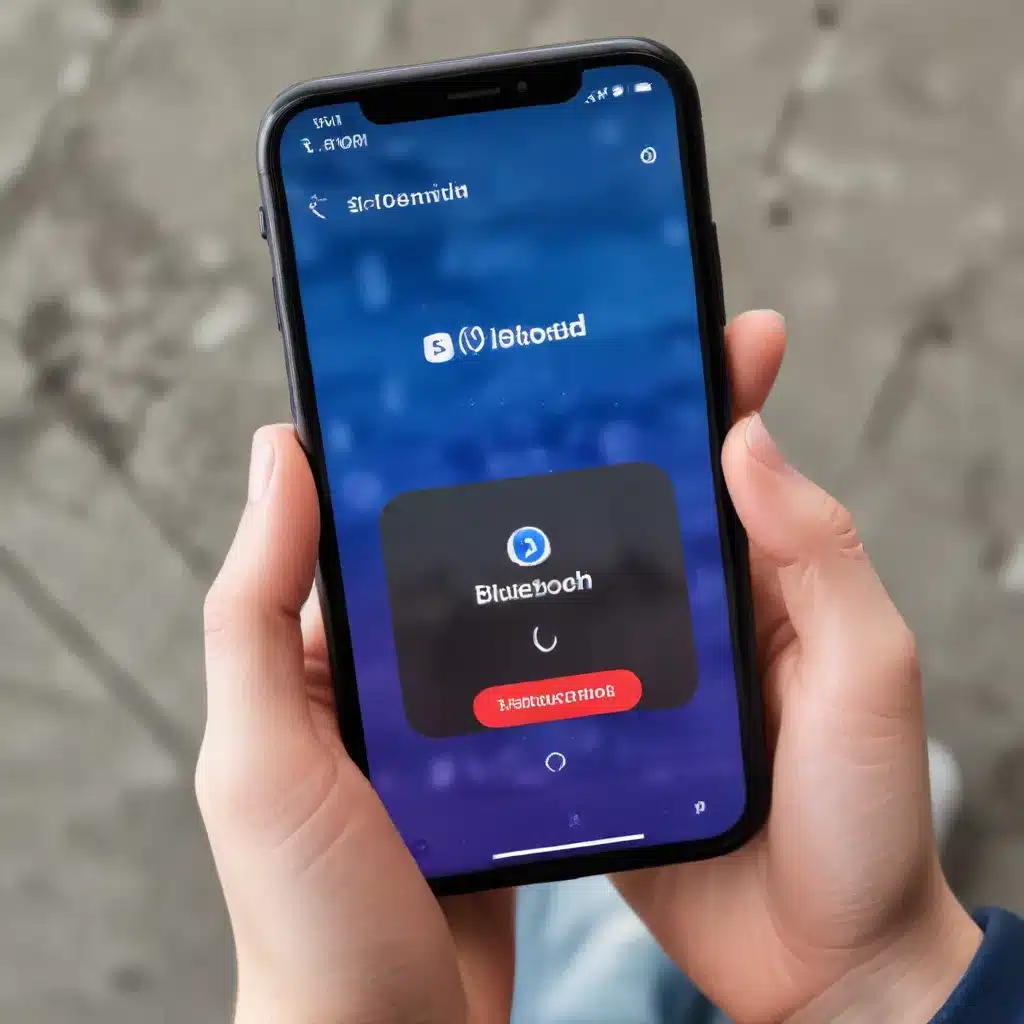
Understanding Bluetooth Connectivity
Bluetooth technology has become an integral part of our daily lives, enabling seamless connectivity between our smartphones and a wide range of devices, from wireless headphones to in-car infotainment systems. However, as convenient as Bluetooth can be, it’s not uncommon to encounter connection issues that can disrupt our productivity and entertainment. As a seasoned IT professional, I’m here to provide you with practical tips and in-depth insights to help you resolve Bluetooth connection problems on your smartphone.
Identifying Common Bluetooth Issues
Bluetooth connectivity issues can manifest in various ways, such as:
- Inability to pair devices: Your smartphone may fail to detect or connect to a Bluetooth device, making it impossible to establish a pairing.
- Frequent disconnections: Paired Bluetooth devices may randomly disconnect, leading to interrupted audio, file transfers, or other connected functionalities.
- Compatibility problems: Certain Bluetooth devices may not work as expected with your smartphone, due to software or hardware incompatibilities.
- Audio quality degradation: Bluetooth audio can sometimes suffer from poor sound quality, echoes, or lag, compromising your listening experience.
Understanding the nature of the problem is the first step in finding the right solution.
Troubleshooting Bluetooth Connectivity
Restart Your Devices
One of the simplest yet often overlooked solutions is to restart both your smartphone and the Bluetooth device you’re trying to connect to. This can help clear any temporary glitches or bugs that may be causing the connection problems.
- Turn off your smartphone and the Bluetooth device.
- Wait for a few seconds, then turn them both back on.
- Attempt to pair or reconnect the devices.
Check Bluetooth Settings
Ensuring your Bluetooth settings are properly configured can go a long way in resolving connection issues. Here’s what you should do:
- Enable Bluetooth: Verify that Bluetooth is turned on for both your smartphone and the device you’re trying to connect.
- Check Discoverability: Ensure that your smartphone is set to be discoverable by other Bluetooth devices. This can typically be found in the Bluetooth settings menu.
- Clear Bluetooth Cache: Over time, the Bluetooth cache on your smartphone can accumulate and cause problems. Clear the cache by going to your smartphone’s Settings > Apps > Bluetooth, and then selecting “Clear Cache.”
- Unpair and Reconnect: If a specific Bluetooth device is causing issues, try unpairing it and then reconnecting it. This can help reset the connection and resolve any underlying problems.
Update Firmware and Software
Outdated firmware or software on your smartphone or the Bluetooth device can contribute to connectivity problems. Make sure to keep both your smartphone and the connected Bluetooth devices up-to-date with the latest available updates.
- Update Your Smartphone: Check for any available software updates for your smartphone and install them promptly. Manufacturers often release updates that address Bluetooth-related bugs and improve overall performance.
- Update Bluetooth Device Firmware: Refer to the manufacturer’s website or user manual to learn how to update the firmware on your Bluetooth device. This can help resolve compatibility issues and enhance the connection stability.
Reset Network Settings
If the above steps haven’t resolved the Bluetooth connection issues, consider resetting your smartphone’s network settings. This can help clear any underlying network-related problems that may be affecting your Bluetooth connectivity.
- Go to your smartphone’s Settings > General > Reset.
- Tap on “Reset Network Settings” and confirm the action.
- After the reset, try reconnecting your Bluetooth device.
Disable Battery Optimization
Some smartphone features, such as battery optimization, can inadvertently interfere with Bluetooth connections. Try disabling battery optimization for the Bluetooth app or the connected Bluetooth device.
- Go to your smartphone’s Settings > Apps > Bluetooth.
- Tap on “Battery Optimization” and select “Don’t Optimize” or “Allow” for the Bluetooth app.
- Repeat the process for the specific Bluetooth device you’re trying to connect.
Use Bluetooth in Safe Mode
If the Bluetooth issues persist, try using your smartphone in Safe Mode. This will disable all third-party apps and services, allowing you to isolate whether the problem is caused by a specific app or a system-level issue.
- Restart your smartphone in Safe Mode.
- Attempt to connect your Bluetooth device.
- If the connection is successful in Safe Mode, the problem may be caused by a third-party app. Start identifying and uninstalling any recently installed apps that could be interfering with Bluetooth.
Exploring Alternative File Sharing Solutions
While Bluetooth is a convenient way to connect devices, it may not always be the optimal solution, especially when it comes to transferring large files. In such cases, you may want to consider using a more efficient file-sharing solution, such as AirDroid Personal.
AirDroid Personal offers a range of features that can complement or even replace your Bluetooth file-sharing needs, including:
- Nearby Share: Quickly and securely transfer files between your Android devices at lightning-fast speeds.
- Remote File Management: Access and manage files on your Android device from your computer, without the need for Bluetooth.
- Cross-Platform Connectivity: Seamlessly share files between your Android device and your PC or Mac.
- Additional Features: Take advantage of features like remote camera access, screen mirroring, and more to enhance your overall mobile experience.
By exploring alternative solutions like AirDroid Personal, you can avoid the limitations and potential issues associated with Bluetooth, ensuring a more reliable and efficient way to manage your data and files.
Conclusion
Bluetooth connectivity issues can be frustrating, but with the right troubleshooting steps and a willingness to explore alternative solutions, you can regain control over your smartphone’s Bluetooth performance. Remember to keep your devices up-to-date, optimize your Bluetooth settings, and consider using complementary file-sharing tools like AirDroid Personal when Bluetooth falls short.
As an experienced IT professional, I hope this comprehensive guide has provided you with the knowledge and strategies necessary to resolve Bluetooth connection problems on your smartphone. For further IT-related insights and solutions, be sure to visit ITFix.org.uk for more informative articles and resources.












