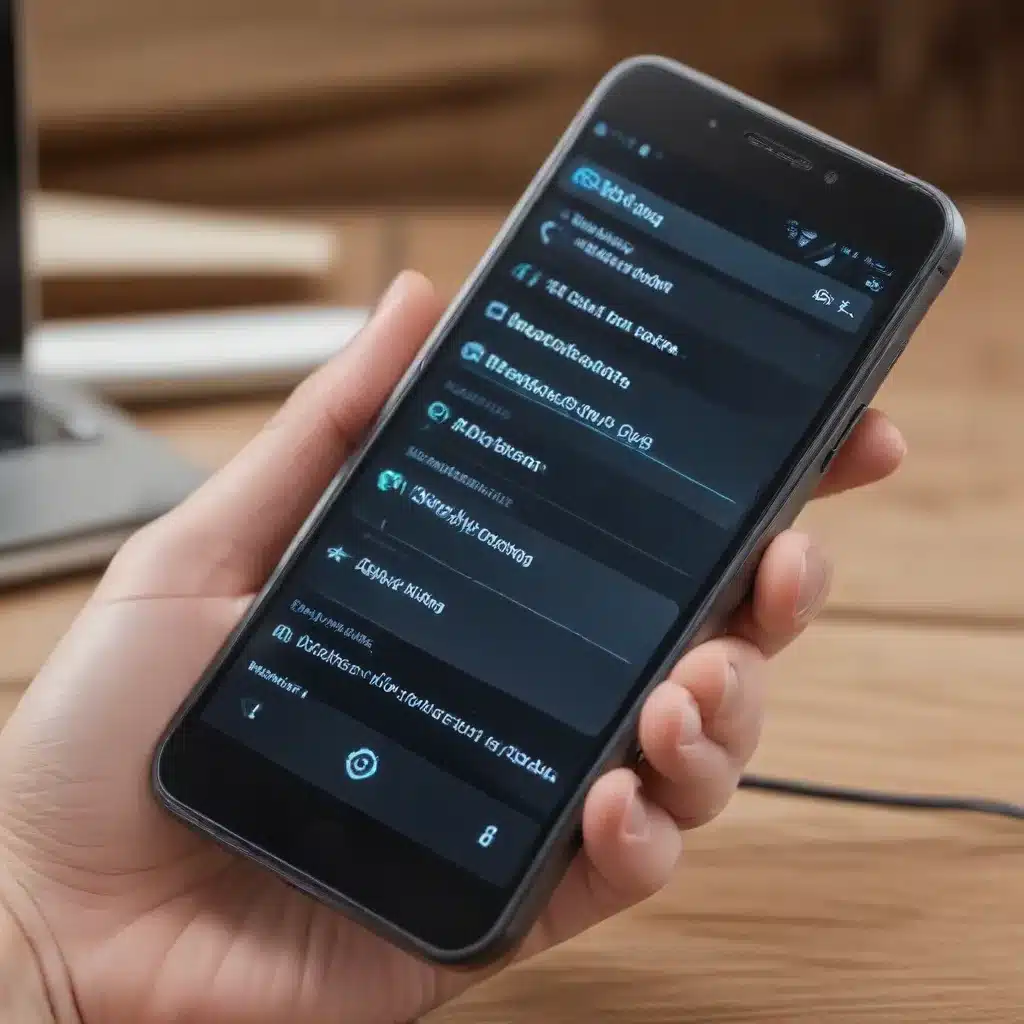
Understanding the Causes of Audio and Call Quality Issues
As an experienced IT professional, I’ve seen countless smartphone users struggle with frustrating audio and call quality problems. These issues can be incredibly disruptive, making it challenging to communicate effectively over your device. But fear not – with the right troubleshooting steps and a bit of technical know-how, you can often resolve these problems and get your smartphone’s audio functioning at its best.
One of the primary culprits behind subpar call quality is the smartphone’s microphone. Whether you’re using the built-in microphone or a Bluetooth headset, any issues with the mic can result in muffled, garbled, or dropped audio on the other end of the line. This could be due to a hardware defect, software glitches, or even environmental factors like background noise.
Another common culprit is the smartphone’s noise cancellation and voice isolation algorithms. These features are designed to enhance call quality by suppressing unwanted ambient sounds, but they can sometimes overcompensate and inadvertently muffle the user’s voice. This is a particular problem that has been reported by many Apple AirPods Pro and Jabra Elite 7 Pro users.
Troubleshooting Audio and Call Quality Issues
1. Check Your Microphone and Bluetooth Connections
The first step in resolving audio issues is to ensure your microphone is functioning correctly. Try making a test recording using your smartphone’s built-in voice recorder app and listen back to see if the audio quality is satisfactory. If not, there may be a hardware problem with the mic that requires professional repair or replacement.
If you’re using a Bluetooth headset or earbuds, make sure the connection is stable and the device is properly paired with your smartphone. Intermittent Bluetooth connectivity can lead to dropout, distortion, and other call quality problems. Try re-pairing the devices or moving them closer together to see if that improves the audio.
2. Disable Noise Cancellation and Voice Isolation Features
Many modern smartphones and wireless headphones come equipped with advanced noise cancellation and voice isolation algorithms designed to enhance call quality. However, as mentioned earlier, these features can sometimes have the opposite effect, inadvertently muffling the user’s voice.
Try disabling any noise cancellation or voice isolation settings on your device and see if that resolves the issue. On the Apple AirPods Pro, for example, you can toggle between noise cancellation, transparency mode, and off to find the optimal setting for your call quality needs. With the Jabra Elite 7 Pro, you may need to experiment with different microphone modes to find the best configuration.
3. Update Your Device’s Software and Firmware
Outdated software and firmware can often be the culprit behind audio and call quality issues. Be sure to keep your smartphone’s operating system and any connected Bluetooth devices up to date, as manufacturers frequently release updates to address known bugs and improve performance.
Check your device settings for available software updates and install them promptly. For Bluetooth accessories, consult the manufacturer’s website or mobile app to ensure you’re running the latest firmware version.
4. Try a Different Network or Carrier
In some cases, the root cause of poor call quality may be related to your cellular network or carrier. If you’re consistently experiencing issues, try making calls in a different location or switch to a different network if possible. You can also contact your carrier’s support team to report the problem and inquire about any known network issues in your area.
5. Reset Your Device’s Network Settings
If you’ve tried the above troubleshooting steps and are still experiencing audio problems, it may be worth resetting your smartphone’s network settings. This will clear any saved Wi-Fi passwords, Bluetooth pairings, and cellular network configurations, potentially resolving any underlying connectivity issues.
To reset your network settings, navigate to your device’s settings menu, find the “General” or “System” section, and look for an option to “Reset Network Settings.” Keep in mind that this will require you to re-enter any saved Wi-Fi passwords and re-pair your Bluetooth devices, so be prepared for that process.
Seeking Professional Assistance
If you’ve exhausted all the troubleshooting options and are still struggling with persistent audio and call quality problems, it may be time to seek professional assistance. Depending on the nature of the issue, you may need to contact the manufacturer of your smartphone or Bluetooth accessory for further support or a potential hardware repair or replacement.
At IT Fix, we pride ourselves on our ability to diagnose and resolve complex technology problems, including those related to smartphone audio and call quality. Our team of experienced IT professionals can provide tailored solutions and guidance to help you get your device functioning at its best. Don’t hesitate to reach out if you’re still experiencing issues after trying the steps outlined in this article.
Remember, as an IT professional, I’m here to help you navigate these challenges and get your technology working seamlessly. By following the troubleshooting tips and seeking professional support when needed, you can put an end to those frustrating audio problems and enjoy crystal-clear communication on your smartphone.
Key Takeaways
- Microphone issues and problems with noise cancellation/voice isolation algorithms are common causes of poor call quality on smartphones.
- Start by checking your microphone and Bluetooth connections, and try disabling any noise cancellation or voice isolation features.
- Keep your device’s software and firmware up to date, as updates can often address known audio issues.
- If the problem persists, try switching to a different network or carrier, or reset your device’s network settings.
- For persistent issues, don’t hesitate to seek professional assistance from the IT Fix team or the manufacturer of your smartphone or Bluetooth accessory.
Remember, by following these troubleshooting steps and staying proactive, you can resolve even the most stubborn audio and call quality problems on your smartphone. Happy communicating!












