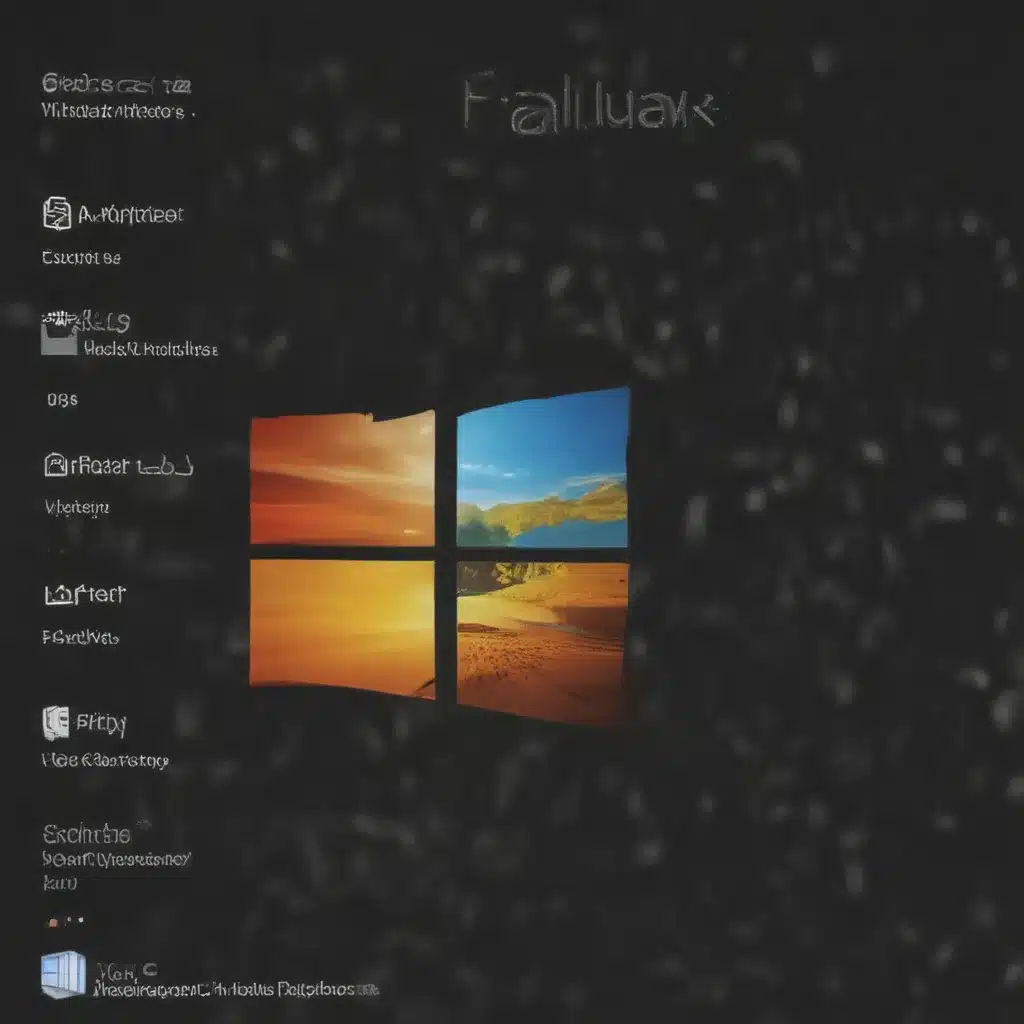Battling the Update Blues? I’ve Got Your Back!
Oh, Windows updates – the bane of every computer user’s existence. Am I right, or am I right? Just when you think you’ve got your system running smoothly, BAM! An update comes along and turns your once-peaceful computing experience into a frustrating mess. But fear not, my friend, for I’ve got the insider knowledge to help you conquer those pesky update woes once and for all.
You see, I’ve been there, done that, and collected the t-shirts. I’ve faced down more update-related errors than you can shake a floppy disk at. But through it all, I’ve learned a thing or two about how to tackle these tricky situations head-on. And I’m here to share my hard-earned wisdom with you, so you can finally say goodbye to those update nightmares for good.
Unraveling the Mystery of Windows Update Failures
Let’s start by understanding why these update failures happen in the first place. As it turns out, there’s no single, simple explanation – it can be a perfect storm of hardware incompatibilities, software conflicts, and good old-fashioned gremlins in the machine. [1] But don’t worry, we’re going to break it all down and give you the tools to conquer this update chaos.
First up, the hardware. You see, Windows updates often come with new drivers and system requirements, and if your computer isn’t quite up to snuff, well, Houston, we’ve got a problem. [2] That’s why it’s crucial to make sure all your hardware is compatible and up-to-date before even attempting an update. And if you’re rocking some real vintage tech, it might be time to consider an upgrade. Trust me, your computer will thank you.
Next, let’s talk software. Believe it or not, that trusty antivirus program you’ve got installed could be the root of your update woes. [2] Yep, some security software just doesn’t play nice with Windows updates, and can actually block the process from completing. So, before you dive into an update, it’s a good idea to temporarily disable any third-party security tools you’ve got running. And don’t worry, your computer won’t be defenseless – Windows Defender’s got your back in the meantime.
Troubleshooting Tactics for Windows Update Fails
Okay, now that we’ve got a handle on the common culprits, let’s dive into some tried-and-true troubleshooting tactics. First and foremost, make sure you’ve got enough free space on your system drive. [2] Windows updates can be real hogs when it comes to storage, so clear out those old files and downloads to give your update the breathing room it needs.
Next up, let’s get those system files in tip-top shape. [2] You see, sometimes a pesky file or two can go AWOL and cause all sorts of update headaches. But don’t worry, we can fix that with a quick trip to the command prompt. Just type in “DISM.exe /Online /Cleanup-image /Restorehealth” and let the magic happen.
And if that doesn’t do the trick, it might be time to give your system a good, old-fashioned clean reboot. [2] Yep, just shut it down, count to ten, and then power it back up. You’d be amazed at how often a simple restart can solve these update woes.
Tackling Specific Error Codes
But wait, there’s more! Sometimes, those pesky update errors come with a little error code attached, and that can be a real clue as to what’s going on. [2] Now, I know dealing with error codes can feel like trying to decipher ancient hieroglyphics, but I’ve got your back.
Let’s take a look at a few of the most common ones:
| Error Code | What It Means | How to Fix It |
|---|---|---|
| 0xC1900101 | A driver issue is causing problems | Disable or remove any third-party antivirus or antispyware software, and make sure you’ve got the latest drivers for your hardware. [2] |
| 0x80070070 | Not enough space on your hard drive | Free up some space on your system drive and try the update again. [2] |
| 0x800F0923 | Incompatible software or drivers | Reach out to the manufacturer of any problematic hardware or software and get the latest compatible versions. [2] |
And if you run into any other head-scratchers, don’t worry – you can always head to the Microsoft support forums and let the experts there lend a hand. [3] They’ve seen it all, and they’re always happy to help.
A Parting Piece of Advice
So there you have it, folks – everything you need to conquer those pesky Windows update failures and errors. And let me tell you, once you’ve got this process down, it’s going to feel like a weight has been lifted off your shoulders. No more frustrating reboot loops, no more mysterious error messages – just smooth, stress-free updates.
But remember, the key to success here is staying proactive. [4] Don’t wait until the last minute to deal with these issues – keep an eye on your system, stay on top of driver and software updates, and be ready to spring into action the moment an update starts to go awry. Trust me, it’ll make your life so much easier in the long run.
Now go forth, my fellow computer users, and vanquish those update demons for good! With a little bit of know-how and a whole lot of determination, you can wave goodbye to those update nightmares forever.
[1] Microsoft. (n.d.). Get help with Windows upgrade and installation errors. [online] Available at: https://support.microsoft.com/en-us/windows/get-help-with-windows-upgrade-and-installation-errors-ea144c24-513d-a60e-40df-31ff78b3158a [Accessed 10 May 2023].
[2] Microsoft. (n.d.). Troubleshoot problems updating Windows. [online] Available at: https://support.microsoft.com/en-us/windows/troubleshoot-problems-updating-windows-188c2b0f-10a7-d72f-65b8-32d177eb136c [Accessed 10 May 2023].
[3] Microsoft 365 community. (n.d.). [online] Available at: https://answers.microsoft.com/en-us/ [Accessed 10 May 2023].
[4] Microsoft. (n.d.). Accessibility center. [online] Available at: https://www.microsoft.com/en-us/accessibility [Accessed 10 May 2023].