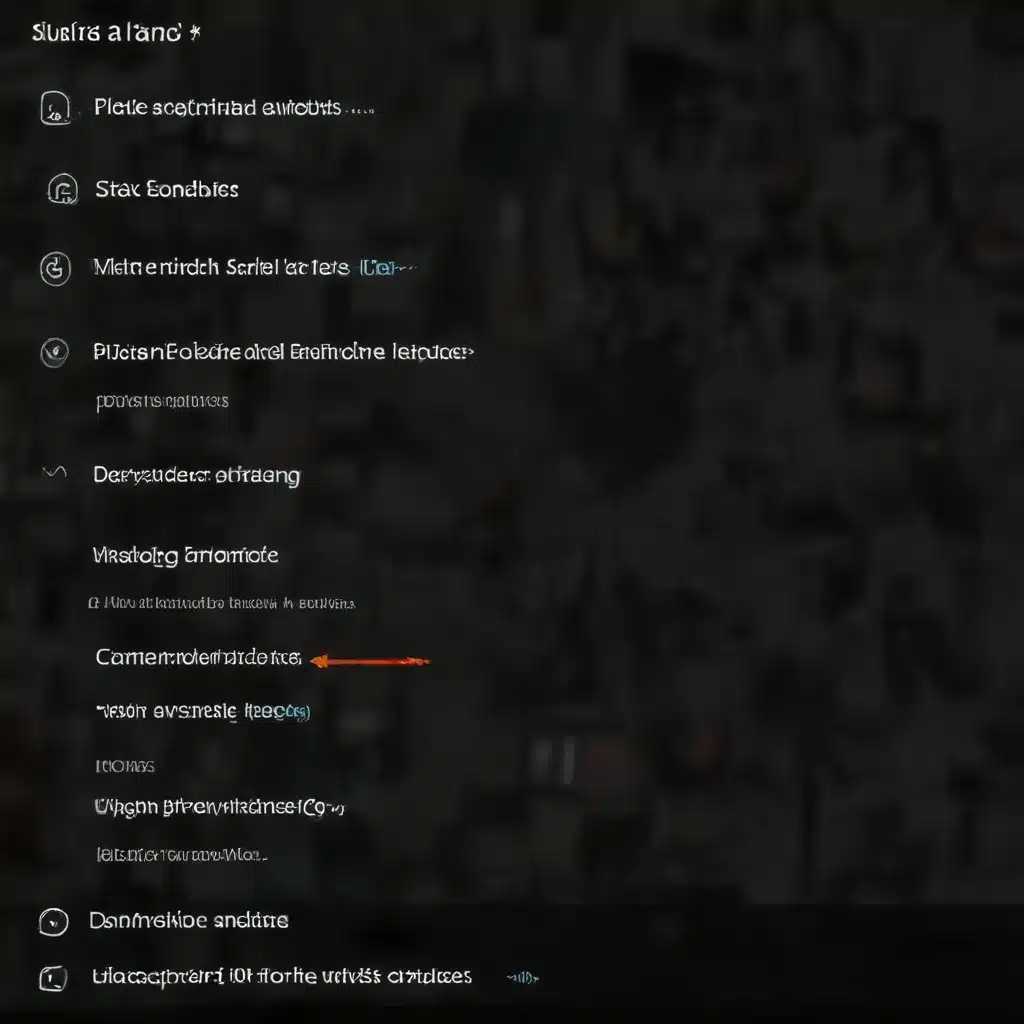
As a seasoned IT professional, I’ve seen my fair share of camera-related issues in Windows. Whether it’s a sudden camera failure after a system update or a persistent problem that just won’t go away, dealing with a non-functional camera can be a frustrating experience. However, with the right troubleshooting steps and a bit of technical know-how, you can often resolve these issues and get your camera working again.
In this comprehensive guide, I’ll share practical tips and in-depth insights to help you tackle the most common “Windows camera not working” problems. From checking for driver updates to adjusting privacy settings, we’ll explore a wide range of potential solutions to get your camera back up and running.
Troubleshoot Camera Issues Step-by-Step
Check for Windows Updates
One of the first things to do when your camera stops working is to ensure your Windows system is up-to-date. Microsoft frequently releases updates that can address camera-related issues, so it’s important to stay on top of these.
To check for updates:
- Go to Start > Settings > Windows Update.
- Click Check for updates and allow Windows to scan for any available updates.
- If updates are found, install them and then restart your device.
After the update process is complete, try using your camera again. If the issue persists, move on to the next troubleshooting step.
Restart Your PC
Sometimes, a simple restart can resolve camera problems. When you restart your device, it can clear any temporary glitches or issues that may have been causing the camera to malfunction.
To restart your PC:
- Go to Start > Power > Restart.
- Wait for your device to fully reboot and then try using the camera again.
If the camera is still not working, continue to the next troubleshooting step.
Test the Camera with the Windows Camera App
Before diving deeper into potential solutions, it’s a good idea to test your camera using the built-in Windows Camera app. This can help you determine if the issue is with the camera itself or with a specific application you’re trying to use.
To test the camera:
- Go to Start and search for “Camera” to open the app.
- If prompted, allow the app to access your camera.
- Check if the camera preview is working correctly. If it is, the problem may be with the app you’re trying to use, not the camera itself.
If the camera preview in the Windows Camera app is not working, continue troubleshooting.
Check for Physical Camera Switches or Buttons
Some laptops and portable devices have physical switches or buttons that can turn the camera on or off. If the camera is turned off, your device may not recognize that there’s a camera installed, or it may show an image of a camera with a slash through it.
Look for:
- A button on the keyboard that’s activated with the Fn (Function) key
- A dedicated camera button on the keyboard
- A sliding switch on the side of the laptop
- A small slider for a camera shutter, built right into the device
Make sure the camera is in the “on” position before trying to use it.
Adjust Camera Privacy Settings
In newer versions of Windows 10 and 11, some apps may not have default access to the camera. You’ll need to ensure the necessary privacy settings are configured correctly.
Here’s how to check and adjust the camera privacy settings:
- Go to Start > Settings > Privacy & security > Camera.
- Make sure “Allow access to the camera on this device” is turned on.
- Ensure “Let apps access your camera” is also turned on.
- Choose which apps should have access to the camera. Only apps installed from the Microsoft Store will appear in this list.
- If you’re having issues with a desktop app (like a web browser or video conferencing software), make sure “Let desktop apps access your camera” is turned on.
After adjusting these settings, try using your camera again.
Check for Antivirus Software Interference
Your antivirus software may be blocking access to your camera. Look for settings in your antivirus program that control camera permissions or camera access, and make sure the camera is allowed to function.
Consult your antivirus software’s documentation or website for instructions on how to adjust these settings.
Try a Different USB Port (for External Cameras)
If you’re using an external USB camera, try connecting it to a different USB port on your device. This can help rule out any issues with the specific port you’re using.
If the camera is built into your device, skip this step and move on to the next troubleshooting method.
Update or Roll Back Camera Drivers
Outdated or corrupted camera drivers can often be the culprit behind camera issues. Try updating the drivers or, if a recent update caused the problem, rolling them back.
Here’s how to update or roll back camera drivers:
- Open the Device Manager (search for it in the Start menu).
- Locate your camera under the “Cameras,” “Imaging devices,” or “Sound, video and game controllers” section.
- Right-click on the camera and select “Update driver.”
- Choose “Browse my computer for drivers” and let Windows search for and install the latest available driver.
If updating the driver doesn’t work, try rolling it back:
- Right-click on the camera in the Device Manager and select “Properties.”
- Go to the “Driver” tab and click “Roll Back Driver.” This will revert the driver to the previous version.
- Restart your device and try the camera again.
If rolling back the driver is not an option or doesn’t resolve the issue, move on to the next step.
Uninstall and Reinstall the Camera Driver
As a last resort, you can try uninstalling and then reinstalling the camera driver. This can help resolve any underlying issues with the driver.
- Open the Device Manager and locate your camera.
- Right-click on the camera and select “Uninstall device.”
- Check the box to “Attempt to remove the driver for this device” and click “Uninstall.”
- Once the uninstallation is complete, on the “Action” menu, select “Scan for hardware changes.” This will prompt Windows to reinstall the driver.
- Restart your device and try using the camera again.
If the camera still doesn’t work after these steps, it’s possible that the issue may be with the camera hardware itself or a deeper problem with your Windows installation. In such cases, you may need to consult the camera manufacturer’s support or consider contacting Microsoft support for further assistance.
Utilize the Windows Feedback Hub
If you’ve tried all the troubleshooting steps outlined in this guide and still can’t get your camera working, don’t hesitate to report the issue using the Windows Feedback Hub. This tool allows you to submit detailed feedback and bug reports directly to Microsoft, which can help them identify and address the underlying problem.
To submit feedback:
- Open the Feedback Hub app on your Windows device.
- Click on “Get started” and select “Report a problem.”
- Provide a clear and detailed description of the issue, including the steps you’ve taken to try and resolve it.
- Be sure to use the “Recreate my problem” option when submitting your feedback.
Providing comprehensive feedback through the Feedback Hub can significantly improve your chances of Microsoft identifying and fixing the camera issue you’re experiencing.
Wrapping Up
Dealing with a non-functional camera in Windows can be a frustrating experience, but with the right troubleshooting steps, you can often get it back up and running. By following the tips and insights shared in this guide, you’ll be well on your way to resolving your camera issues and getting back to your video calls, video editing, and other camera-dependent tasks.
Remember, if you’ve exhausted all the options and still can’t find a solution, don’t hesitate to reach out to Microsoft support or the camera manufacturer for further assistance. With the right resources and a bit of perseverance, you can get your camera working again in no time.
For more IT-related tips, solutions, and insights, be sure to visit ITFix.org.uk – your go-to resource for all things technology and computer repair.












