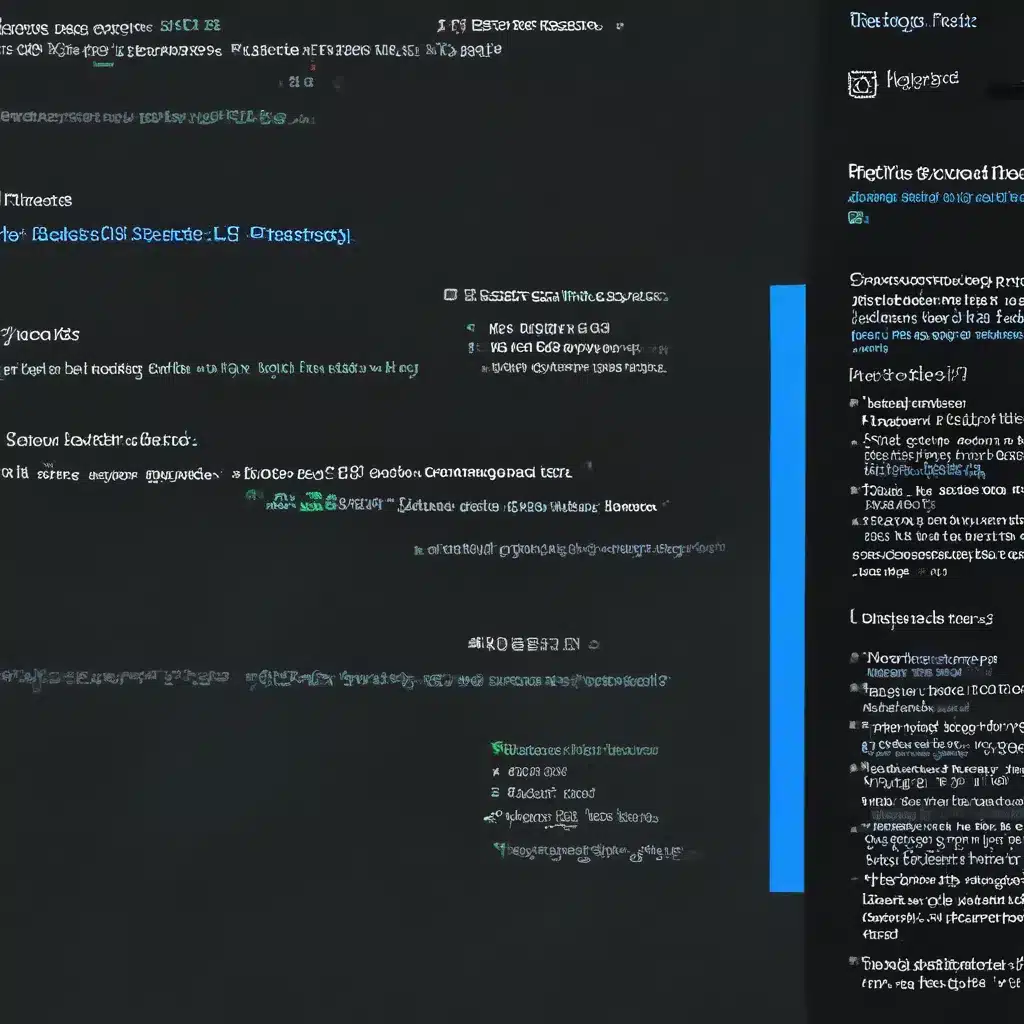
Battling the Blue Screen of Doom: A Troubleshooting Odyssey
Have you ever been in the middle of an important task on your Windows 10 computer, only to be greeted by that dreaded blue screen of death (BSOD)? It’s a jarring experience that can make even the most seasoned tech enthusiast feel like they’ve been thrown into the depths of a digital abyss. But fear not, my friends! Today, we’re going to embark on a journey to conquer this pesky problem and restore peace to your computing world.
Understanding the Blue Screen of Death
Let’s start by unpacking what exactly the blue screen of death is. According to Microsoft, these errors, also known as “black screen errors” or “STOP code errors,” can occur when a serious problem causes Windows to shut down or restart unexpectedly. You might see a message that says “Windows has been shut down to prevent damage to your computer” or something similar.
These errors can be caused by a wide range of issues, both hardware and software-related. If you’ve recently added new hardware to your PC, that could be the culprit. In that case, the first step is to remove the new hardware and see if the problem persists. If you’re having trouble restarting your computer, you can try booting it into safe mode, which can help identify the underlying issue.
Troubleshooting the Blue Screen of Death
Now, let’s dive into the nitty-gritty of troubleshooting the blue screen of death. The first step is to try getting the latest updates for your Windows 10 operating system. Microsoft is constantly working to address known issues, and a simple update could be the solution to your problem. You can do this by opening the Settings app, navigating to the “Update & Security” section, and checking for any available updates.
If that doesn’t work, you can try restoring your Windows to an earlier point in time. This process, known as System Restore, can help you roll back any recent changes that may have triggered the blue screen error. To do this, you’ll need to access the advanced startup options, which you can do by restarting your computer and pressing the appropriate key (usually F8 or F11) during the boot process.
Another valuable tool in your troubleshooting arsenal is the Blue Screen Troubleshooter. This feature, available in the Get Help app on your Windows 10 device, can guide you through a series of steps to identify and resolve the underlying cause of the blue screen error. Simply open the Get Help app, type “Troubleshoot BSOD error,” and follow the guided walkthrough.
If you’re not on a Windows device, you can still access the Blue Screen Troubleshooter by visiting the Microsoft Support website and typing “Troubleshoot BSOD error” in the search bar. Then, follow the guided walkthrough under the “Recommended Help” section.
Preventing Future Blue Screens
Now that you’ve conquered the blue screen of death, let’s talk about how to prevent it from happening again in the future. One of the most important things you can do is keep your Windows 10 operating system up-to-date. Microsoft regularly releases security patches and bug fixes that can help prevent a wide range of issues, including blue screen errors.
Another crucial step is to regularly maintain your computer’s hardware. This includes keeping your drivers up-to-date, ensuring your components are functioning properly, and addressing any overheating or other physical issues that may be causing problems. You can also consider subscribing to a comprehensive computer repair service like ITFix, which can provide ongoing maintenance and support to keep your system running smoothly.
Embracing the Blue Screen of Destiny
Ultimately, the blue screen of death is a frustrating but inevitable part of the Windows 10 experience. But with the right troubleshooting tools and a bit of persistence, you can conquer even the most stubborn blue screen errors. So, the next time you encounter this digital demon, remember that you have the power to vanquish it and restore order to your computing universe.
Happy troubleshooting, my friends!












