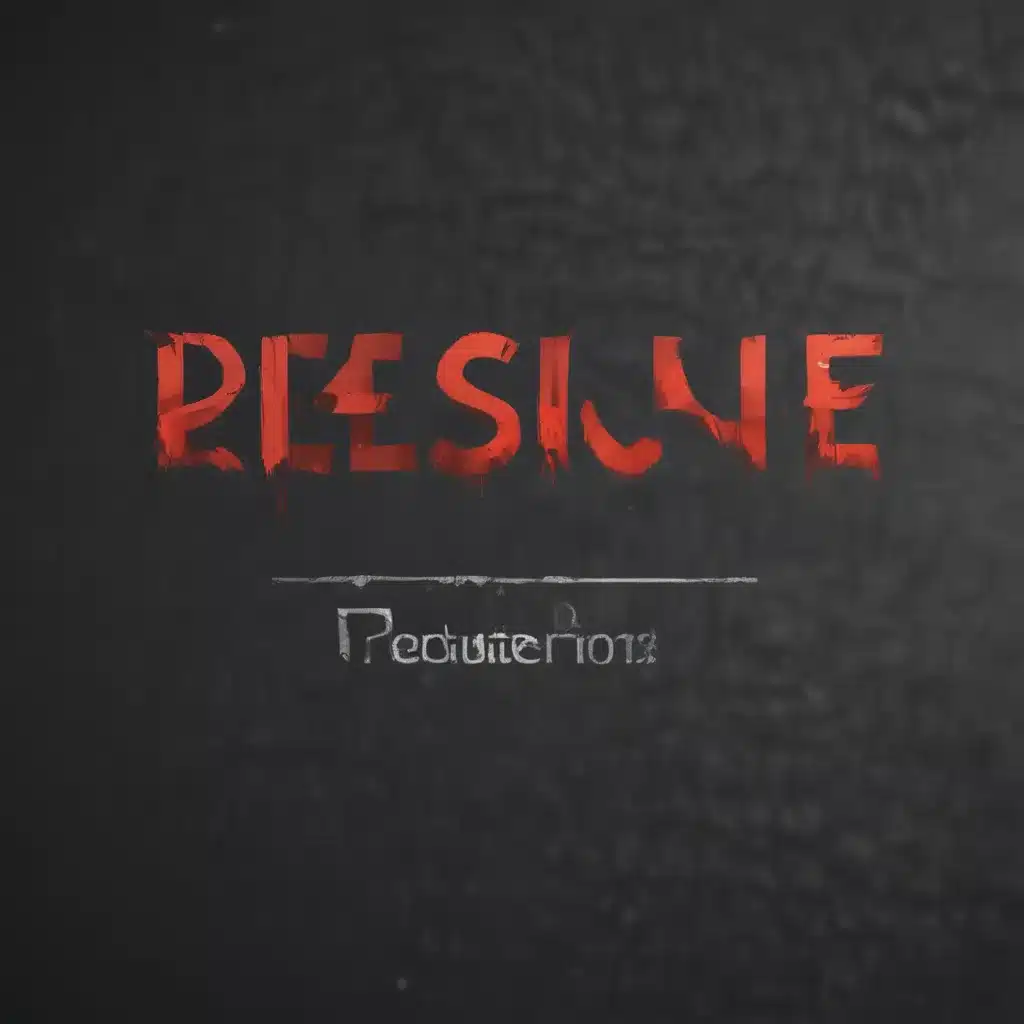Ah, the dreaded Windows update errors – those pesky little roadblocks that can turn a seamless computing experience into a hair-pulling, tech-savvy headache. As a longtime computer repair technician here in the UK, I’ve seen my fair share of these update woes, and let me tell you, they can be a real pain to resolve. But fear not, my fellow tech-savvy friends, for I’m here to guide you through the maze of update errors, providing you with the knowledge and tools to keep your machine running like a well-oiled machine.
Identifying the Problem
The first step in resolving any update error is to understand what’s causing it. Windows updates can fail for a variety of reasons, from corrupt system files to hardware incompatibilities. The good news is that Microsoft has provided some handy troubleshooting tools to help you identify the root of the issue.
One such tool is the Windows Update Troubleshooter [1], which can be accessed by navigating to the Settings app, then System, Troubleshoot, and finally, “Other troubleshooters.” Simply select the Windows Update option and let the troubleshooter work its magic. This nifty little tool will scan your system for any issues and provide you with a detailed report on what’s causing the update to fail.
But wait, there’s more! Microsoft also offers a wealth of information on their support website, including a dedicated section on [Troubleshoot problems updating Windows] [3]. This comprehensive guide covers everything from common error codes to advanced troubleshooting techniques, making it an invaluable resource for anyone dealing with update woes.
Resolving the Issue
Okay, so you’ve identified the problem – now what? Well, my friends, it’s time to put on your problem-solving hat and get to work. Depending on the nature of the issue, the steps required to resolve the update error may vary, but I’ve got your back.
If the troubleshooter has identified a specific error code, head on over to the [Fix Windows Update errors] [3] page on Microsoft’s support site. This handy guide provides step-by-step instructions for addressing a wide range of error codes, from “0x80070003” to “0x800705b4.” Simply locate your error code, follow the instructions, and watch your updates start sailing through like a smooth-sailing ship.
But what if the troubleshooter couldn’t pinpoint the issue? No worries, we’ve got you covered there too. Sometimes, update errors can be more elusive, requiring a bit of detective work. In those cases, I recommend running the troubleshooter again, or even trying a more comprehensive tool like the [Windows Update Diagnostics] [4] utility. This powerful little program will perform a deep dive into your system, identifying any potential roadblocks and providing you with tailored recommendations to get your updates back on track.
Preventing Future Woes
Ah, the sweet smell of a successfully updated computer – it’s enough to make a tech support professional swoon. But you know what they say, an ounce of prevention is worth a pound of cure. So, once you’ve conquered those pesky update errors, let’s talk about how you can keep them at bay for good.
First and foremost, make sure you’re keeping your system up-to-date with the latest security patches and feature releases. Windows Update is your best friend here, so be sure to enable automatic updates or at least regularly check for new updates [1]. And if you ever encounter any issues, don’t hesitate to use the troubleshooting tools we’ve discussed earlier.
But wait, there’s more! Microsoft also offers a wealth of resources to help you stay on top of your updates, including the [Microsoft 365 subscription benefits] [2] and the [Microsoft security] [4] section of their website. These invaluable tools provide everything from training courses to tips on securing your device, ensuring that your computer stays in tip-top shape for years to come.
So, there you have it, my fellow tech enthusiasts – a comprehensive guide to resolving those pesky update errors. Whether you’re dealing with a specific error code or a more elusive issue, the tools and resources I’ve outlined here will have you back up and running in no time. And remember, with a little bit of patience and a lot of tech-savvy know-how, you can conquer even the most stubborn update woes. Happy computing!
[1] https://support.microsoft.com/en-us/windows/windows-update-troubleshooter-19bc41ca-ad72-ae67-af3c-89ce169755dd
[2] https://learn.microsoft.com/en-us/windows/deployment/upgrade/resolve-windows-upgrade-errors
[3] https://support.microsoft.com/en-us/windows/troubleshoot-problems-updating-windows-188c2b0f-10a7-d72f-65b8-32d177eb136c
[4] https://learn.microsoft.com/en-us/troubleshoot/windows-server/installing-updates-features-roles/fix-windows-update-errors
[5] https://support.microsoft.com/en-us/windows/get-help-with-windows-upgrade-and-installation-errors-ea144c24-513d-a60e-40df-31ff78b3158a