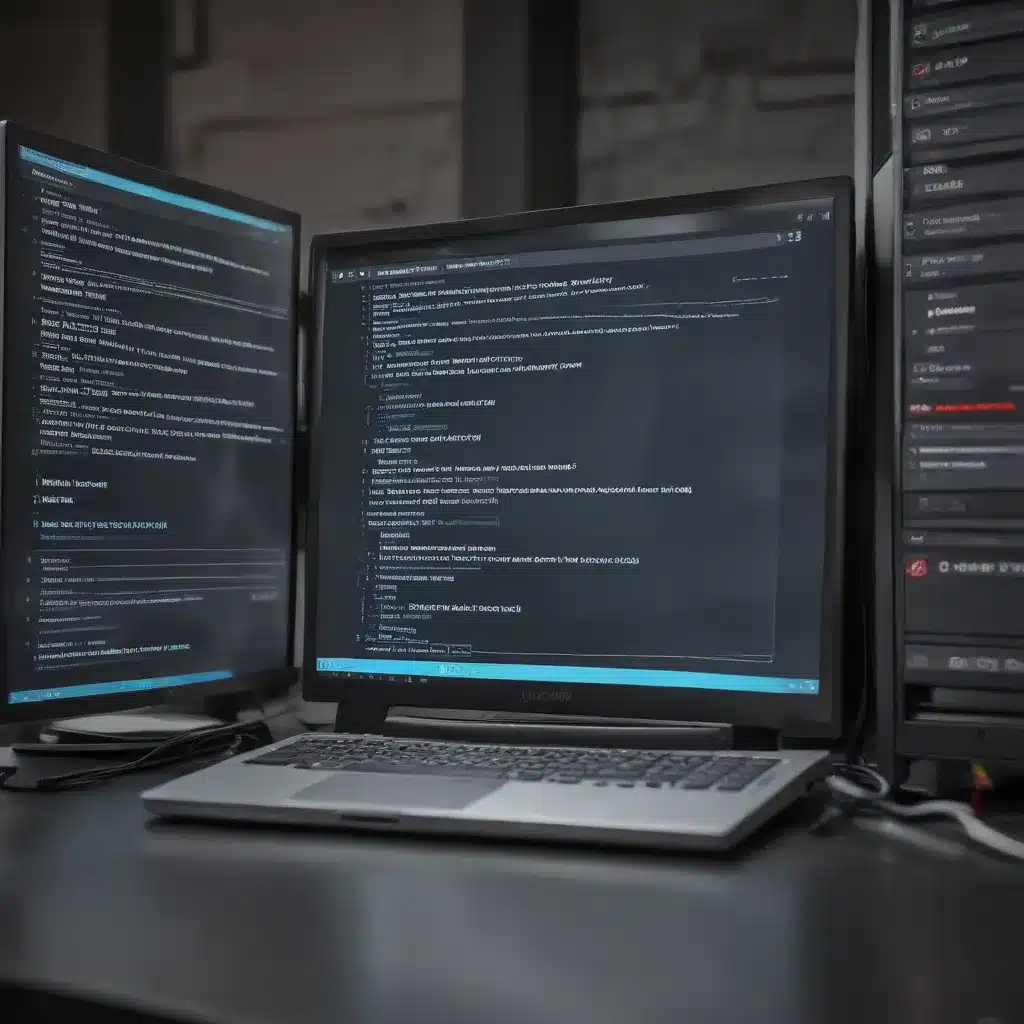
Understanding the Registry and Its Role in System Stability
The Windows registry is a hierarchical database that stores essential configuration settings and information for your computer’s hardware, software, and user preferences. It acts as the central nervous system of your operating system, managing everything from driver configurations to application settings. When the registry becomes cluttered with errors, corrupted entries, or outdated information, it can lead to a wide range of problems, including system crashes, performance issues, and frustrating software malfunctions.
As an experienced IT professional, I’ve seen firsthand the impact of unresolved registry problems on a user’s computing experience. Poorly maintained registries can cause software to freeze, fail to launch, or exhibit unexpected behavior. In some cases, the system may even become unbootable, leaving users in a dire situation. That’s why it’s crucial to understand how to properly maintain and troubleshoot the registry to ensure your computer’s optimal performance and stability.
Symptoms of Registry Issues
To identify and address registry problems, it’s essential to be aware of the common symptoms that may indicate an underlying issue. Some of the most prevalent signs of registry errors include:
-
Frequent Crashes or Freezes: If your computer is prone to sudden, unexplained crashes or freezes, it could be a sign of registry corruption or conflicts.
-
Slow System Performance: A sluggish computer, with slow boot times, application loading, or general responsiveness, can often be attributed to a cluttered or fragmented registry.
-
Error Messages and Warnings: When the registry encounters issues, Windows may display error messages or warning dialogs, such as “DLL not found” or “Registry entry not found.”
-
Unexpected Behavior in Applications: If your software is behaving erratically, failing to launch, or exhibiting strange errors, the root cause may lie in the registry.
-
Inability to Install or Uninstall Programs: Corrupted or missing registry entries can prevent the successful installation or removal of applications.
By recognizing these common symptoms, you can proactively address registry problems before they escalate into more severe system issues.
Preventing and Resolving Registry Errors
Maintaining a healthy registry is crucial for the smooth operation of your computer. Here are some effective strategies to prevent and resolve registry errors:
Regular Registry Cleaning
One of the most effective ways to maintain a clean and optimized registry is to use a reliable registry cleaner tool, such as CCleaner. These utilities scan your registry for errors, invalid entries, and unused data, and then provide the option to safely remove or repair the identified issues. By running a registry clean-up on a regular basis (e.g., monthly or quarterly), you can prevent the gradual buildup of registry clutter that can lead to performance problems and system instability.
Backup and Restore the Registry
Before making any significant changes to the registry, it’s crucial to create a backup. This allows you to quickly revert to a known good state if something goes wrong during the optimization process. Windows includes a built-in registry backup feature, but you can also use third-party tools like CCleaner to create a comprehensive backup.
In the event of a registry-related issue, you can restore the backup to return your system to a stable state. This can be particularly helpful if you encounter a situation where a specific registry change has caused problems, and you need to undo the changes.
Disable Unnecessary Startup Programs
Over time, your computer may accumulate a growing number of applications and services that automatically start when your system boots up. This can lead to a cluttered registry and increased resource consumption, slowing down your computer’s performance. Use a tool like CCleaner’s Startup Cleaner to identify and disable unnecessary startup items, helping to streamline your system’s boot process and reduce the load on your registry.
Update Drivers and Software
Outdated or incompatible drivers and software can often introduce registry conflicts and errors. Ensure that you regularly update your system’s drivers and applications to the latest versions. This not only helps maintain registry integrity but also provides the latest features, security patches, and bug fixes.
CCleaner’s Driver Updater feature can simplify this process by automatically scanning your system and providing recommendations for driver updates, helping to keep your registry in a healthy state.
Perform a Clean Windows Install (Last Resort)
In some cases, chronic or severe registry issues may require a clean reinstallation of your Windows operating system. This “nuclear option” should be considered a last resort, as it involves backing up your data, wiping your hard drive, and performing a fresh installation of Windows.
While a clean install can be time-consuming, it can effectively resolve deep-seated registry problems that may have accumulated over time. This approach ensures a fresh, clean registry that is free of any lingering errors or conflicts.
Optimize Performance Beyond the Registry
While resolving registry issues is a crucial step in boosting your computer’s performance, there are additional steps you can take to further enhance its speed and responsiveness. Here are some additional tips:
Manage Startup and Background Processes
In addition to disabling unnecessary startup programs, you can also identify and terminate resource-hogging background processes that may be slowing down your system. CCleaner’s Startup Cleaner and Task Manager tools can help you identify and manage these processes, freeing up system resources and improving overall performance.
Defragment Your Hard Drive
Over time, as files are created, modified, and deleted, your hard drive can become fragmented, leading to slower data access and transfer speeds. Regularly defragmenting your hard drive can help consolidate and reorganize these scattered file fragments, improving your system’s responsiveness.
Clear Browser Cache and Cookies
Temporary internet files, cookies, and browsing history can accumulate over time, causing your web browser to become sluggish and potentially leading to website loading issues. Utilize a tool like CCleaner’s browser cleaning capabilities to clear out these unnecessary files, enhancing your web browsing experience.
Monitor and Manage Disk Space
Insufficient disk space can also contribute to performance problems. Keep an eye on your available storage and consider removing large, unused files, or transferring them to an external drive to free up valuable space on your system’s primary storage.
Keep Your System Up-to-Date
Regularly installing Windows updates, security patches, and the latest versions of your installed applications can help address known issues, improve stability, and take advantage of performance optimizations.
By combining registry maintenance with these broader system optimization techniques, you can significantly boost your computer’s performance, stability, and overall user experience.
Conclusion: Embrace a Proactive Approach to Registry and System Health
Maintaining a healthy registry is a crucial aspect of keeping your computer running at its best. By understanding the common symptoms of registry issues, regularly cleaning and optimizing the registry, and employing broader system optimization strategies, you can ensure your computing experience remains smooth, stable, and efficient.
Remember, prevention is key when it comes to registry management. Adopt a proactive approach by routinely using tools like CCleaner to maintain your registry and optimize your system’s performance. This will not only help you avoid frustrating crashes, freezes, and software problems but also extend the lifespan of your computer.
As an experienced IT professional, I encourage you to make registry and system maintenance a regular part of your computing routine. By taking the time to understand and address these critical aspects of your system, you’ll be rewarded with a faster, more reliable, and ultimately more productive computing experience.












