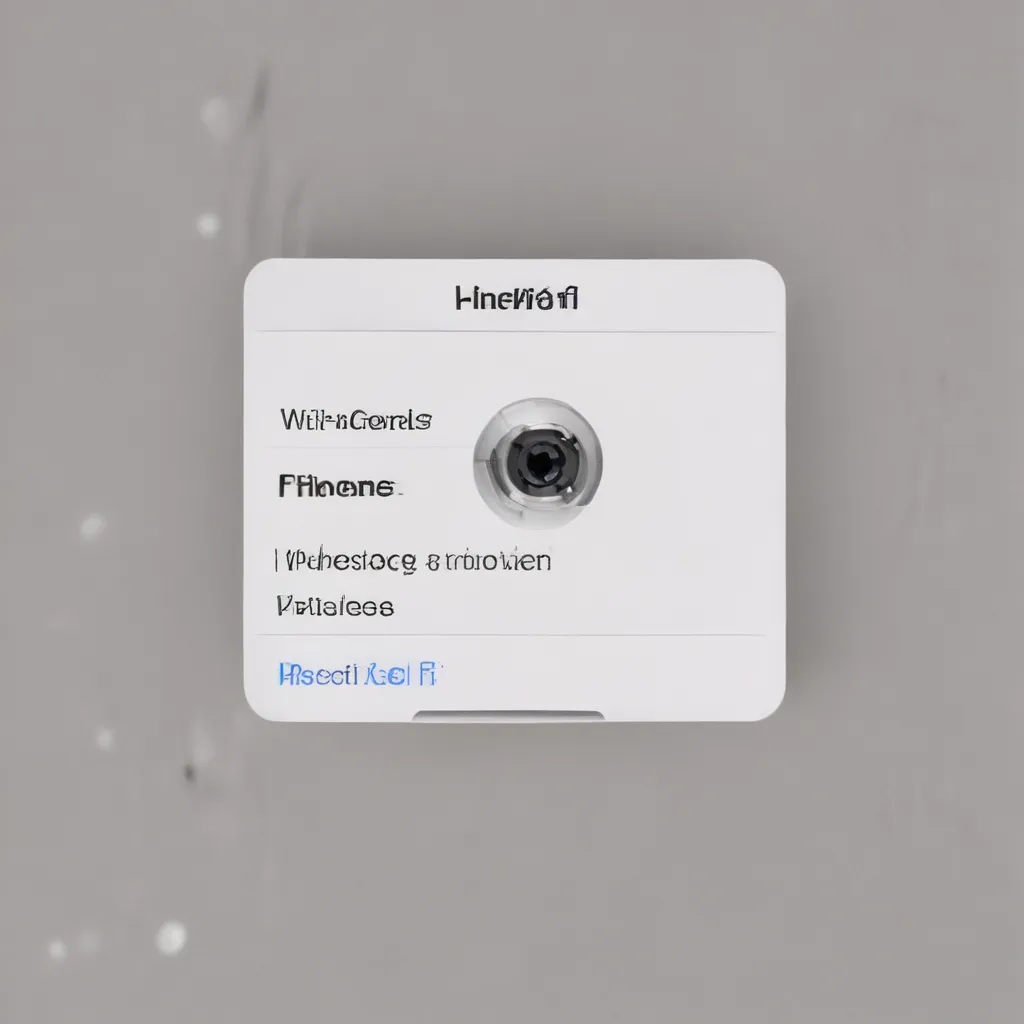Reclaiming Connectivity: A Step-by-Step Guide
It’s happened to the best of us – that dreaded moment when your iPhone just won’t connect to the Wi-Fi network. The bars are there, the network is visible, but no matter how many times you enter the password, it’s just not working. As a dedicated UK computer repair specialist, I’ve seen this scenario play out more times than I can count. But fear not, I’m here to walk you through the simple fix that’ll have your iPhone back online in no time.
Troubleshooting the Issue
The first thing to do is to make sure you’re actually within range of the Wi-Fi network. [1] As Apple’s support site notes, “If you’re too far from your Wi-Fi router, you can’t get a signal, so make sure that you’re within range.” So take a step or two closer to the router and see if that does the trick.
If you’re still not having any luck, the next step is to check your Wi-Fi settings. [1] Head to Settings > Wi-Fi and make sure the Wi-Fi toggle is turned on. Then tap on the name of your network and double-check that the password you’re entering is correct. Even a single mistyped character can keep you from connecting.
The Nuclear Option: Resetting Network Settings
Alright, so you’ve tried all the basic troubleshooting steps and you’re still stuck. It’s time to take drastic action – resetting your iPhone’s network settings. [1] This is a bit like the “nuclear option” when it comes to connectivity issues, as it will erase all your saved Wi-Fi networks and passwords, as well as your cellular settings and VPN configurations.
But before you panic, there’s a clever workaround that can save you a lot of hassle. [2] As one Apple support thread suggests, you can enable iCloud Keychain before resetting your network settings. This will back up your Wi-Fi details, and then you can re-enable Keychain afterwards to have them all restored automatically.
Putting the Plan into Action
Here’s how to make this iCloud Keychain trick work:
- Enable iCloud Keychain: Go to Settings > [Your Name] > iCloud > Keychain and turn it on.
- Sync your data: Give it a few minutes to ensure all your Wi-Fi details have been uploaded to iCloud.
- Reset network settings: Head to Settings > General > Transfer or Reset [Device] > Reset > Reset Network Settings.
- Re-enable iCloud Keychain: Once your iPhone has restarted, go back to Settings > [Your Name] > iCloud > Keychain and turn it back on.
Within a minute or two, your saved Wi-Fi networks and passwords should all be restored, and you’ll be back online without having to manually reconnect to everything. [2] It’s a simple but effective workaround that can save you a ton of time and hassle.
Checking for Other Issues
Of course, there’s always the chance that the problem isn’t with your iPhone’s settings, but with the Wi-Fi network itself. [1] If you’re still having trouble connecting, try using the network on other devices. If they can’t get online either, there may be an issue with your internet service provider or the router itself.
In that case, you’ll want to reach out to your ISP for support. And if the problem seems to be isolated to your iPhone, you can always contact Apple directly. [1] Their support team can dive deeper into the issue and provide additional troubleshooting steps.
Wrapping Up
There you have it – a simple, step-by-step guide to resetting your iPhone’s network settings and restoring your precious Wi-Fi connection. I know it can be frustrating when technology doesn’t cooperate, but with a little know-how and the right troubleshooting steps, you can get back online in no time. [3] Just remember to enable that iCloud Keychain backup before you reset anything, and you’ll be surfing the web on your iPhone like a pro.
Happy troubleshooting!
References
[1] Apple Support. (n.d.). Get help connecting to Wi-Fi on your iPhone or iPad. Retrieved from https://support.apple.com/en-us/111786
[2] Apple Discussions. (2018, February 13). Reset network settings and restore Wi-Fi passwords. Retrieved from https://discussions.apple.com/thread/8280700
[3] Tech Insider. (2018, February 16). How to reset network settings on iPhone. Retrieved from https://www.youtube.com/watch?v=wAOJQj9wYdQ