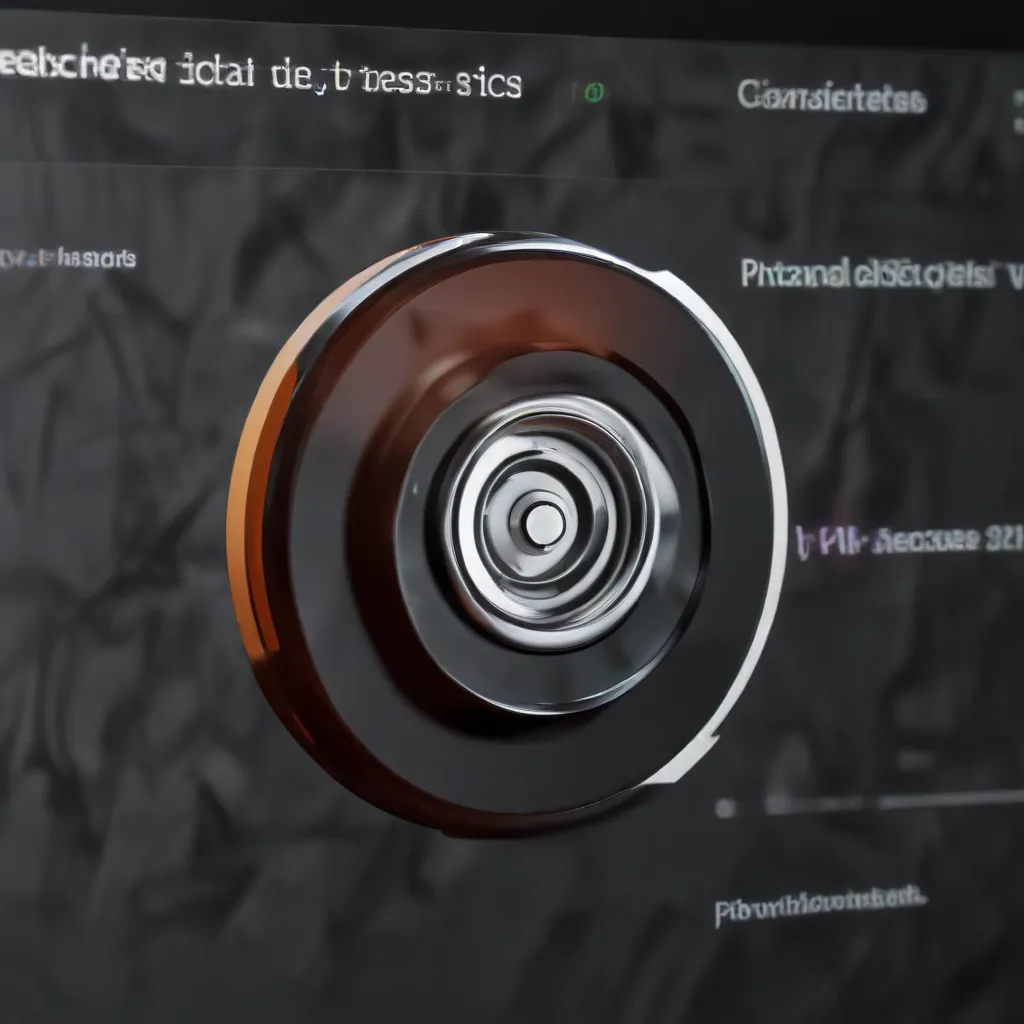
Understanding Data Loss Scenarios
Data loss can occur in a variety of ways, each with its own unique challenges when it comes to recovery. Some of the most common causes of data loss include:
Human Error: Accidentally deleting files, overwriting critical data, or formatting the wrong drive can lead to immediate and sometimes irreversible data loss. Even the most experienced computer users are prone to these kinds of mistakes.
Hardware Failure: Mechanical issues with hard drives, malfunctioning storage devices, or physical damage to media can render data inaccessible. This is particularly problematic when there are no recent backups in place.
Software Malfunctions: Operating system crashes, application bugs, or firmware updates gone wrong can corrupt or delete data, leaving you unable to access important files and documents.
Malware and Cyber Attacks: Viruses, ransomware, and other malicious software can encrypt, delete, or hold your data hostage, requiring specialized recovery techniques.
Natural Disasters: Floods, fires, earthquakes, and other natural events can physically destroy storage devices and irreparably damage data.
Recovering from these data loss scenarios requires a multi-pronged approach, combining practical troubleshooting steps, specialized data recovery software, and reliable backup strategies. In this comprehensive guide, we’ll explore effective techniques to rescue your critical files in the face of operating system crashes and other data loss events.
Assessing the Extent of Data Loss
The first step in recovering from a data loss event is to assess the situation and determine the extent of the damage. This will help you choose the most appropriate recovery strategies and prioritize the restoration of your most critical files.
If you’re dealing with an accidental deletion or file corruption, start by checking the Recycle Bin (Windows) or Trash (macOS) to see if the files are still there. If so, you can often restore them with just a few clicks.
For more severe data loss scenarios, such as a hard drive failure or OS crash, you’ll need to take a closer look at the affected storage device(s). Boot into a live Linux environment or use a diagnostic tool like DriveDx to assess the drive’s health and identify any physical or logical issues.
Pay close attention to error messages, bad sectors, and the overall performance of the drive. This information will guide you in determining the most suitable recovery approach, whether it’s using data recovery software, seeking professional assistance, or replacing the faulty hardware.
Recovering Deleted Files
When it comes to recovering deleted files, timing is crucial. The sooner you act, the better your chances of success. Here are some effective strategies for recovering deleted files on Windows and macOS systems:
Windows
Recycle Bin Recovery: If you’ve accidentally deleted a file, check the Recycle Bin first. Right-click the file and select “Restore” to recover it to its original location.
File History Recovery: Windows 10 and 11 offer a built-in feature called File History, which can restore previous versions of your files. To access this, open the Start menu, search for “Restore files from a backup,” and follow the on-screen instructions.
Windows File Recovery Tool: Microsoft’s free Windows File Recovery tool is a command-line utility that can scan your hard drive and recover deleted files. While it requires some technical know-how, it can be a powerful option for more complex data loss scenarios.
macOS
Undo Deletion: In macOS, you can often undo a recent file deletion by pressing Command + Z immediately after deleting the file.
Trash Recovery: Similar to the Recycle Bin on Windows, the Trash on macOS can hold deleted files. To recover a file, simply drag it from the Trash back to its original location.
Time Machine Recovery: Apple’s native backup solution, Time Machine, can restore deleted files from your most recent backup. Boot into Recovery Mode and use the Time Machine interface to browse and recover your lost data.
Remember, these methods work best for recent deletions. If you’ve been using the computer for a while after the files were deleted, the data may have been overwritten, making recovery much more challenging.
Recovering from Drive Failures and OS Crashes
When dealing with more severe data loss events, such as hard drive failures or operating system crashes, your options for recovery become more complex. In these situations, you may need to turn to specialized data recovery software or even professional services.
Using Data Recovery Software
There are numerous data recovery software solutions available that can scan your storage devices and attempt to piece together deleted, corrupted, or inaccessible files. Some popular options include:
- Disk Drill: A user-friendly data recovery tool for Windows and macOS that can recover files from various storage media.
- EaseUS Data Recovery Wizard: A comprehensive data recovery solution that can handle a wide range of data loss scenarios.
- Recuva: A free data recovery tool from the makers of CCleaner, useful for recovering accidentally deleted files.
These applications can often locate and reconstruct lost files, even in the face of drive failures or operating system crashes. However, it’s important to note that success rates can vary depending on the severity of the data loss and the condition of the affected storage device.
Seeking Professional Data Recovery Services
In cases where data recovery software is unable to recover your critical files, or when you’re dealing with severely damaged or unresponsive storage devices, it may be necessary to turn to professional data recovery services. These specialized companies employ advanced techniques and specialized equipment to extract data from even the most challenging situations.
While professional data recovery can be more expensive than DIY software solutions, it may be the only way to salvage your important data when all other options have been exhausted. Be sure to research reputable providers in your area and understand the potential costs and turnaround times before proceeding.
Implementing a Reliable Backup Strategy
The most effective way to protect yourself against data loss is to have a comprehensive backup strategy in place. By regularly backing up your important files and documents, you can ensure that you always have a recent copy to restore from, no matter what kind of data loss event you encounter.
There are several backup approaches to consider:
Local Backups: Regularly creating backups to an external hard drive or network-attached storage (NAS) device can provide quick and easy access to your data in the event of a crisis.
Cloud Backups: Storing your data in the cloud, using services like Acronis Cyber Protect, can offer an additional layer of protection and accessibility, as your files are stored off-site and can be retrieved from any internet-connected device.
Hybrid Backups: A combination of local and cloud-based backups can provide the best of both worlds, with the speed and convenience of local storage and the redundancy and remote accessibility of the cloud.
Whichever backup strategy you choose, be sure to follow the “3-2-1” rule: keep at least 3 copies of your data, on 2 different media (e.g., external hard drive and cloud storage), with 1 copy stored offsite. This approach ensures that you have multiple layers of protection against data loss.
Preventing Future Data Loss
In addition to implementing a robust backup strategy, there are several other measures you can take to prevent data loss and ensure the long-term safety of your critical files:
Maintain Hardware Health: Regularly monitor the health of your storage devices, such as hard drives and solid-state drives, using tools like DriveDx. This can help you identify and address potential issues before they lead to data loss.
Implement Cybersecurity Measures: Protect your devices and data from malware, ransomware, and other cyber threats by keeping your operating system and software up to date, using antivirus and anti-malware tools, and practicing smart online habits.
Encrypt Sensitive Data: Utilize encryption solutions, such as BitLocker (Windows) or FileVault (macOS), to protect your most sensitive files and documents from unauthorized access or theft.
Educate Yourself and Your Team: Stay informed about the latest data loss prevention and recovery techniques, and share this knowledge with your colleagues or family members to foster a culture of data protection.
By combining these proactive strategies with a reliable backup plan, you can significantly reduce the risk of data loss and ensure that your critical files are always accessible and secure.
Conclusion
Recovering from data loss events can be a complex and daunting task, but with the right knowledge and tools, you can significantly improve your chances of rescuing your critical files. By understanding the various causes of data loss, leveraging data recovery software and professional services, and implementing a comprehensive backup strategy, you can safeguard your important information and minimize the impact of unexpected data loss incidents.
Remember, prevention is key. By taking proactive steps to maintain the health of your devices, protect against cyber threats, and regularly back up your data, you can ensure that your valuable files and documents are always available when you need them. Stay vigilant, stay informed, and stay prepared – your data is too important to leave to chance.
For more practical IT solutions, computer repair tips, and technology insights, be sure to visit ITFix.org.uk regularly. Our team of seasoned IT professionals is dedicated to providing you with the knowledge and resources you need to keep your digital life running smoothly.












