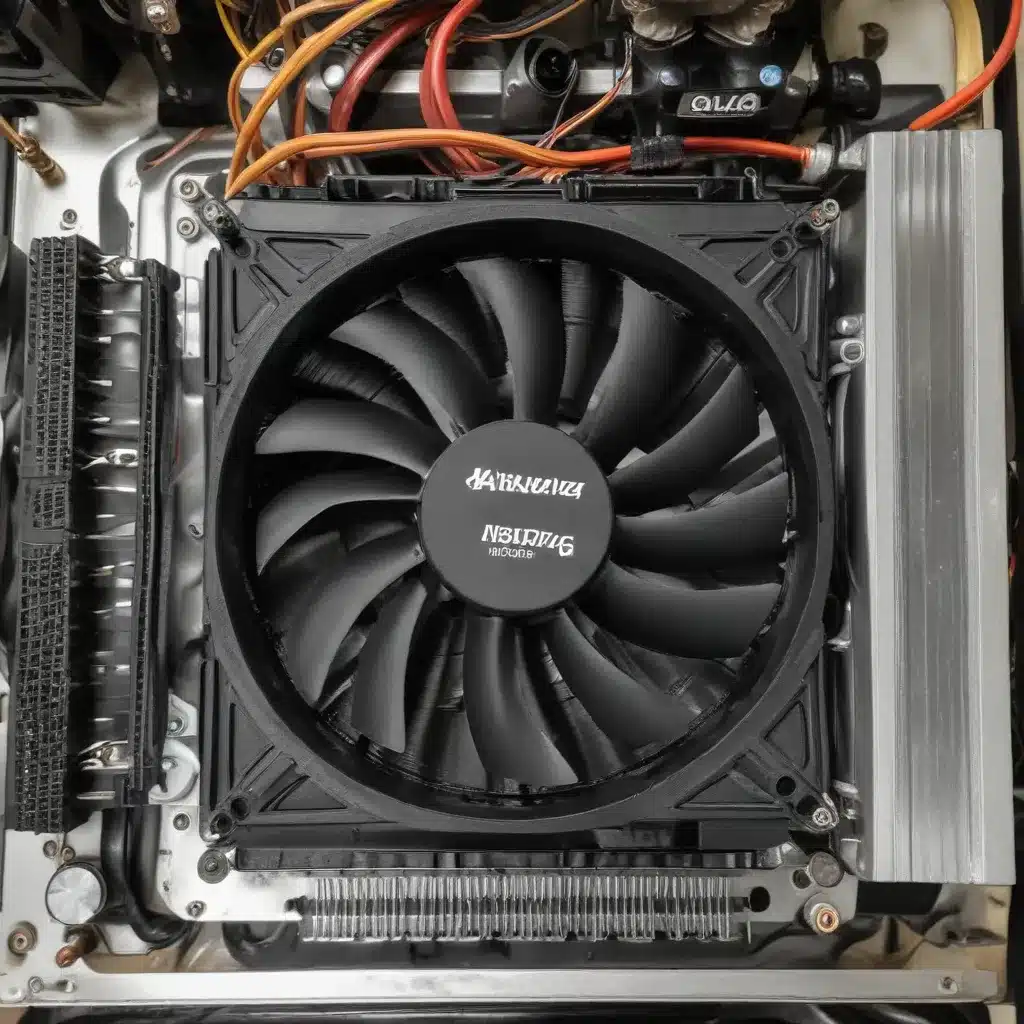
Computer Hardware
Heatsinks
Heatsinks are an essential component of modern computer systems, playing a crucial role in maintaining the optimal temperature of crucial hardware, particularly the central processing unit (CPU). These unsung heroes of the PC world come in various shapes, sizes, and cooling mechanisms, each designed to efficiently dissipate the heat generated by the powerful processors that power our digital lives.
Types of Heatsinks
Heatsinks can be broadly classified into two main categories: passive and active. Passive heatsinks rely solely on the natural convection of air to dissipate heat, while active heatsinks incorporate fans to actively draw heat away from the CPU. Passive heatsinks are typically smaller and quieter, making them a popular choice for low-power systems, while active heatsinks provide more robust cooling capabilities for high-performance CPUs.
Heatsink Cooling Mechanisms
The effectiveness of a heatsink is determined by its ability to transfer heat away from the CPU. This is achieved through a combination of thermal conduction and convection. The heatsink’s metal base, often made of copper or aluminum, makes direct contact with the CPU, allowing heat to be efficiently transferred from the processor to the heatsink. The fins or fins-and-heatpipe design of the heatsink then facilitate the dissipation of this heat into the surrounding air, either through natural convection or active airflow generated by a fan.
Heatsink Installation
Proper installation of a heatsink is crucial for ensuring optimal cooling performance and the longevity of your CPU. This process typically involves applying a thin layer of thermal paste between the CPU and the heatsink, ensuring a seamless heat transfer. The heatsink is then secured to the CPU socket using a mounting mechanism, such as push-pins or screws, depending on the specific design of the heatsink and the motherboard.
CPU Coolers
While heatsinks are an integral part of the cooling solution, some systems may require more advanced cooling methods to handle the heat generated by high-performance CPUs. This is where CPU coolers come into play, offering a range of solutions to meet the varying cooling needs of different systems.
Air Coolers
Air coolers, as the name suggests, rely on the circulation of air to dissipate heat. These coolers typically consist of a heatsink with one or more fans mounted on top, creating a powerful airflow that efficiently carries heat away from the CPU. Air coolers are known for their relatively low cost, ease of installation, and quiet operation, making them a popular choice for many PC builders and enthusiasts.
Liquid Coolers
For systems with more demanding cooling requirements, liquid coolers provide a more advanced solution. These coolers utilize a closed-loop system filled with a specialized liquid coolant that absorbs heat from the CPU and transfers it to a radiator, where it is dissipated into the surrounding air. Liquid coolers offer superior cooling performance, often enabling higher CPU overclocking potential, but they also require more complex installation and maintenance.
Cooler Compatibility
When selecting a replacement heatsink or CPU cooler, it is crucial to ensure compatibility with your specific system. Factors such as the CPU socket type, physical dimensions, and mounting mechanisms must be carefully considered to ensure a seamless and secure installation. Consulting the manufacturer’s recommendations or checking online resources can help you identify the right cooling solution for your hardware configuration.
Troubleshooting Hardware
Identifying Faulty Components
Diagnosing issues with heatsinks and CPU coolers can be a crucial step in maintaining the health and stability of your computer system. By understanding the common signs of malfunctioning cooling components, you can proactively address problems before they lead to more serious consequences.
Diagnosing Heatsink Issues
One of the telltale signs of a faulty heatsink is excessive noise coming from the system. If your computer suddenly starts emitting loud, grinding, or whirring sounds, it may indicate a problem with the heatsink’s fan or bearings. Additionally, if you notice your CPU running significantly hotter than usual, even under light workloads, it could be a sign that the heatsink is no longer effectively dissipating heat.
Diagnosing CPU Cooler Problems
Similar to heatsink issues, malfunctioning CPU coolers can also be identified by unusual noise, such as clicking, rattling, or high-pitched whining. Additionally, if your system experiences frequent crashes, restarts, or performance throttling, it may be a sign that the CPU cooler is not providing adequate cooling, causing the processor to overheat.
Replacement Procedures
When faced with a faulty heatsink or CPU cooler, it is often necessary to replace the component to restore proper cooling and ensure the long-term stability of your system.
Removing and Replacing Heatsinks
The process of removing and replacing a heatsink typically involves the following steps:
1. Shut down your computer and unplug the power cable.
2. Carefully disconnect any fan cables or other connections attached to the heatsink.
3. Gently loosen the mounting screws or push-pins that secure the heatsink to the CPU socket.
4. Slowly lift the heatsink off the CPU, being mindful of any thermal paste that may have been applied.
5. Clean the CPU and heatsink surfaces with a lint-free cloth and isopropyl alcohol to remove any residual thermal paste.
6. Apply a fresh layer of thermal paste to the CPU, following the manufacturer’s instructions.
7. Carefully position the new heatsink and secure it using the appropriate mounting mechanism.
8. Reconnect any fan cables and power on the system to ensure proper functioning.
Removing and Replacing CPU Coolers
Replacing a CPU cooler follows a similar process, but may require additional steps depending on the specific cooling solution:
1. Shut down your computer and unplug the power cable.
2. Disconnect any cables or tubing connected to the CPU cooler, such as water pump or radiator connections.
3. Carefully remove the CPU cooler from the mounting brackets, taking note of the orientation and any thermal paste application.
4. Clean the CPU and cooler surfaces with isopropyl alcohol and apply a fresh layer of thermal paste.
5. Position the new CPU cooler and secure it using the appropriate mounting mechanism, ensuring a proper seal.
6. Reconnect any cables or tubing, and power on the system to verify proper operation.
Thermal Management
Maintaining optimal thermal conditions is crucial for the long-term stability and performance of your computer system. By understanding the principles of thermal management, you can ensure your hardware components operate within their safe temperature ranges.
Thermal Paste Application
The application of thermal paste, also known as thermal compound or thermal interface material (TIM), is a critical step in ensuring efficient heat transfer from the CPU to the heatsink or cooler.
Proper Thermal Paste Application Techniques
When applying thermal paste, it is important to use a thin, even layer on the CPU surface. Avoid using too much or too little, as both can negatively impact heat transfer. The most common techniques include a small pea-sized dot in the center of the CPU or a thin, even spread across the entire surface.
Thermal Paste Types and Characteristics
There are various types of thermal paste available, each with its own unique properties and performance characteristics. Some common options include silicone-based, metal-based, and ceramic-based pastes. Each type has its own strengths and weaknesses, such as thermal conductivity, viscosity, and longevity, so it’s essential to select the one that best suits your system’s cooling requirements.
Airflow Optimization
Proper airflow management within your computer’s case is another crucial aspect of thermal management. By ensuring efficient air circulation, you can maximize the effectiveness of your cooling solution and prevent hot spots from developing.
Case Airflow Configuration
The placement and orientation of fans within the case can have a significant impact on airflow. Typically, you’ll want to have at least one intake fan at the front of the case to draw in cool air, and one or more exhaust fans at the rear or top of the case to expel warm air. Strategically positioning these fans can help create a positive pressure environment, which can improve overall cooling efficiency.
Fans and Fan Placement
The selection and placement of fans within your system can also contribute to effective thermal management. Choosing high-quality, high-airflow fans and positioning them in optimal locations, such as directly over the CPU heatsink or near hot components, can significantly enhance the cooling performance of your system.
System Stability and Performance
Maintaining optimal thermal conditions is not only crucial for the longevity of your computer hardware but also for its overall stability and performance.
Overheating Consequences
When a computer system experiences overheating, the consequences can be severe and far-reaching.
Performance Throttling
As a protective measure, modern CPUs and other components are designed to throttle their performance when temperatures reach critical levels. This throttling can manifest as reduced clock speeds, decreased processor utilization, and overall system slowdown, negatively impacting the user experience.
System Crashes and Shutdowns
In extreme cases of overheating, a computer may experience sudden crashes, freezes, or even unexpected shutdowns. These events are the system’s last-ditch effort to prevent permanent damage to the hardware, but they can be highly disruptive and frustrating for users.
Optimal Cooling Solution Selection
Choosing the right cooling solution for your system is essential for maintaining long-term stability and peak performance.
Factors to Consider
When selecting a replacement heatsink or CPU cooler, consider factors such as the CPU’s thermal design power (TDP), the physical dimensions of your case, and the noise level you’re willing to tolerate. Matching the cooling solution to the specific requirements of your hardware and system configuration is key to ensuring optimal thermal management.
Matching Coolers to CPU and System Requirements
Different CPUs have varying thermal output, so it’s important to select a cooler that can effectively dissipate the heat generated by your specific processor. For example, a high-performance CPU with a higher TDP may require a more robust cooling solution, such as a large air cooler or a liquid cooling system, to maintain optimal temperatures and prevent throttling or system instability.
Remember, maintaining the health and stability of your computer system is a crucial aspect of IT management. By understanding the importance of heatsinks, CPU coolers, and thermal management, you can proactively address issues and ensure your hardware operates at its best, delivering a reliable and smooth user experience.












