Introduction
A computer’s CPU (Central Processing Unit) generates a lot of heat during operation. This heat needs to be dissipated properly to prevent the CPU from overheating and becoming damaged. The CPU heat sink plays a vital role in dissipating this heat. If the heat sink is faulty, it can lead to high CPU temperatures and frequent overheating issues. Replacing a faulty heat sink is often necessary to solve CPU overheating problems.
Symptoms of a Faulty Heat Sink
There are some telltale signs that indicate your CPU heat sink may be faulty:
-
Frequent system crashes – A faulty heat sink leads to the CPU overheating. This causes system instability and frequent crashes.
-
High CPU temperatures – With a faulty heat sink, the CPU temperature will be much higher than normal, often reaching over 90°C or close to the maximum temperature threshold. Monitor CPU temperatures using hardware monitoring software.
-
Thermal throttling – Modern CPUs protect themselves by thermal throttling when temperatures get too high. This reduces performance. A faulty heat sink can trigger premature thermal throttling.
-
System fan constantly at full speed – The system fans will need to be at full speed all the time to provide as much cooling as possible to compensate for the faulty heat sink.
-
Odd noises from CPU/heat sink – There may be odd clicking, buzzing or rattling noises coming from the CPU/heat sink area due to the loosened fins or mount.
If you notice any of these symptoms, it likely indicates an issue with the CPU heat sink requiring replacement.
Determining if the Heat Sink is Faulty
Before replacing the heat sink, verify that it is indeed faulty. Here are some steps:
-
Visual inspection – Remove the heat sink from the CPU and inspect it. Look for any bent/misaligned fins, signs of corrosion, degraded thermal paste or a loose mount.
-
Thermal paste check – Remove the old thermal paste from the CPU and heat sink. Reapply fresh paste. Test temperatures. If they are lower, the old paste was degraded.
-
Testing with a spare heat sink – Use a compatible spare heat sink for testing. If temperatures are significantly lower with the spare, the original heat sink is likely faulty.
-
Stress testing – Use software like Prime95 or IntelBurnTest to stress test the CPU. Monitor temperatures. A faulty heat sink will lead to overheating during sustained load.
If tests indicate the heat sink is faulty, move ahead with replacing it. Else, consider other causes like thermal paste, mounting pressure or case airflow.
Selecting a Replacement Heat Sink
Consider the following when selecting a replacement CPU heat sink:
-
Socket compatibility – The new heat sink must be designed for your CPU socket (LGA1151, AM4 etc).
-
CPU TDP rating – Choose a heat sink rated for at least the TDP of your CPU. Higher is better for overclocking.
-
Space constraints – Make sure the heat sink dimensions fit your PC case and don’t obstruct other components.
-
Budget – High-end heat sinks with multiple fans can cost a lot. But decent budget models are available too.
-
Reviews – Check professional reviews and user ratings before purchasing a replacement heat sink. Avoid poorly designed or constructed models.
For overclocked high-TDP CPUs, an aftermarket dual-tower heat sink from reputed brands like Noctua, be quiet!, Thermalright or Scythe is recommended.
Steps to Replace a CPU Heat Sink
Replacing a CPU heat sink involves disassembly and reassembly. Follow these steps carefully:
Disassembly
- Unplug power cables and remove side panel to access the motherboard.
- Remove any obstructing components like case fans or RAM modules.
- Use a plastic pry tool to loosen the heat sink mounting screws in an X or star pattern.
- Carefully twist and pull the heat sink vertically up and away from the CPU.
- Thoroughly clean the CPU of any old thermal paste residue using isopropyl alcohol and lint-free cloth.
Installation
- Apply fresh thermal paste to CPU in a small line, pea-size dot or thin layer as per the paste instructions.
- Carefully lower the new heat sink straight down on top of the CPU. Do not slide or twist.
- Tighten mounting screws in an X or star pattern until just finger tight. Do not overtighten.
- Reinstall any components removed earlier like RAM and case fans.
- Power on and stress test the CPU while monitoring temperatures to verify normal operation.
Take proper care when handling the CPU and heat sink. Do not damage CPU socket pins or heat sink fins.
Conclusion
Replacing a faulty heat sink is often required to resolve CPU overheating issues. Select an appropriate replacement heat sink based on socket compatibility, TDP rating and dimensions. Disassemble carefully, apply fresh thermal paste, mount the new heat sink properly and stress test. With the faulty heat sink replaced, your CPU can operate at normal temperatures again.












