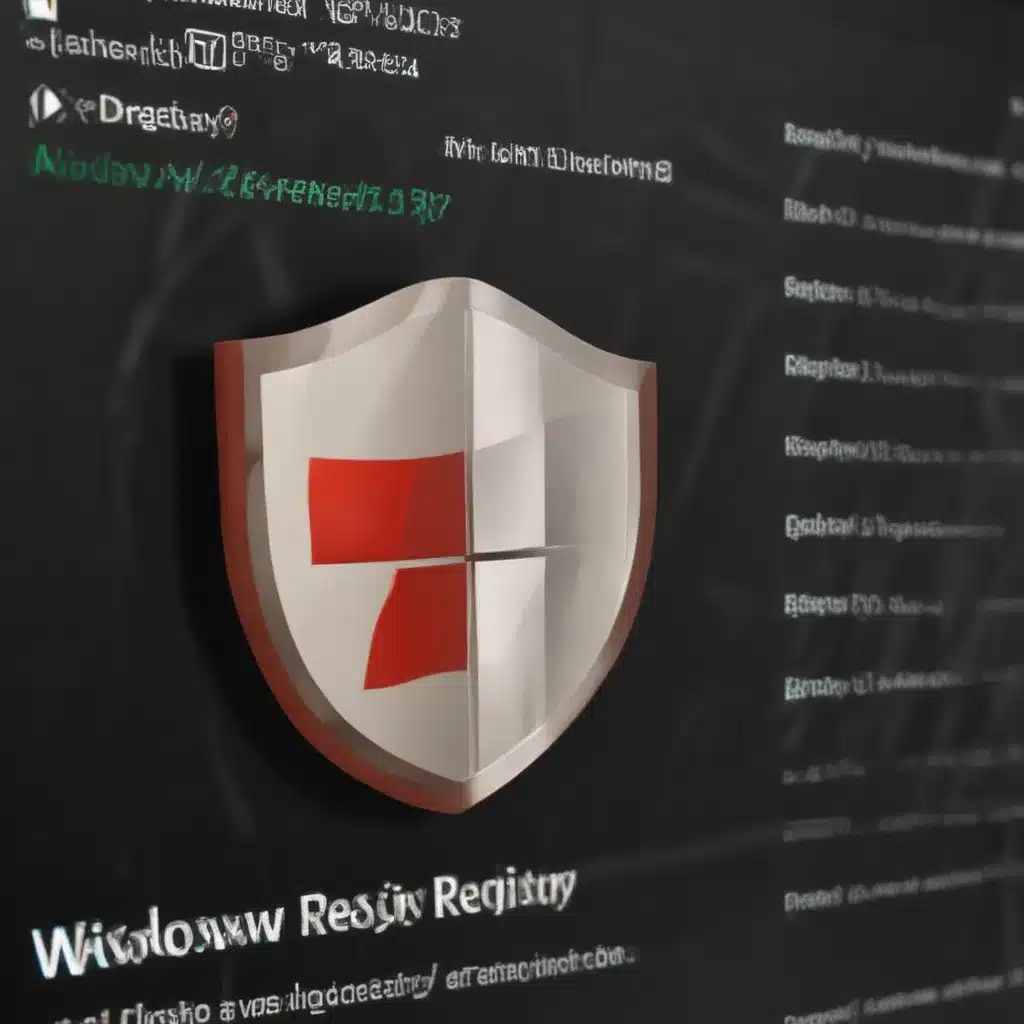
Understanding the Windows Registry
The Windows Registry is a hierarchical database that stores configuration settings and options for the Microsoft Windows operating system and the applications running on it. This database consists of numerous keys, subkeys, and values that control how the system and programs behave. The registry plays a crucial role in the overall functionality of a Windows-based computer.
When a computer becomes infected with a virus, the virus may make unauthorized changes to the registry, disrupting the normal operation of the system. These changes can lead to various problems, such as system crashes, performance issues, and the inability to launch certain applications. Repairing the Windows Registry after a virus infection is, therefore, a crucial step in restoring the proper functioning of the computer.
In this comprehensive article, I will guide you through the process of identifying and repairing registry issues caused by a virus infection. I will explain the importance of the Windows Registry, the potential impact of virus-induced changes, and provide step-by-step instructions on how to restore the registry to a healthy state.
Identifying Registry Damage from Virus Infection
The first step in repairing the Windows Registry after a virus infection is to identify the specific changes or damage caused by the malware. This can be a challenging task, as viruses can make a wide range of modifications to the registry, affecting various aspects of the system.
Symptoms of Registry Damage
One of the most common signs of registry damage is the appearance of error messages or system crashes. These issues can occur when the registry contains invalid or corrupted entries that the operating system or applications cannot properly interpret. Additionally, you may notice that certain programs are no longer launching, or that your computer is experiencing performance issues or unexpected behavior.
To further investigate the extent of the damage, I can use specialized tools to analyze the registry and identify any suspicious or problematic entries. These tools can provide detailed information about the changes made to the registry, including the specific keys, subkeys, and values that have been modified or deleted.
Backup and Restore Points
Before attempting to repair the registry, it is essential to create a backup of the current registry. This backup can be used to restore the registry to a known good state in case the repair process encounters any issues. Windows provides a built-in feature called System Restore, which allows you to create restore points that capture the state of your system, including the registry, at a specific point in time.
I can access the System Restore feature by navigating to the Control Panel and selecting “System.” From there, I can create a new restore point or select a previous restore point to roll back to if necessary.
Strategies for Repairing the Windows Registry
After identifying the registry damage and creating a backup, I can proceed with the repair process. There are several strategies and tools available for restoring the registry to a healthy state after a virus infection.
Using System Restore
One of the most straightforward methods for repairing the Windows Registry is to use the System Restore feature. By selecting a restore point created before the virus infection, I can effectively undo the changes made by the malware and revert the registry to a known good state.
To use System Restore, I can follow these steps:
- Open the Control Panel and navigate to “System.”
- Click on “System Protection” and then select “System Restore.”
- Choose the appropriate restore point from the list and follow the on-screen instructions to complete the process.
It’s important to note that System Restore will only undo changes made to the registry and other system files, and it will not remove the virus itself. After the restoration process, I should still scan the computer with an antivirus program to ensure that the malware has been completely eliminated.
Manual Registry Editing
If the System Restore process is not successful or if I want to take a more hands-on approach, I can manually edit the Windows Registry. This method requires a more advanced understanding of the registry structure and the potential consequences of making changes, so it should be approached with caution.
To manually edit the registry, I can follow these steps:
- Open the Registry Editor by pressing the Windows key + R, typing “regedit,” and pressing Enter.
- Carefully navigate through the registry hierarchy to identify the specific keys, subkeys, and values that have been modified by the virus.
- For each problematic entry, I can try to restore the original value or delete the entry altogether, if it is no longer needed.
When manually editing the registry, it is essential to exercise extreme caution and have a thorough understanding of the registry structure. Making incorrect changes can lead to serious system instability or even render the computer unusable. Therefore, it is highly recommended to create a backup of the registry before making any changes.
Using Registry Repair Tools
Another option for repairing the Windows Registry after a virus infection is to use specialized registry repair tools. These tools are designed to scan the registry, identify and diagnose issues, and provide options for automatically or semi-automatically restoring the registry to a healthy state.
Some popular registry repair tools include:
- Windows Registry Repair: This is a built-in tool in Windows that can be accessed by pressing the Windows key + R, typing “regedit,” and then selecting “Registry Repair” from the left-hand menu.
- RegCleaner: A free registry repair tool that can scan the registry, identify and fix issues, and provide a detailed report of the changes made.
- CCleaner: A comprehensive system optimization and cleaning tool that includes a registry repair module to identify and fix registry problems.
When using registry repair tools, it is crucial to carefully review the changes that the tool is proposing to make, as automatic repairs can sometimes cause unintended consequences. It is always a good idea to create a backup of the registry before running these tools.
Preventing Future Virus Infections
Once the Windows Registry has been repaired and the system is functioning correctly, it is essential to take steps to prevent future virus infections. This will help ensure that the registry remains healthy and stable, and that your computer continues to operate without disruption.
Implementing Robust Antivirus Protection
The first and most important step in preventing future virus infections is to implement a robust antivirus solution. This should include both a reliable antivirus program and regular scans to detect and remove any malware that may attempt to infiltrate your system.
When selecting an antivirus program, I should look for one that offers real-time protection, automatic updates, and advanced features such as ransomware protection and behavior-based detection. Additionally, I should ensure that the antivirus software is kept up-to-date to ensure that it can effectively detect and defend against the latest threats.
Maintaining System Updates and Patches
Another critical aspect of preventing future virus infections is to ensure that my Windows operating system and all installed applications are up-to-date with the latest security patches and updates. Viruses and other malware often exploit known vulnerabilities in outdated software, so keeping everything current is essential.
I can set Windows Update to automatically install the latest security patches, or I can manually check for and install updates on a regular basis. Additionally, I should ensure that any third-party applications I have installed, such as web browsers, media players, and productivity suites, are also kept up-to-date.
Practicing Secure Browsing and Email Habits
Lastly, I should adopt secure browsing and email habits to minimize the risk of encountering and falling victim to virus infections. This includes being cautious about opening attachments or clicking on links in emails from unknown or suspicious sources, as these are common vectors for malware distribution.
I should also be wary of visiting unsecured or questionable websites, as these can sometimes harbor malicious code that can infect my computer. To mitigate this risk, I can use a reputable web browser that offers built-in security features, such as phishing and malware protection.
By implementing these preventive measures, I can significantly reduce the likelihood of future virus infections and ensure that the Windows Registry remains healthy and stable, even in the face of evolving cyber threats.
Conclusion
Repairing the Windows Registry after a virus infection is a crucial step in restoring the proper functioning of a Windows-based computer. By understanding the role of the registry, identifying the specific damage caused by the malware, and employing effective repair strategies, I can effectively address the issues and prevent future problems.
Whether I choose to use System Restore, manual registry editing, or specialized repair tools, the key is to approach the process with caution and a thorough understanding of the potential consequences. Additionally, implementing robust antivirus protection, maintaining system updates, and practicing secure browsing and email habits are essential for preventing future virus infections and protecting the integrity of the Windows Registry.
By following the steps outlined in this comprehensive guide, I can confidently tackle the challenge of repairing the Windows Registry after a virus infection and ensure the continued smooth operation of my computer.












