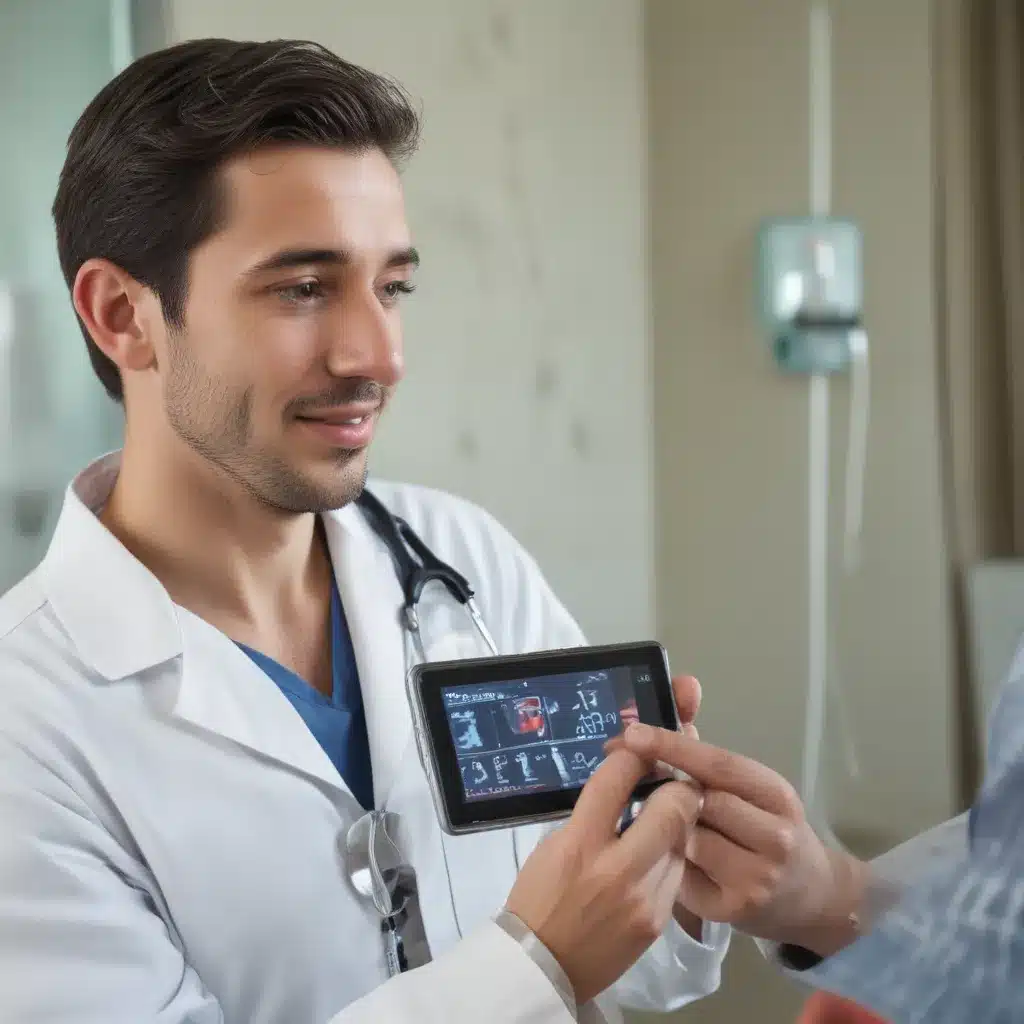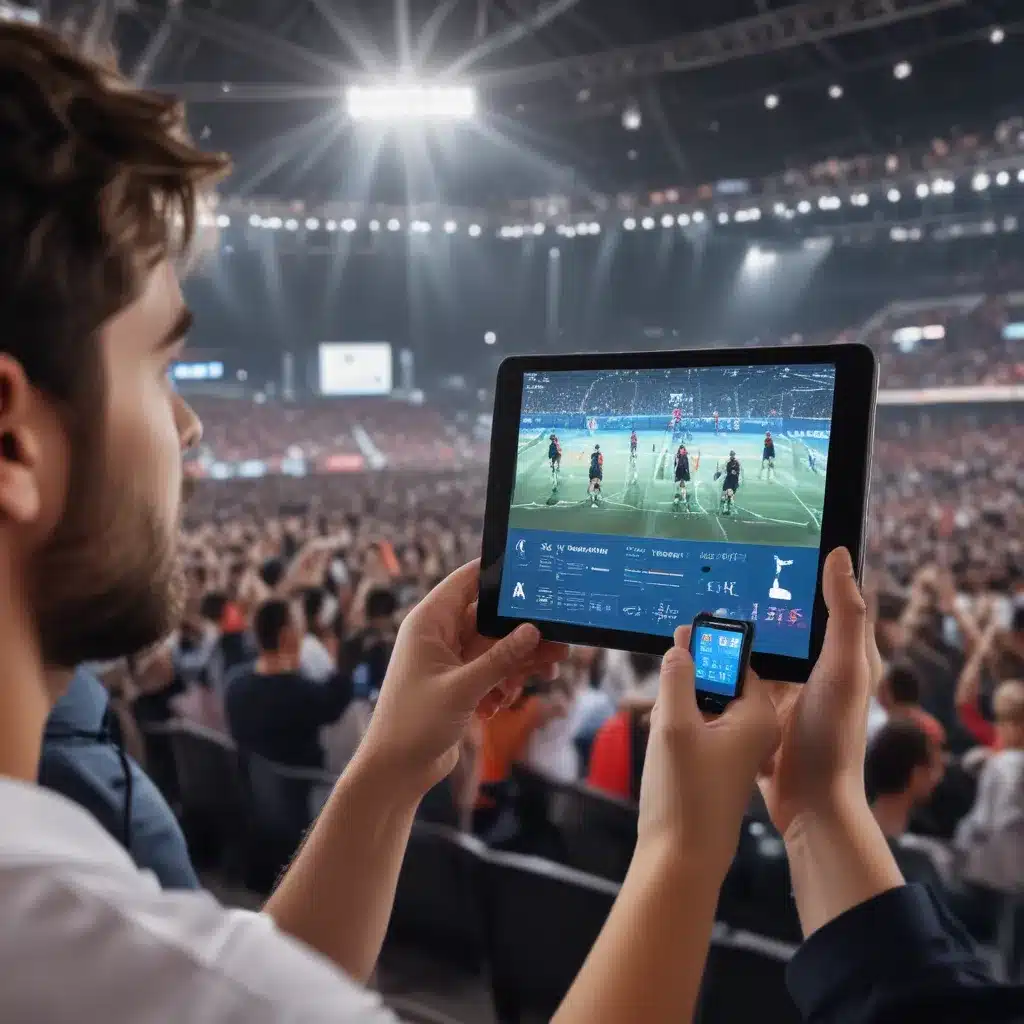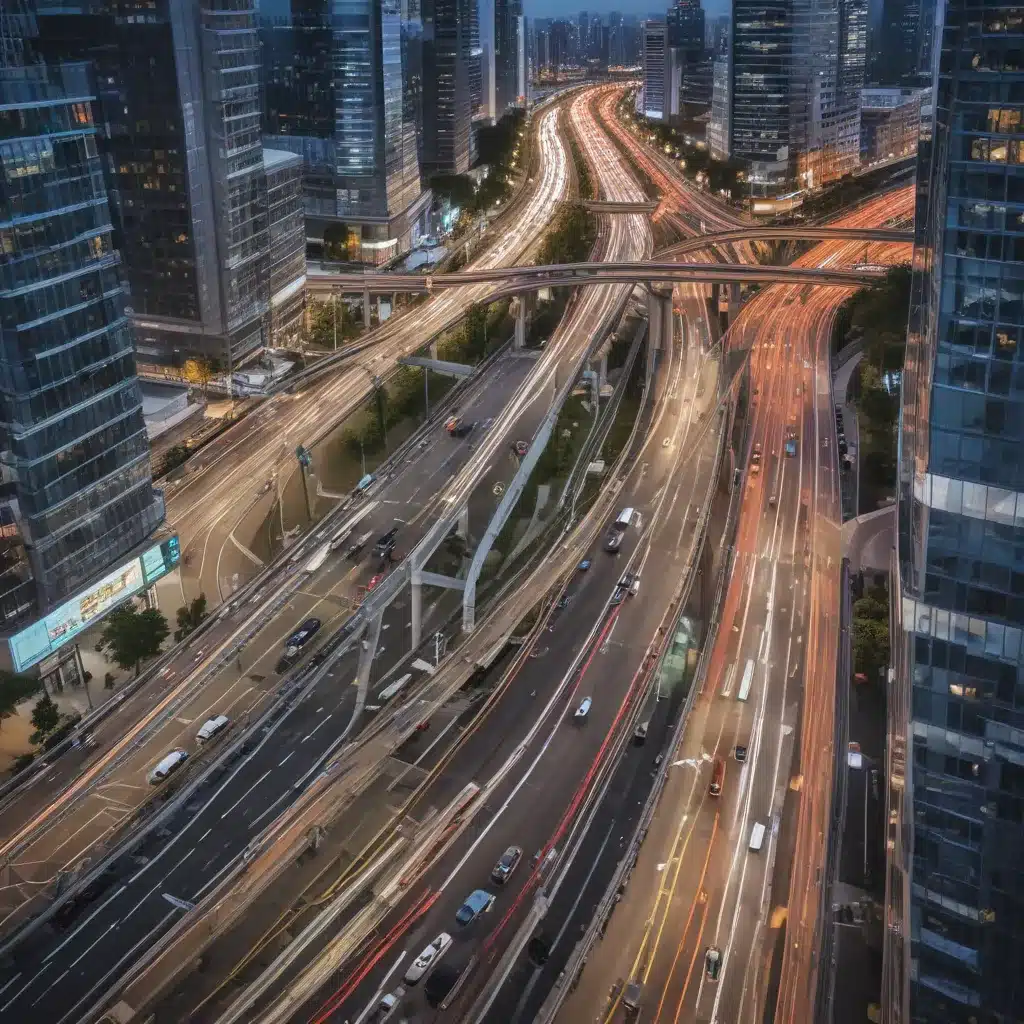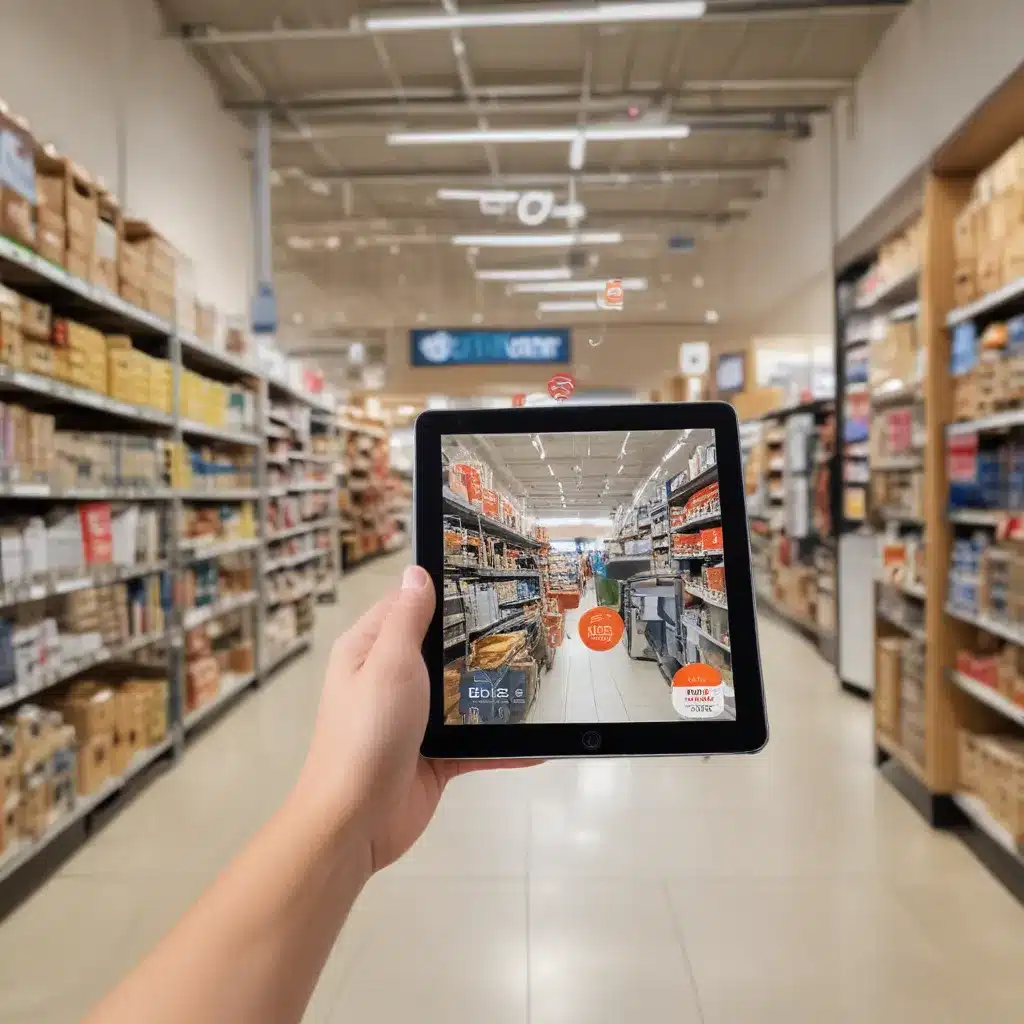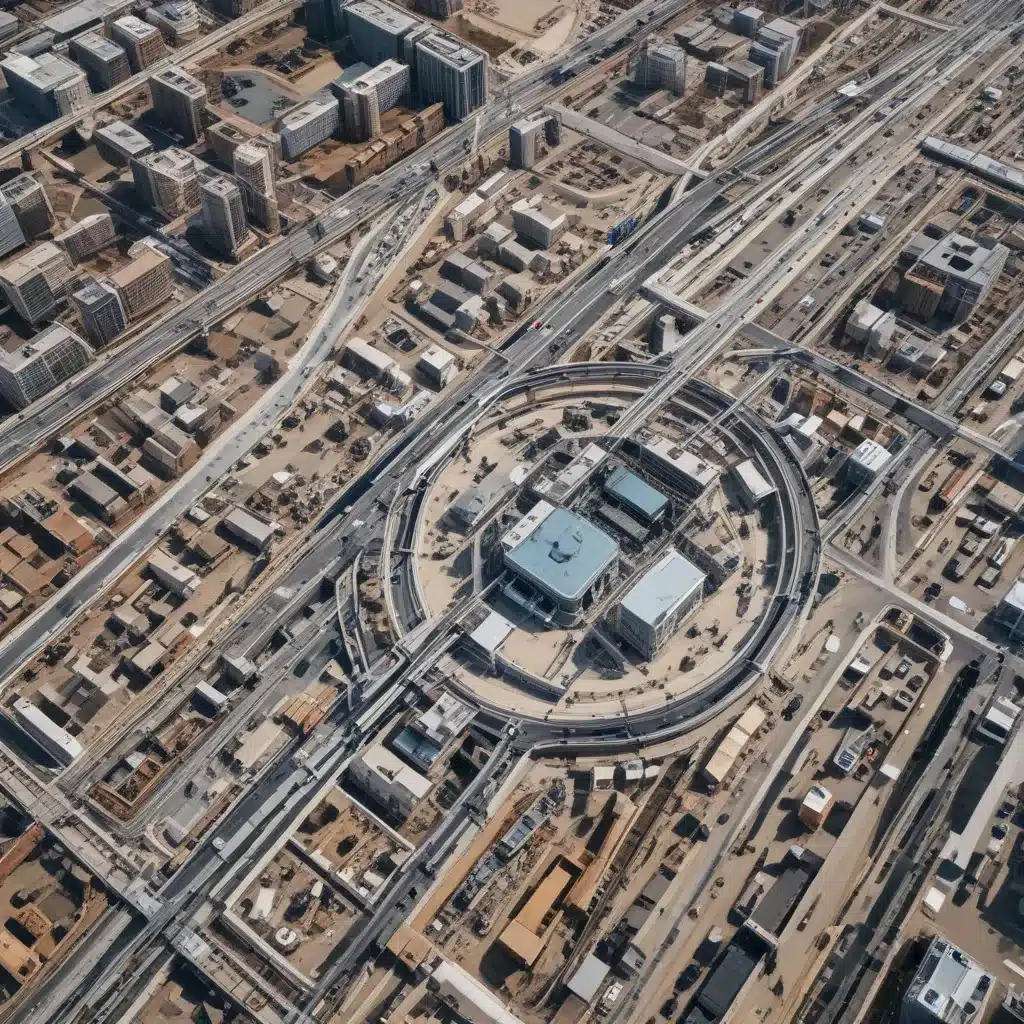Introduction
Laptops are portable and convenient, but their portability also makes them prone to physical damage. From drops, spills, and impacts to broken screens and keyboards, laptops can suffer various types of physical damage. Thankfully, many types of physical laptop damage can be repaired by the owner or a professional repair service. This guide will provide an in-depth look at repairing the most common types of physical damage to laptops.
Assessing the Damage
The first step is to thoroughly assess the type and extent of the damage.
Types of Physical Damage
-
Cracked screen – Screens can crack from impacts or pressure on the display. Cracks can range from minor to completely shattered.
-
Liquid damage – Spills can short circuit internal components and damage electronic boards. Water, coffee, soda, etc can all cause issues.
-
Broken ports/inputs – Drops and impacts can bend, break, or disconnect ports like the power jack, USB ports, etc.
-
Dented/cracked casing – Drops can dent aluminum/plastic casings and crack internal clips or connection points.
-
Keycap/keyboard issues – Stuck, repeating, or non-functional keys often need keyboard repairs.
-
Faulty trackpad – Trackpads might not click, register taps, or track correctly if damaged.
Inspecting Internal Components
Once you understand the external damage, open up the laptop carefully and inspect the internal components. Look for signs of liquid corrosion, disconnected cables, or damaged ports on the motherboard.
Repairing Cracked Screens
Cracked screens are one of the most common laptop repairs. Here are some tips for repairing them:
-
Determine needed part – Model number and part IDs are needed to purchase a replacement LCD panel. You may also need to replace cables.
-
Purchase screen and tools – Reputable sites like LaptopScreen.com sell guaranteed compatible replacement screens. Pick up plastic pry tools, precision screwdrivers, etc.
-
Follow video guides – Manufacturers like Dell and Lenovo provide repair manuals. YouTube also has many step-by-step repair videos to follow.
-
Take your time removing bezel/cables – Carefully separate the bezel from the screen, maintaining cable connections.
-
Secure the new screen – Reverse the process, connecting all cables securely and snapping the bezel back. Check for full functionality.
Fixing Liquid Damage
Liquid damage requires immediate attention to prevent further corrosion.
-
Shut down/disconnect power – Immediately power off and disconnect all power sources to prevent short circuiting. Remove the battery.
-
Disassemble to access components – Follow a disassembly guide to get to the internal components and circuit boards.
-
Dry out components – Carefully wipe and dry accessible components with a microfiber cloth. Anhydrous alcohol can help displace moisture.
-
Clean corrosion – Use 90%+ isopropyl alcohol and a toothbrush to gently scrub away corrosion on circuit boards and components.
-
Assess damage – After cleaning, inspect components for permanent damage like tracing corrosion. This may require soldering skills to fix.
-
Reassemble/test – Once fully dry, reassemble, reconnect the battery, and test functionality. Damaged parts may need replacement.
Replacing Broken Ports
Broken ports like the power jack require soldering skills to replace.
-
Identify needed part – The make and model specifics are needed to find a compatible replacement jack.
-
Desolder old port – Use a soldering iron, solder wick, and flux to fully desolder the damaged port from the board.
-
Clean board and pad – Use alcohol, flux, and proper tip cleaning to prep the board for the new port.
-
Solder new port – Carefully solder each pin on the new jack to the board. Inspect closely for shorts or weak joints.
-
Test connection – Once soldered, connect a charger and wiggle the port while powered on to verify solid connection.
-
Insulate/protect – Cover any exposed solder or board sections with non-conductive tape to prevent shorts.
Repairing Dents and Cracks
For superficial external damage:
-
Pop out dents – Use suction cups or careful prying behind dented portions of the casing to pop them back out.
-
Replace broken clips – Order replacements for any internal plastic clips broken in a drop, using model specific part IDs.
-
Use adhesive – For slight cracks or seam separations, apply a thin layer of strong epoxy or flexible silicone adhesive. Clamp overnight while drying.
-
Replace cracked casing – For fully cracked casings, replacement top or bottom case assemblies can be ordered and swapped out. This requires full disassembly.
-
Protect edges – Use adhesive rubber trim or bumpers on edges prone to impacts to limit future damage.
Troubleshooting Keyboard and Trackpad Issues
For keyboard and trackpad repairs:
-
Diagnose issue – Determine if specific keys/trackpad buttons fail to register, repeat, or feel stuck/loose.
-
Check for debris – Use compressed air to spray out any dust or debris under keys making them stick.
-
Replace keycap – Individual keycaps can be ordered and popped back on sticking keys to resolve issues.
-
Replace keyboard – For full keyboard failures, replacement keyboards can be ordered and swapped in after disassembly. Reseating the ribbon cable may also help.
-
Replace trackpad – Faulty trackpads can also be replaced with identical models if cleaning fails to fix buttons/tracking issues.
When To Seek Professional Repair
While many issues can be DIY repaired with time and care, major damage often requires professional skills and tools. Seek pros for:
-
Cracked screens with completely damaged LCD or digitizer.
-
Liquid damage with corrosion on boards or integrated components
-
Severely dented or cracked casings needing replacement.
-
Major component-level board repair.
-
Advanced soldering/desoldering of complex ports and jacks.
-
Troubleshooting complex software issues and debugging.
Take your time, assess the damage, and determine if a professional laptop repair technician has the skills and resources needed for reliable, quality repairs.
Conclusion
Repairing physical laptop damage involves careful diagnosis, component replacement, and sometimes advanced soldering skills. With the right parts, tools, and guides, many common issues like cracked screens and liquid damage can be fixed at home. But major component-level board repairs or casing refurbishment may require professional assistance. Assess the extent of the damage and take your time, using available resources. With care and patience, you can save a damaged laptop and extend its useful life through repairs.