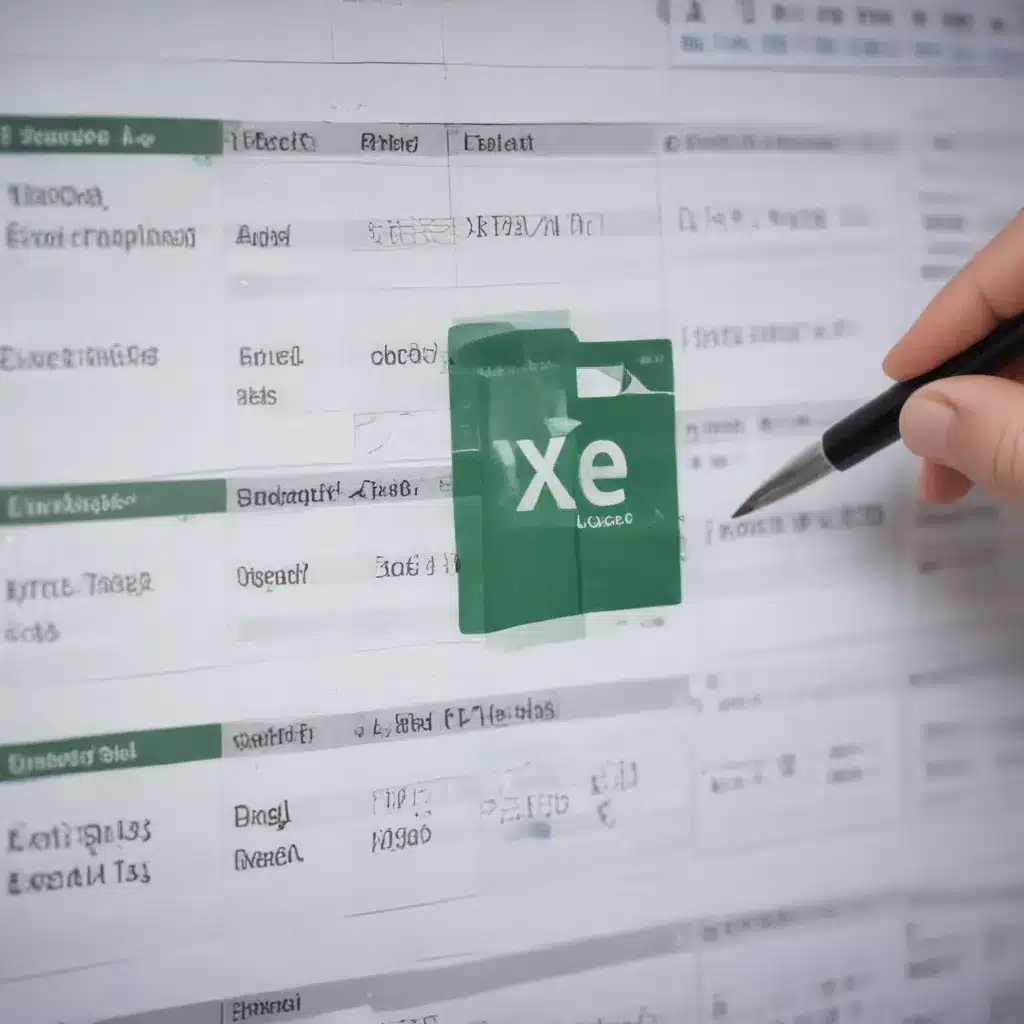
Uncovering the Mystery of Corrupted Files: A Comprehensive Guide
Have you ever experienced the frustration of opening an Excel spreadsheet or a Word document, only to be greeted by an error message informing you that the file is corrupted? This is a common issue that can happen to anyone, and it can be a real headache to deal with. As the founder of Itfix.org.uk, I’ve seen my fair share of corrupted files, and I’ve learned a thing or two about how to tackle this problem.
In this in-depth article, I’ll guide you through the process of repairing corrupted Excel spreadsheets and Word documents. We’ll explore the common causes of file corruption, the different methods you can use to try and fix the problem, and some best practices to help you prevent file corruption in the future. Whether you’re a seasoned professional or a casual user, this guide will provide you with the knowledge and tools you need to tackle corrupted files head-on.
Understanding File Corruption: Causes and Symptoms
To begin, let’s take a closer look at what file corruption is and what can cause it. File corruption occurs when the data within a file becomes damaged or altered, rendering the file unusable or inaccessible. This can happen for a variety of reasons, including hardware failures, software glitches, power outages, and even user errors.
One of the most common causes of file corruption is a sudden power failure or system crash while the file is being accessed or saved. This can disrupt the file-writing process, leading to missing or damaged data. Another common culprit is a virus or malware infection, which can target and corrupt files on your device.
When a file becomes corrupted, you may notice a variety of symptoms, such as the file not opening at all, the file opening but displaying garbled or missing content, or the file crashing your software application. In some cases, you may even see error messages that provide more specific information about the nature of the corruption.
Understanding the causes and symptoms of file corruption is the first step towards effectively repairing your corrupted Excel spreadsheets and Word documents.
Identifying the Type of Corruption: Excel vs. Word
Now that we have a basic understanding of file corruption, let’s dive deeper into the specific challenges associated with repairing corrupted Excel spreadsheets and Word documents.
Excel spreadsheets and Word documents have different file structures and data formats, which means that the techniques used to repair them may vary. It’s important to first identify the type of corruption you’re dealing with, as this will inform the most appropriate repair strategy.
For Excel spreadsheets, common corruption issues include missing or garbled data, formula errors, and problems with formatting or macros. These can be caused by a variety of factors, such as hardware failures, software bugs, or even user mistakes.
On the other hand, Word documents are more prone to issues like missing or corrupt formatting, missing images or graphics, and problems with embedded objects or macros. These types of corruption can be the result of software conflicts, file compatibility issues, or even user edits that inadvertently introduce errors.
By understanding the differences between Excel and Word file corruption, you’ll be better equipped to choose the right repair method and increase your chances of successfully recovering your corrupted files.
Repairing Corrupted Excel Spreadsheets
Now that we’ve covered the basics of file corruption, let’s dive into the specific steps you can take to repair corrupted Excel spreadsheets.
One of the first things you can try is to open the corrupted file in Excel and see if the software’s built-in repair functionality can fix the issue. To do this, simply go to the “File” menu, select “Open,” and then choose the corrupted file. Excel may prompt you with a message asking if you’d like to repair the file, and you should select “Yes” to initiate the repair process.
If the built-in repair tool doesn’t work, you can try other methods, such as using a file recovery software or a specialized Excel repair tool. These tools are designed to scan the corrupted file, identify the damaged or missing data, and attempt to reconstruct the file in a way that restores its functionality.
Another option is to try opening the corrupted file in a different version of Excel or on a different computer. Sometimes, the issue can be related to a specific software version or hardware configuration, and a different environment may be able to successfully open and repair the file.
If all else fails, you may need to resort to more advanced techniques, such as using a hex editor to manually inspect and edit the file’s underlying data structure. This is a more technical approach that should only be attempted by experienced users, as it carries a higher risk of further damaging the file.
Throughout the repair process, it’s important to work carefully and methodically, as rushing through the steps can potentially make the problem worse. Additionally, it’s always a good idea to create a backup of the corrupted file before attempting any repairs, just in case something goes wrong.
Repairing Corrupted Word Documents
Similar to Excel, repairing corrupted Word documents involves a series of steps and techniques that you can try to recover your important files.
One of the first things you can do is to open the corrupted Word document and see if the software’s built-in repair functionality can fix the issue. To do this, simply go to the “File” menu, select “Open,” and then choose the corrupted file. Word may prompt you with a message asking if you’d like to repair the file, and you should select “Yes” to initiate the repair process.
If the built-in repair tool doesn’t work, you can try using a file recovery software or a specialized Word repair tool. These tools are designed to scan the corrupted file, identify the damaged or missing data, and attempt to reconstruct the file in a way that restores its functionality.
Another option is to try opening the corrupted file in a different version of Word or on a different computer. Sometimes, the issue can be related to a specific software version or hardware configuration, and a different environment may be able to successfully open and repair the file.
If all else fails, you may need to resort to more advanced techniques, such as using a hex editor to manually inspect and edit the file’s underlying data structure. This is a more technical approach that should only be attempted by experienced users, as it carries a higher risk of further damaging the file.
Throughout the repair process, it’s important to work carefully and methodically, as rushing through the steps can potentially make the problem worse. Additionally, it’s always a good idea to create a backup of the corrupted file before attempting any repairs, just in case something goes wrong.
Preventing File Corruption: Best Practices
Now that we’ve covered the various methods for repairing corrupted Excel spreadsheets and Word documents, let’s discuss some best practices to help you prevent file corruption in the first place.
One of the most important things you can do is to regularly back up your important files. This can be done through a variety of methods, such as cloud storage services, external hard drives, or network-attached storage (NAS) devices. By having multiple copies of your files, you’ll be better protected against data loss in the event of a corruption incident.
Another key best practice is to keep your software up-to-date. Software developers often release updates and patches that address known issues, including those related to file corruption. By regularly updating your applications, you can reduce the risk of encountering corruption problems.
It’s also important to be mindful of your computer’s hardware and power management settings. Ensure that your computer’s cooling system is functioning properly, and consider using a surge protector or uninterruptible power supply (UPS) to protect against power outages and surges.
When it comes to file management, it’s a good idea to avoid opening or modifying files on external devices, such as USB drives or network shares, unless absolutely necessary. These types of storage can be more susceptible to corruption, especially if they’re not properly maintained or protected.
Finally, be vigilant about virus and malware protection. Regularly scan your computer for any malicious software that could potentially target and corrupt your files. Keep your antivirus and anti-malware software up-to-date, and be cautious when downloading or opening files from unknown sources.
By following these best practices, you can significantly reduce the risk of encountering corrupted Excel spreadsheets and Word documents, and save yourself a lot of time and frustration in the long run.
Real-World Case Examples: Overcoming File Corruption Challenges
To provide you with a more practical understanding of the file corruption repair process, let’s explore a few real-world case examples.
Case Study 1: The Corrupted Financial Spreadsheet
One of our clients, a small business owner, came to us with a critical issue. Their Excel spreadsheet, which contained all of their financial records and accounting data, had become corrupted and refused to open. The client was in a panic, as they needed the information to file their taxes and prepare their financial statements.
We started by attempting to open the file in Excel, but the built-in repair tool was unable to fix the problem. We then tried using a specialized Excel repair tool, which was able to scan the file and identify the damaged areas. After a few hours of careful work, we were able to reconstruct the file and recover all of the client’s critical financial data. The client was relieved and grateful, as they were able to meet their tax filing deadline without any disruptions.
Case Study 2: The Corrupted Legal Document
Another client, a law firm, reached out to us with a concerning issue. One of their key legal documents, a contract that was crucial to an ongoing case, had become corrupted and could not be opened in Word. The client was under a tight deadline and needed to submit the document to the court.
We started by trying the built-in repair tool in Word, but it was not able to fix the issue. We then turned to a specialized Word repair tool, which was able to scan the file and identify the damaged areas. After some careful manual editing and formatting adjustments, we were able to successfully recover the document and ensure that the client could meet their court filing deadline.
These real-world case examples illustrate the importance of having a comprehensive understanding of file corruption and the various repair techniques available. By being proactive and having the right tools and strategies in place, we were able to help our clients overcome their file corruption challenges and recover their critical data.
Conclusion: Empowering Yourself to Tackle File Corruption
In conclusion, dealing with corrupted Excel spreadsheets and Word documents can be a frustrating and daunting task, but it doesn’t have to be. By understanding the common causes of file corruption, the differences between Excel and Word file structures, and the various repair techniques available, you can equip yourself with the knowledge and tools needed to tackle this problem head-on.
Remember, prevention is key when it comes to file corruption. By following best practices such as regular backups, software updates, and proper hardware maintenance, you can significantly reduce the risk of encountering corrupted files in the first place.
And if you do find yourself faced with a corrupted file, don’t despair. There are a variety of repair methods you can try, from the built-in tools in Excel and Word to specialized recovery software and even manual editing. By approaching the problem methodically and carefully, you can often recover your important data and get your files back on track.
So, the next time you encounter a corrupted Excel spreadsheet or Word document, don’t panic. Instead, draw upon the knowledge and strategies outlined in this comprehensive guide, and take proactive steps to tackle the issue head-on. With the right approach, you can overcome file corruption and regain control of your critical data.












