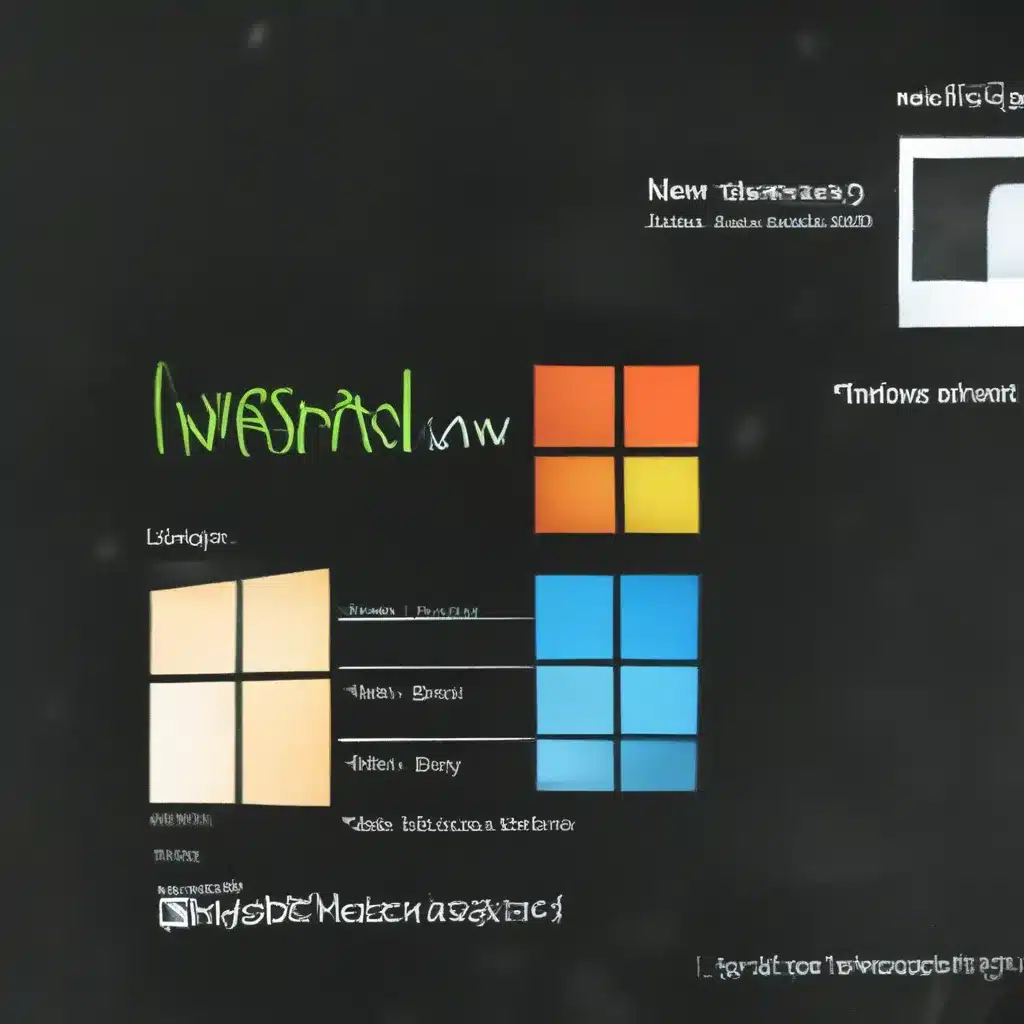
Battling Malware: A Journey of Persistence and Resilience
Ah, the joys of owning a computer – the endless possibilities, the convenience, the… malware? Yep, it’s a reality we’ve all faced at one point or another. But fear not, my fellow tech-savvy individuals, I’m here to share my hard-earned wisdom on how to rid your beloved PC of those pesky digital pests and get it back to its former glory.
The Malware Menace
I still remember the day it happened to me. It was a Tuesday, just like any other, when I decided to venture into the wild, wild web in search of a new software to try out. Little did I know, that decision would come back to haunt me. Within minutes, my computer was crawling with suspicious pop-ups, my browser was hijacked, and my once lightning-fast machine had slowed to a sluggish crawl. It was a nightmare!
Reinstalling Windows: The Reset Button for Your PC
After hours of frustration and failed attempts at manual malware removal, I realized there was only one surefire way to get my computer back on track: a complete reinstallation of Windows. Now, I know what you’re thinking – “But won’t that delete all my files and settings?” Well, my friend, that’s where the beauty of this solution lies.
Reinstalling Windows 11 (or Windows 10, if that’s your preference) does indeed wipe your hard drive clean, but it also removes any lingering malware or other unwanted programs that may have been the root cause of your problems. It’s like hitting the reset button on your PC, giving you a fresh start.
Preparing for the Reinstall
Before you dive into the reinstallation process, there are a few important steps to take. First and foremost, make sure you have a backup of all your important files, documents, and personal data. This could be anything from family photos to your beloved collection of cat GIFs. Trust me, you don’t want to lose those.
Next, you’ll need to gather all the necessary tools and resources. This includes a USB drive or DVD with the Windows installation media, your product key (if you’re not using a digital license), and any drivers or software you’ll need to reinstall after the process is complete.
The Reinstallation Process
Once you’ve got everything ready, the actual reinstallation process is relatively straightforward. Simply boot up your PC from the Windows installation media and follow the on-screen instructions. This will involve wiping your hard drive, installing a fresh copy of Windows, and setting up your user account.
The Microsoft support forum has some great step-by-step guides to help you through this process, and the folks over at Reddit’s Windows community are always happy to lend a hand if you get stuck.
The Payoff: A Clean, Malware-Free PC
Once the reinstallation is complete, you’ll be greeted with a shiny, new-looking PC – and the best part? No more pesky malware! Your computer will be running like a well-oiled machine, with a fresh, clean slate to work with.
But the job isn’t quite done yet. You’ll need to reinstall all your important programs, restore your backed-up data, and make sure everything is working as it should. And don’t forget to be extra cautious when browsing the web and downloading new software – after all, we don’t want a repeat of that malware fiasco, do we?
Embracing the Fresh Start
Reinstalling Windows may seem like a daunting task, but trust me, it’s worth it. Not only will it rid your PC of those digital pests, but it’ll also give you a chance to start fresh and declutter your machine. Maybe it’s time to finally organize those files that have been sitting in your desktop for years, or try out a new productivity app that’ll help you stay on top of things.
So, embrace the reset, my friends. Let this be the start of a new, malware-free chapter for your beloved PC. And remember, if you ever find yourself facing those pesky digital intruders again, you’ve got this – just fire up that Windows installation media and give your computer a good old-fashioned refresh.
Happy computing, and may your future online adventures be filled with nothing but sunshine and rainbows (and maybe the occasional cat GIF, of course)!












