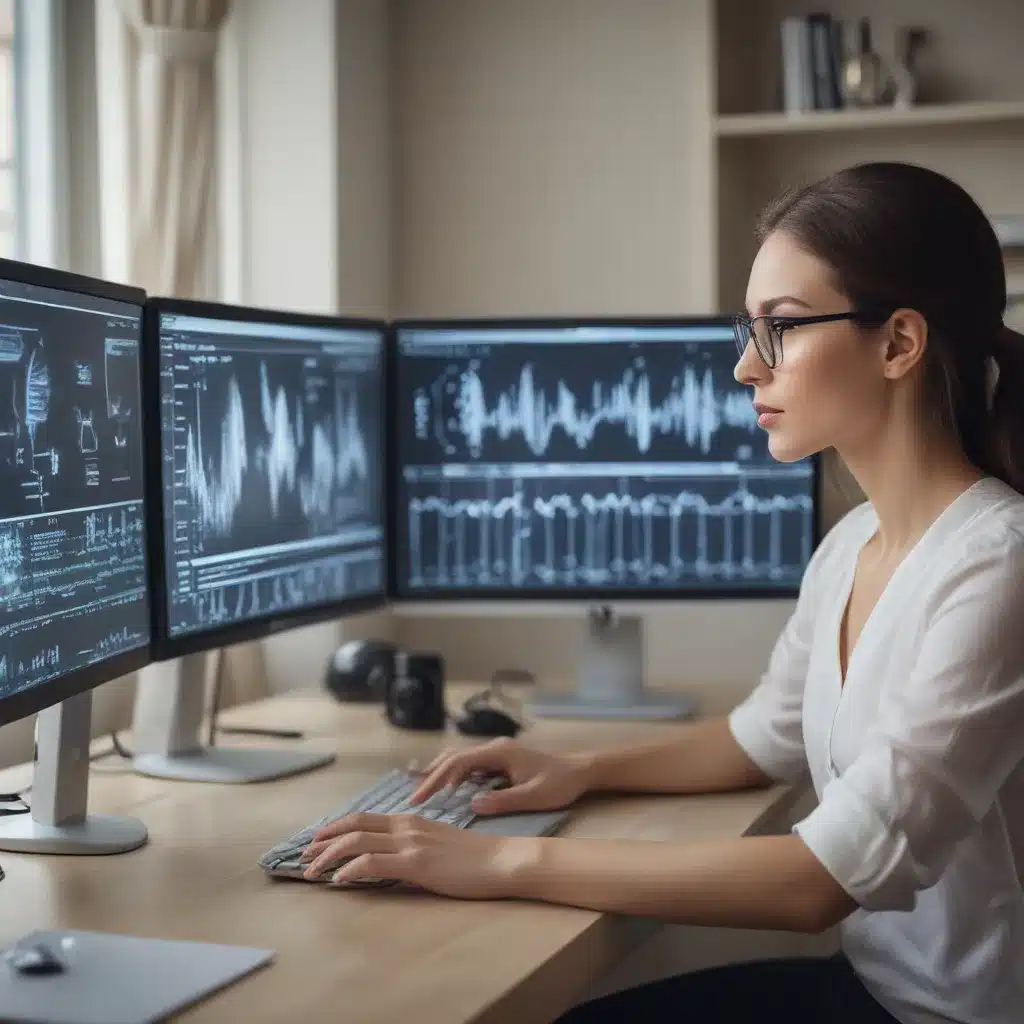Staring at Screens All Day? Your Eyes Deserve a Break!
As a self-proclaimed tech enthusiast, I’ve spent countless hours hunched over my devices, immersed in the digital world. Little did I know, those long coding sessions and Netflix binges were slowly taking a toll on my eyes. That is, until one fateful morning when I woke up feeling like I’d been hit by a bus – my eyes were stinging, my head was pounding, and focusing on anything beyond a few feet away was a struggle.
“Oh no,” I thought, “not another bout of dreaded eye strain!” I’ve always prided myself on my tech savviness, but it turns out I had a lot to learn when it came to protecting my peepers. Luckily, with a few simple adjustments to my monitor setup and daily routine, I was able to bid farewell to that burning, watery-eyed feeling for good. And now, I’m here to share my hard-won wisdom with you, my fellow screen addicts.
Optimize Your Monitor Settings
The first step to reducing eye strain is getting your monitor settings dialed in just right. Think of it like adjusting the seat and mirrors in your car – a little tweaking can make a world of difference in your comfort and visibility. [1]
One of the most important factors is screen brightness. The goal is to match the brightness of your display to the ambient lighting in your workspace. If it’s too bright compared to the room, your eyes will have to work overtime to compensate. On the flip side, a screen that’s too dim will also cause strain as you strain to make out the contents.
The easiest way to find that sweet spot is the good old-fashioned “white paper test.” [5] Simply hold a blank sheet of paper up next to your screen and adjust the brightness until the two match in luminance. Easy peasy!
But brightness isn’t the only setting that needs attention. Contrast is also key. Turning up the contrast can make text and images pop, but too much can be harsh on the eyes. Aim for a contrast ratio around 60-70% for optimal comfort. [1]
And don’t forget about color temperature! A warmer, more yellowish tone is easier on the eyes in low-light conditions, while a cooler, bluer hue works better in bright environments. [2] Many monitors allow you to toggle between preset color modes, so play around and see what feels best.
Take Frequent Breaks
Even with a perfectly calibrated screen, staring at it for hours on end is a recipe for eye strain. That’s why it’s crucial to give your peepers regular breaks. [3]
The 20-20-20 rule is a simple yet effective guideline – every 20 minutes, look at something 20 feet away for 20 seconds. This allows your eyes to relax and refocus, preventing that fatigued, out-of-focus feeling.
But don’t just stare off into the distance – get up and move around! Stretch your neck, roll your shoulders, and let your eyes wander. Anything to break the monotony of fixating on a single screen. [4] Bonus points if you can sneak in a quick walk around the office or step outside for some natural light.
And while you’re at it, ditch the smartphone or tablet during your breaks. Those smaller screens can actually do more harm than good when it comes to resting your eyes. Stick to good old-fashioned paper books or magazines instead. [4]
Adjust Your Workstation
Proper posture and monitor placement play a huge role in reducing eye strain. Imagine trying to read a book held uncomfortably close to your face – it’s the same principle with a computer screen. [1]
The ideal viewing distance is 20-30 inches from your eyes. Any closer and you’ll be straining to make out the details; any further and you might as well be squinting. Adjust your chair, desk, or monitor height accordingly to hit that sweet spot.
And don’t forget about the angle. Your gaze should be pointed slightly downward, with the top of the screen in line with your eyes or a bit below. This helps prevent that dreaded “looking up” position that can dry out your eyes. [1]
If your setup doesn’t allow for easy adjustments, consider investing in a monitor arm or laptop stand. These nifty gadgets let you fine-tune the position to your liking, taking the guesswork out of ergonomics.
Try Blue Light Filtering
Remember that pesky blue light I mentioned earlier? Turns out it’s not just annoying, it can also contribute to eye strain and sleep disruption. [2] Luckily, there are a few ways to tame this high-energy wavelength.
Many modern monitors come equipped with built-in blue light filters that you can toggle on and off. If yours doesn’t have this feature, you can always invest in a pair of blue light blocking glasses. They may not be the most stylish accessory, but they can make a real difference in how your eyes feel after a long day of staring at screens.
As an added bonus, reducing blue light exposure can also help regulate your body’s natural sleep-wake cycle. So not only will your eyes feel refreshed, but you might even find it easier to doze off at night. [4] Win-win!
Listen to Your Eyes (and Your Doctor)
At the end of the day, everyone’s eyes are different. What works for me might not be the perfect solution for you. So if you’re still struggling with persistent eye strain, don’t be afraid to consult an eye care professional. [6]
They can perform a comprehensive exam, identify any underlying issues, and provide personalized recommendations. Maybe you need a tweak to your prescription, or perhaps there’s a specific display setting you haven’t tried yet. Either way, getting an expert opinion can save you a lot of guesswork and discomfort.
And remember, your eyes are precious – don’t ignore the warning signs. If you start experiencing chronic headaches, blurred vision, or that familiar burning sensation, it’s time to take action. With a little diligence and the right adjustments, you can say goodbye to eye strain for good and enjoy all the benefits technology has to offer.
[1] Knowledge from https://www.asurion.com/connect/tech-tips/the-best-monitor-settings-for-your-eyes/
[2] Knowledge from https://www.wired.com/2013/09/flux-eyestrain/
[3] Knowledge from https://www.reddit.com/r/learnprogramming/comments/12j39t4/how_do_you_prevent_eye_strain/
[4] Knowledge from https://www.eizo.com/library/basics/10_ways_to_address_eye_fatigue/
[5] Knowledge from https://www.reddit.com/r/macbookpro/comments/13ydt6q/2023_macbook_pro_eye_strain_headaches_help/
[6] Knowledge from https://discussions.apple.com/thread/254774275