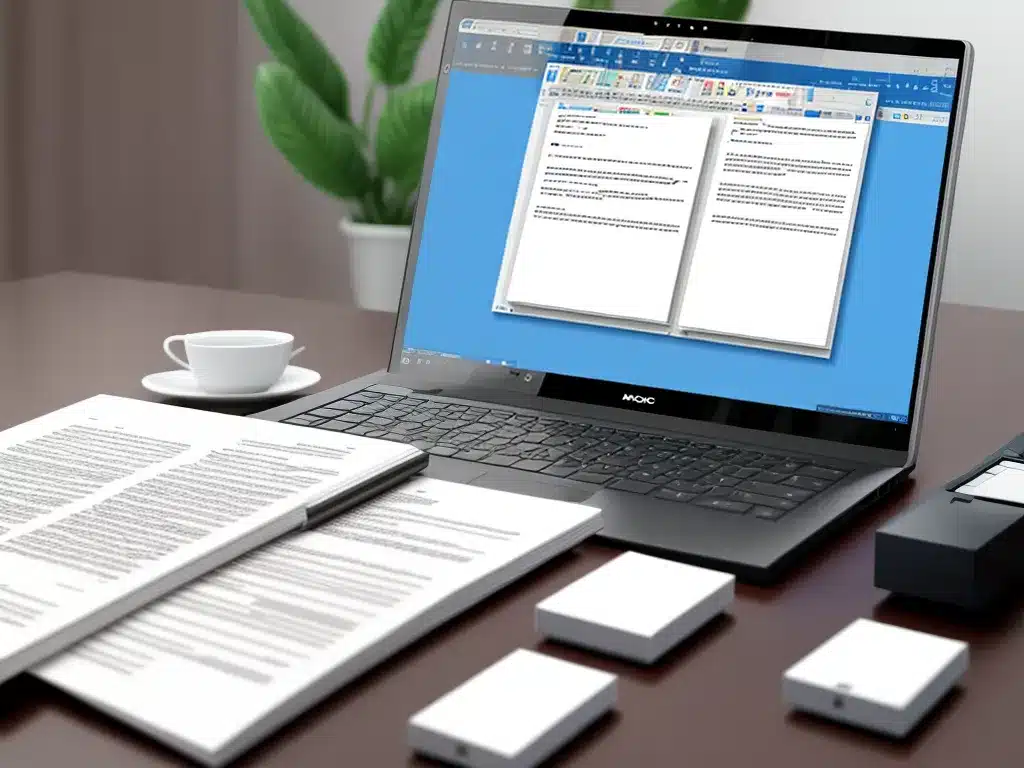
Introduction
As a longtime Microsoft Word user, I know how frustrating it can be when a Word document becomes corrupted and won’t open. When this happens, it can feel like all your hard work has gone to waste. But don’t panic! In many cases, you can recover your Word documents, or at least extract the text from them.
In this article, I’ll walk through the various methods I’ve used to try to recover corrupt Word documents, based on my own experience dealing with this issue.
Check the AutoRecover Files
The first thing to try when a Word document won’t open is checking the AutoRecover files. Microsoft Word has an AutoRecover feature that automatically saves versions of your document as you’re editing.
Here’s how I access these files:
- Open Word and click File > Open.
- Browse to the location of the corrupted document.
- Change the file type filter to “All Files (.)” so you can see all files in the folder.
- Look for files that begin with “AutoRecovery” or have the file extension .asd. These are your AutoRecover files.
- Try opening the various AutoRecover files to see if you can find a usable version that has most or all of your text.
In many cases, I’ve been able to find a recent AutoRecovery file that I can use to retrieve my lost work. The formatting is sometimes wonky, but at least the text is there!
Try Opening in WordPad or Google Docs
If the AutoRecover files don’t work, another option is to try opening the corrupted document in a different program:
-
WordPad – This is a very basic word processor included with Windows. I’ve had success opening damaged Word docs in WordPad when Word couldn’t open them.
-
Google Docs – You can also try uploading the corrupted file to Google Drive and opening it as a Google Doc. The conversion process sometimes works when all else fails.
WordPad and Google Docs use different methods of interpreting the file, so they may be able to extract your text when Word cannot. It’s worth a shot!
Use the Open and Repair Option
Word also includes a built-in Open and Repair option that can fix some types of corrupted documents:
- In Word, click the File tab.
- Click Open > Browse and select your corrupted document.
- Click the arrow next to the Open button and select Open and Repair.
- Word will try to repair the file and open it.
In my experience, Open and Repair works on minor corruptions, but more serious damage requires other recovery methods. Still, it’s worth trying in case it can quickly rescue your document.
Try Third-Party Tools
If you have no luck with the above options, there are various third-party software tools designed specifically for Word recovery:
-
Stellar Repair for Word – Paid software with a good reputation for deep Word repairs.
-
Remo Repair Word – Another paid recovery tool with mixed reviews.
-
Kernel for Word Repair – Claims to fix all types of Word corruption. Free trial available.
Be cautious with free Word recovery downloads, as some may contain malware. Do research to pick a reputable paid recovery tool. In some cases, these heavy-duty tools can salvage text that seems unrecoverable.
Extract Text from the Corrupted File
If you absolutely cannot repair the document, all hope is not lost! You may still be able to retrieve the text using Microsoft Word’s built-in tool:
- In Word, click File > Open.
- Browse to the corrupted file, select it, and click the arrow next to the Open button.
- Choose Open and Repair > Extract Text from File.
- Save the extracted text to a new document.
This technique salvages all the visible text content, though the original formatting is lost. But you can redo formatting much more easily than rewriting your entire document!
Contact Microsoft Support
If you’ve exhausted all self-help options, you can contact Microsoft Support as a last resort. Explain the issue and they may have specialized internal tools to further diagnose or repair corrupt documents. However, there is no guarantee.
I try this route before I’m ready to fully give up on a file, but your mileage may vary depending on who you speak with. Still, it never hurts to ask!
Don’t Lose Hope!
Corrupted Word files can seem like a death sentence, but recovery is possible through persistence and the right tools. Start with AutoRecover files, then try alternate programs. Use Open and Repair, third-party software, and the Extract Text tool. And finally, reach out to Microsoft just in case.
With this multi-step approach, you can rescue text from almost any damaged document. Don’t abandon your hard work just yet! Careful recovery processes can salvage your files from the corruption graveyard.












